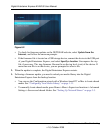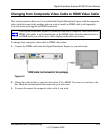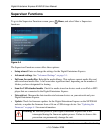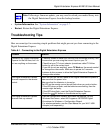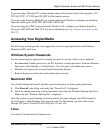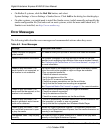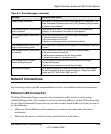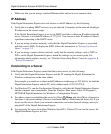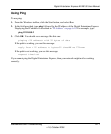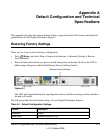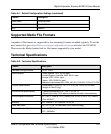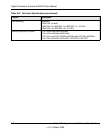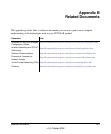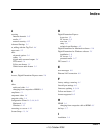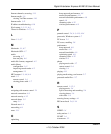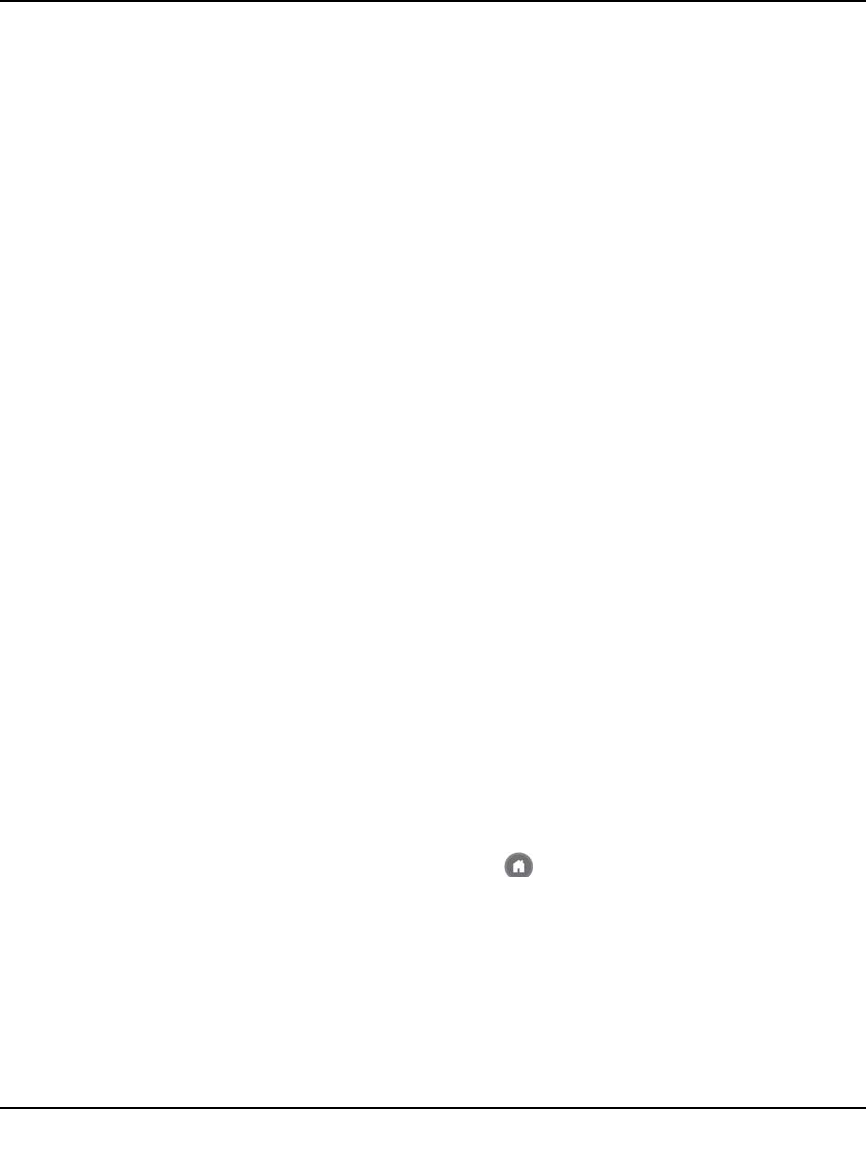
Digital Entertainer Express EVA9100 User Manual
6-10 Maintenance and Troubleshooting
v1.0, October 2009
• Make sure that you are using a standard Ethernet cable and not a cross-connect cable.
IP Address
If the Digital Entertainer Express does not receive a valid IP address, try the following:
1. Verify that a working DHCP server is on your network. Computers on the network should get
IP addresses in the correct range.
If the Digital Entertainer Express is set to use DHCP and fails to obtain an IP address from the
server, it resorts to a default IP address of 127.0.0.1. You can use a static IP address if there is
a problem connecting to the DHCP server.
2. If you are using a wireless network, verify that the Digital Entertainer Express is associated
with the correct SSID. To display the SSID, follow the instructions in “Setting Up Network
Shares” on page 5-5.
3. If you are using a secure wireless network, verify that the security settings, such as WEP or
WPA, on the Digital Entertainer Express, match the settings on your access point. For
information about wireless security, see “Wireless Networking Basics” listed in Appendix B,
“Related Documents.”
Connecting to a Server
If the Digital Entertainer Express cannot find the correct server, try the following:
1. Verify that the Digital Entertainer Express and the PC running the Digital Entertainer for
Windows software are on the same subnet.
For example, you could use a subnet with IP addresses in the range of 192.168.0.x for both the
Digital Entertainer Express and the PC, with a subnet mask of 255.255.255.0.
2. For Windows PCs, run the Configuration Wizard to verify that the Digital Entertainer Express
and the computer can communicate. From the Windows Start menu, select All Programs >
NETGEAR Digital Entertainer for Windows > Configuration Wizard.
3. For other systems, try rebuilding the server list. Press Home, and select More > Supervisor
functions > Advanced settings > Servers and shared folders > Build network shares list. If you
do not see the server, check your network connections and router firewall settings, and try to
ping the IP of the Digital Entertainer Express.
4. Try accessing the server from other Windows-based PCs. If these PCs can see the server, the
Digital Entertainer Express will too.