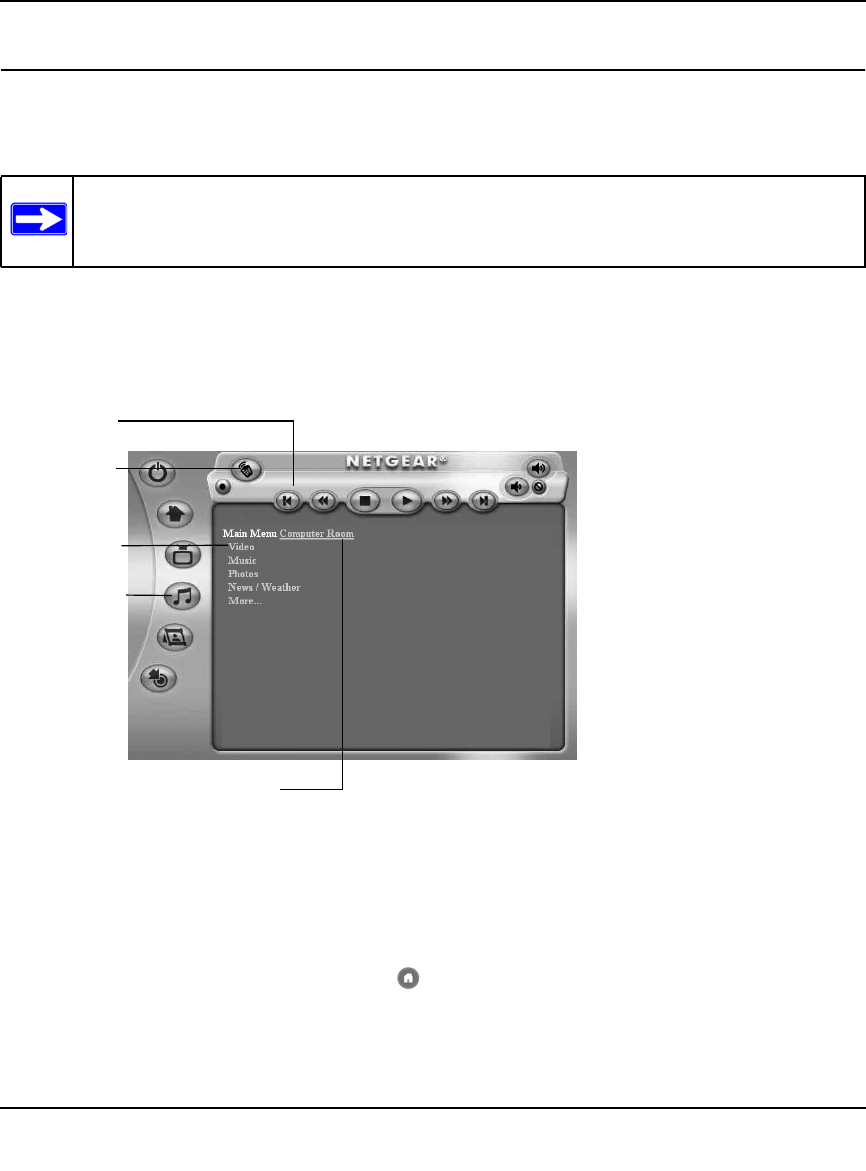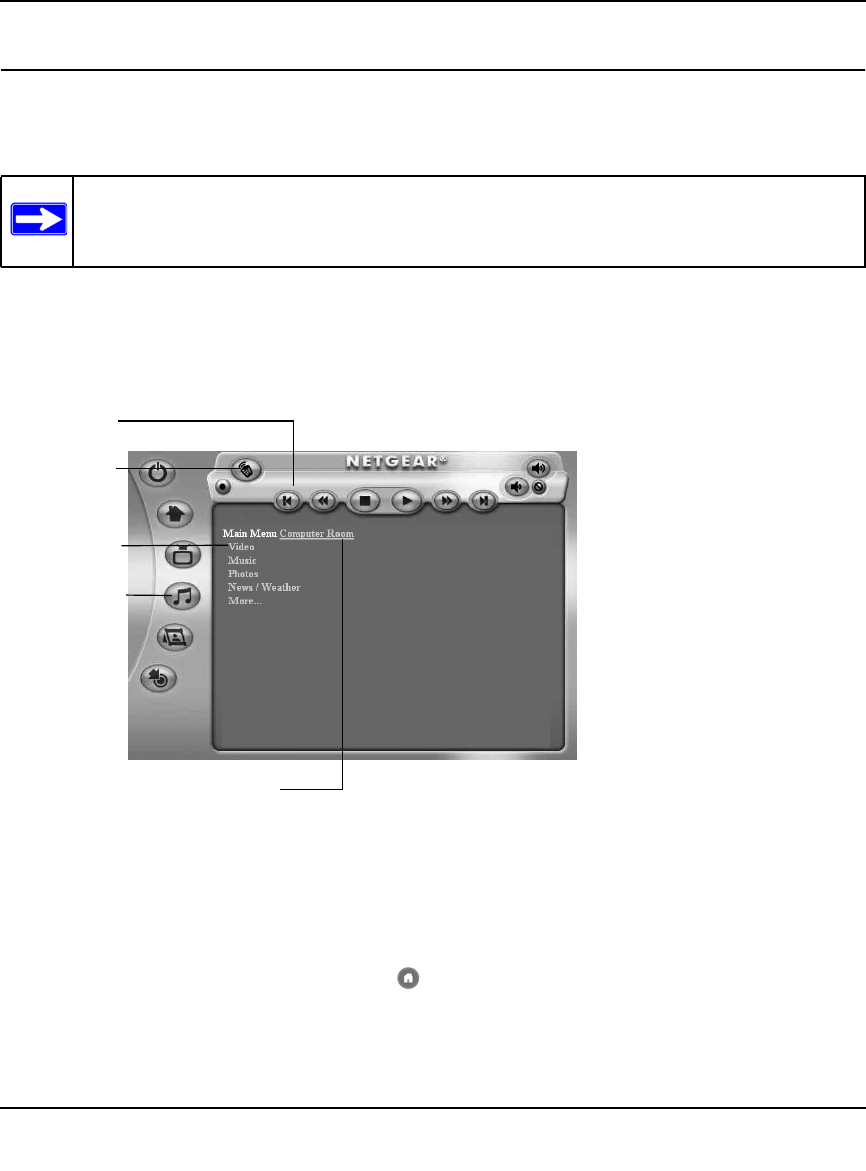
Digital Entertainer Express EVA9100 User Manual
2-6 Getting to Know Your Digital Entertainer Express
v1.0, October 2009
Accessing the Digital Entertainer Express with Your Browser
You can access the Digital Entertainer Express with any browser that supports HTML 3.2,
including browsers on PCs and on most PDAs.
From a browser, you can use the same menus displayed on the television. A few functions are
available only through the browser. You can set up your favorite Internet radio stations that are not
on the Digital Entertainer’s top 500 list, to add RSS news feeds, and to configure complex network
settings. The browser main menu screen is shown in the following figure:
To access the browser menu, do one of the following:
• Right-click the Digital Entertainer for Windows task bar icon, and select the room name of the
Digital Entertainer Express that you want to access.
• Set your browser to the IP address of the Digital Entertainer Express that you want to
configure. To view the IP address, press Home and select More > Supervisor > System
Information.
To change which room you are controlling, click the room name. A list of available rooms
displays.
Note: Cookies must be enabled for the browser menus to work correctly.
Figure 2-3
Shortcut
Shuttle control
Navigation
Select a room to control
buttons
links
Open remote
buttons
control screen
need
color
screen
shot