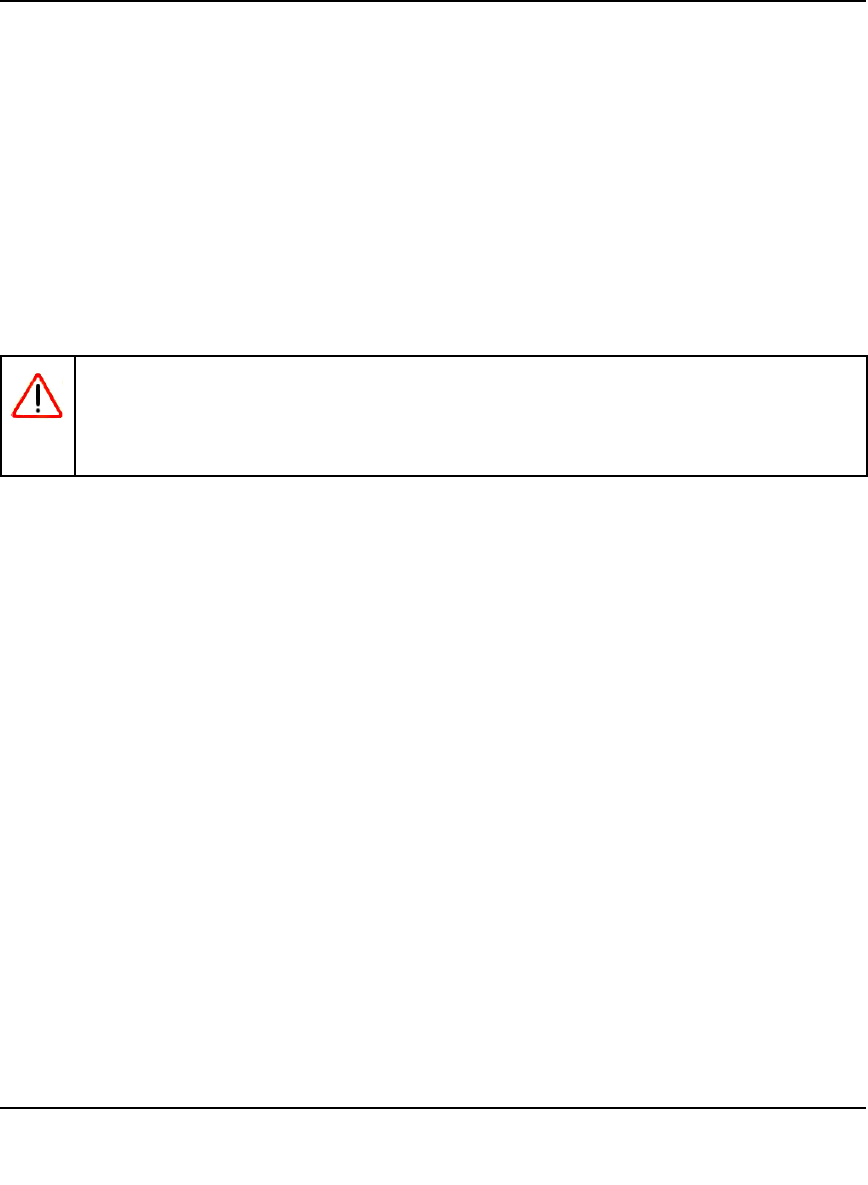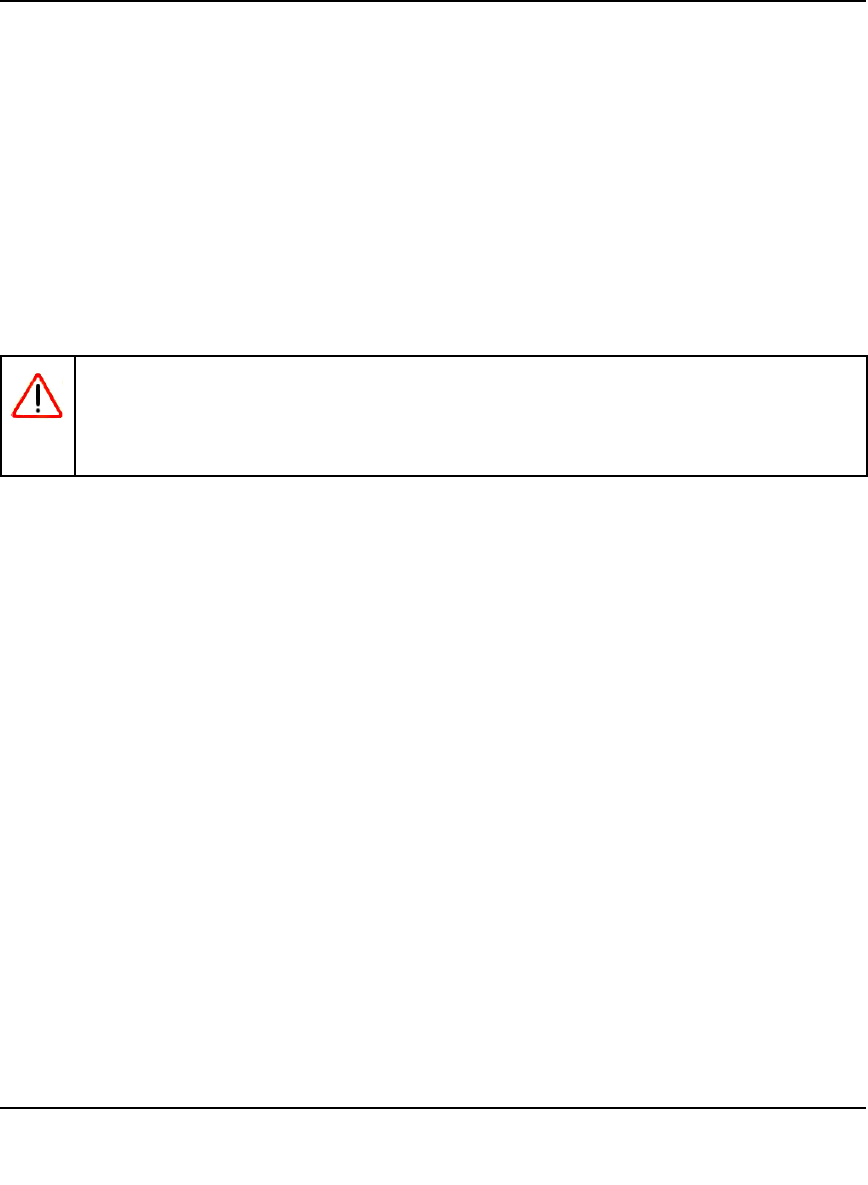
Digital Entertainer Express EVA9100 User Manual
Advanced Features and More Features 5-3
v1.0, October 2009
• Brightness, Contrast, Hue. Although you can adjust these settings on the Digital Entertainer
Express, it is best to leave them at the default settings of 50, and adjust the features on your
TV.
• Screen saver. You can set the interval after which a screen saver will protect your TV from
image burn-in. You can use the Image option to use a picture from your library as your
screensaver.
• Skin settings. Choose one of the built-in skins, or backgrounds, for the onscreen menus.
Adding a Skin
The default skin setting is called FlareHD and is stored on the Digital Entertainer Express flash.
To add a skin:
1. From the main menu, select More > Supervisor functions > Advanced Settings > Display and
screensaver > Skin settings.
2. Click the Save skin button to export the skin to the Data save location folder (set in the
Advanced Settings > Media library management screen).
3. Navigate to the machine, NAS, or USB share that you are using as your data save location.
Locate the Skins subfolder. Underneath that are subfolders for each defined skin. A subfolder
called FlareHD was created in the previous step.
4. Uncompress the skin you want, and put it in its own subfolder.
5. From the main menu, select More > Supervisor functions > Advanced settings > Display and
screensaver.
6. Select the new skin from the drop-down list, and press the Back button. The skin displays on
your screen.
Warning: Loading an invalid skin can cause your Digital Entertainer Express to become
unusable. If this occurs, you will need to restore factory defaults using the
button on the rear panel of the unit. See “Restoring Factory Settings” on
page A-1.