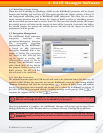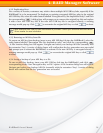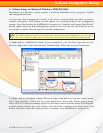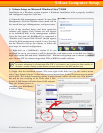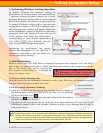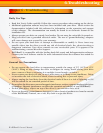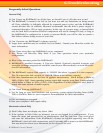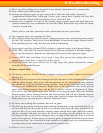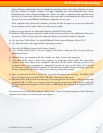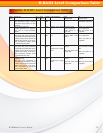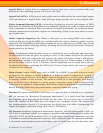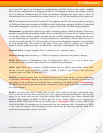RAIDBank5 Owner’s Manual
35
Q: Why is my Drive asking me to format it? It was already formatted and it contains data.
A1: Run a disk repair utility on the drive.
A2: Perform permission repair on your system drive. Open the disk utility (located in
/Applications/Utilities/Disk Utility.app.) Select your system drive (usually the first disk
listed) and click "Repair Disk Permissions" in the "First Aid" Tab.
A3: Restart your computer. As soon as the bootup chime sounds, press and hold down the
option-command-p-r key combination to reset the PRAM. Release the keys when the chime
sounds a second time.
Please refer to your Mac manual for more information on these procedures
Q: My computer does not recognize the Drive.
A: First, check to make sure that all of your connections are secure, and that the power switch
is in the "ON" position. Then check if your RAIDBank5 is listed in the Apple System Profiler.
If the problem persists, verify that the port used is functioning.
Q: I'm trying to copy files to/from FAT32 volumes or network shares, and it keeps failing.
A: FAT32, HFS+, and other file system formats allow different standards of filename length or
use of special characters. Rename the offending file(s) and try the operation again.
Q: I have a FAT32 disk, and when I try to copy a large file I get an error saying there is not
enough room on the drive-- I have lots of free space!
A: FAT32 only allows files up to 4GB in size. To copy larger files, please reformat the volume
using MacOS Extended Format.
Windows related FAQ:
Q: I do not see my Drive listed in the My Computer window, but it does appear in the Device
Manager list.
A: Right-click on My Computer. Select Manage in the pop-up menu. In the Computer Management
window, select Storage, then select Disk Management. In the Disk Management window,
you should see a list of available storage devices. Look for the Disk that has a capacity
closest to your RAIDBank5 volume(s). Right-click on the right-hand box; in the pop-up
menu select Delete Partition. Once you do this, it will say “Online" & "Unallocated”. Right-
click on the box and select Create New Partition in the pop-up menu. When the Partition
Wizard appears, select Primary Partition and click on Next. You will see a default value for
the Drive; click Next. You will then see a drive letter (you can change this drive letter if you
wish); click Next. You will then be asked to format the Drive.
Q: My Drive was working fine yesterday but now its gone!
A: The disk may have been shut down without being dismounted, or may have failed. If you do
not hear and feel the drive spin up when you connect the power, the drive will need to be
replaced. Also, if you verify that the computer input and the drive data cable are working,
and the computer still does not detect the drive by showing you the system tray icon or
by listing the drive in the Device Manager after you plug in the drive, the drive is bad and
needs to be replaced. If data recovery is desired, please contact an established professional
data recovery firm. For a checklist of what qualities you might seek, see www.drivesavers.
com/why_drivesavers/index.html or www.ontrack.com/services.
6-Troubleshooting