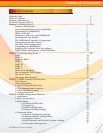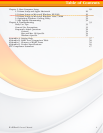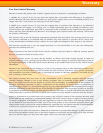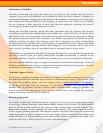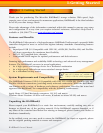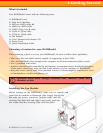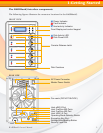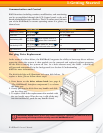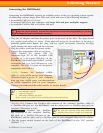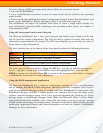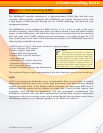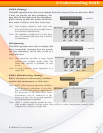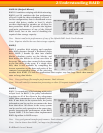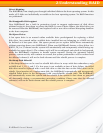RAIDBank5 Owner’s Manual
10
Communication and Control
RAID functions including creation, modification, and monitoring
can be accomplished through the LCD Control panel or the web
based administration user interface. The LCD status panel informs
you of the RAIDBank5’s current operating status at a glance, as
shown here:
Indicator Normal Status Problem Indication
Power LED (Front) LED glows blue Dark on power fault.
Fault LED LED is dark LED glows
red
Host Activity LED
LED glows
blue when system links to a
host; blinks
blue when data is accessed.
N/A
Disk Activity LED
LED glows
blue on power on; blinks blue
during hard drive read and write activity
N/A
Disk Fault LED LED is dark This LED will blink
red on disk fault.
Hot plug Drive Replacement
In the event of a drive failure, the RAIDBank5 supports the ability to hot-swap drives without
powering down the system. A data module can be removed and replaced without powering
off the unit or taking the system off line. In a fault tolerant array, the RAID rebuilding
will proceed automatically in the background (see Section 2.Understanding
RAID for more information.)
The disk fault light will illuminate red upon disk failure. To
replace a drive, please follow these steps:
1. Press down on the drive release latch (see page 8,
“The RAIDBank5 Interface components”) to release
the drive tray
2. Gently pull out the disk drive tray handle and slide
out the drive tray.
3. To replace: Slide in the replacement drive module with
the tray handle open. When the tray is slid all the way
into the RAIDBank5, push the tray handle closed.
IMPORTANT: NEVER remove a drive tray without replacing it. Operating the RAID with a drive
tray missing will disrupt airflow and may cause the RAIDBank5 to fail.
!
1-Getting Started