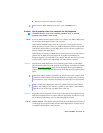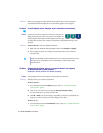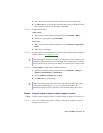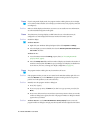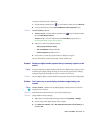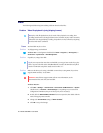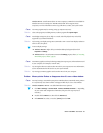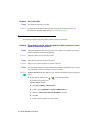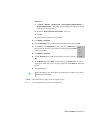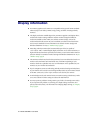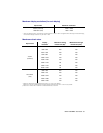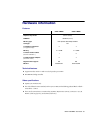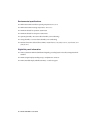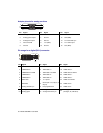Matrox G450 MMS – User Guide 31
Windows XP –
a
Click
Start
"
Settings
*
"
Control Panel
"
Sound, Speech and Audio Devices
*
"
Sounds & Audio Devices
. (* Depending on your configuration of Windows, this part
of the step may not be necessary.)
b
Enable the “
Place volume icon in the taskbar
” check box.
c
Click
OK
.
d
Double-click the speaker icon on the taskbar.
2
Click
Options
"
Properties
.
3
Click the
Recording
button, enable all check boxes in the list box, then click
OK
.
4
For the
Line In
and/or
Microphone
controls, make sure the
Volume
slider
levels are okay (if you’re not sure, try half level), and the appropriate
Select
check box is enabled.
5
Click
Options
"
Properties
.
6
Click the
Playback
button, enable all check boxes in the list box, then click
OK
.
7
For the
Master
,
Line
, and/or
Wave
controls, make sure the
Volume
sliders are at one-
quarter to one-half levels (if you’re not sure, try half level), and the
Mute
check boxes are
cleared.
8
Close the dialog box.
4
Cause
The problem may be specific to the sound card you have.
1
Solution
For more information, see your sound card manual.
Note:
Depending on your sound driver, certain labels may be different. For example,
Line In
may be labeled
Line
.