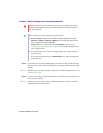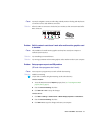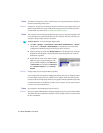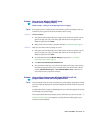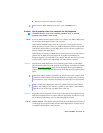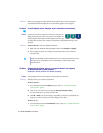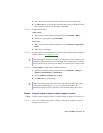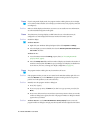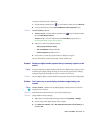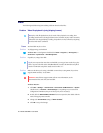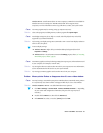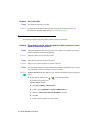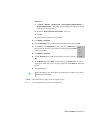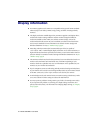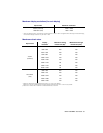26 Matrox G450 MMS – User Guide
2
Cause
If you’re using multi-display mode, the program window or dialog box may be in a display
or on a monitor that’s unusable. (For example, your monitor may not be properly connected
or configured.)
1
Solution
Make sure all the displays and monitors you want to use are usable. For more information,
see other troubleshooting items in this guide.
3
Cause
The software may be using a display you didn’t intend to use or the software may be
configured to use more displays than the actual number of monitors you have.
1
Solution
Disable the display:
Windows 2000/XP –
1
Right-click your Windows desktop background, then click
Properties
"
Settings
.
2
Select the display you want to disable, then clear the
Extend my Windows desktop onto
this monitor
check box.
Windows NT 4.0 –
1
Access the Matrox PowerDesk
Settings
property sheet (see “Accessing PowerDesk
property sheets”, page 8).
2
Move the
Desktop area
slider until the number of displays used matches the number of
monitors connected, then click
OK
to accept your changes. (The display you disable must
be the last one, if it’s not, to change your display configuration, see page 24.)
4
Cause
The program window or dialog box may be somewhere off-screen.
1
Solution
If the program window you want to see is named on the Windows taskbar, right-click on it
and select
Maximize
. (If you click
Restore
the program window goes back to its previous
position. To fix this problem, see the other solutions.)
2
Solution
Manually move the program window or dialog box:
1
Press [Alt]+[Space].
2
If you see a pop-up menu, click
Move
. If you don’t see a pop-up menu, press [M] (for
Move
).
3
Press
on one of the arrow keys once and move your mouse pointer to where you want the
window or dialog box to appear, then click. The program window or dialog box should
appear where you clicked.
3
Solution
Windows 2000/XP –
Use the
Move All Windows to Primary Display
feature to move the
program window or dialog box. Simply press the keyboard shortcut assigned to this feature.