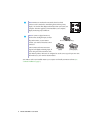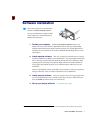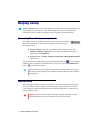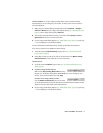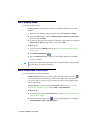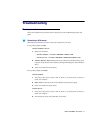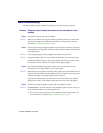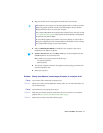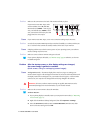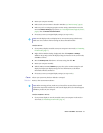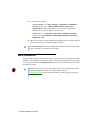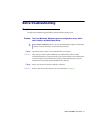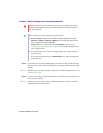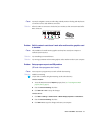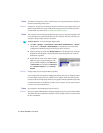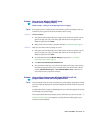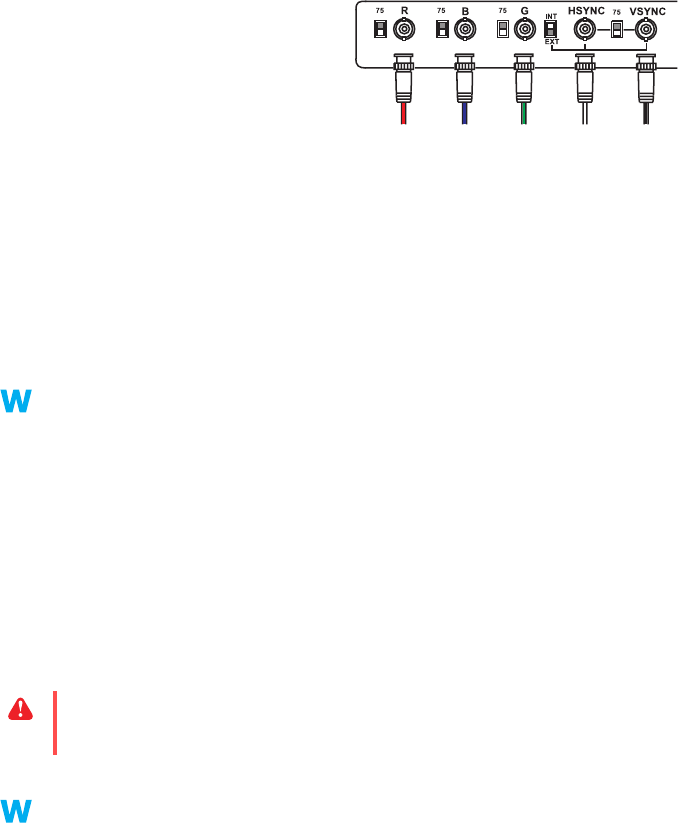
14 Matrox G450 MMS – User Guide
3
Solution
Make sure the connection to the back of the monitor is firmly in place.
If your monitor uses BNC input, make
sure the Red (
R
), Green (
G
), Blue (
B
),
Horizontal Sync (
HSYNC
– white or gray
wire), and Vertical Sync (
VSYNC
– black
wire) connections are firmly in place and
plugged into the correct input.
3
Cause
If your monitor uses BNC input, one or more connection settings may be incorrect.
1
Solution
Set each of your monitor RGB input and sync switches (if available) to 75 ohms, with the sync
set to “external”. These controls are usually switches on the back of your monitor.
4
Cause
If display problems occur after the startup screen of your operating system, your software
monitor settings may be incorrect.
1
Solution
Make sure correct software monitor settings are selected.
If your primary display is still usable, see “Monitor setup”, page 8. Otherwise, see the next
troubleshooting item.
Problem After the startup screen, or after display settings are changed,
the screen image is garbled or unusable
(blank screen, rolling or overlapping screen images)
1
Cause
Analog monitors only –
The Matrox display driver may be trying to use settings your
monitor doesn’t support. This can happen if a monitor was never selected in the software and
the display resolution was changed to one your monitor doesn’t support, or if the monitor
connected to your computer was changed without it being changed in the software
1
Solution
Make sure the correct monitor is selected in Windows.
Windows 2000/XP
–
1
If your primary display is unusable, restart your computer in VGA mode (see “Restarting
in VGA mode”, page 11).
2
Right-click the Windows desktop background, then click
Properties
"
Settings
.
3
Move the
Screen area
(Windows 2000) or
Screen Resolution
(Windows XP) slider
down to its lowest setting, then click
OK.
Bayonet Nut Connect (BNC)
WARN ING:
If incorrect software monitor settings are applied,
some
monitors can be
permanently damaged. For more information, see your monitor manual.