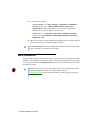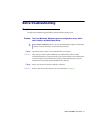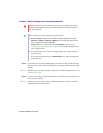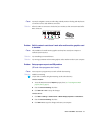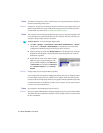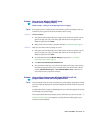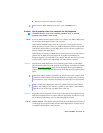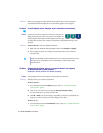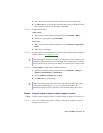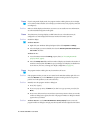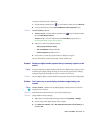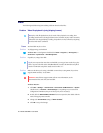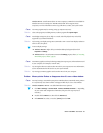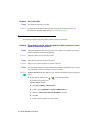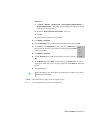24 Matrox G450 MMS – User Guide
1
Solution
Run the setup program included with the Matrox display driver. The setup program
automatically installs the display driver for each Matrox graphics card it supports.
Problem In multi-display mode, displays aren’t numbered consecutively
1
Cause
If you have more than one graphics card in your computer, the
display numbering may not be consecutive for the displays of a
multiple-display card. Display numbering depends on the types
of expansion slots used in your computer (AGP and PCI) and the BIOS settings of your
computer.
1
Solution
Windows 2000/XP –
Move the displays in Windows.
1
Right-click your Windows desktop background, then click
Properties
"
Settings
.
2
Select a display and move it according to the physical position of the monitor it’s
associated with.
Problem Screen image defects appear or program doesn’t run properly,
or Windows doesn’t work properly
(example: mouse pointer not drawn properly)
1
Cause
Some programs may not work properly with some Matrox acceleration.
1
Solution
Disable specific types of software acceleration:
Windows 2000/XP –
1
Access the Matrox PowerDesk
Options
property sheet (see “Accessing PowerDesk
property sheets”, page 8).
2
Clear one or more check boxes, starting with
Use device bitmaps caching
.
For more information, see context-sensitive help.
3
Click
OK
"
Close
to accept the changes. (Depending on the feature you disabled, you
may have to restart your computer for the changes to take effect.)
Windows NT 4.0 –
1
Access the Matrox PowerDesk
Performance
property sheet (see “Accessing PowerDesk
property sheets”, page 8).
Note:
In multi-display mode for Windows NT 4.0, you have limited control over the
arrangement of your displays. For more information, see Matrox PowerDesk
documentation.