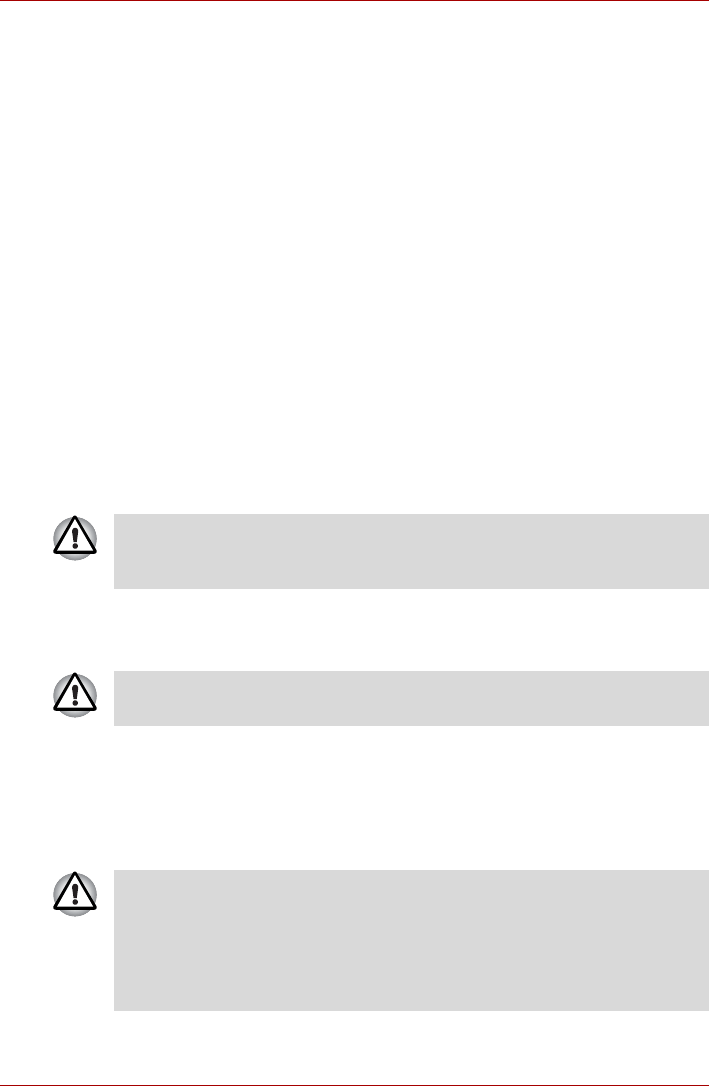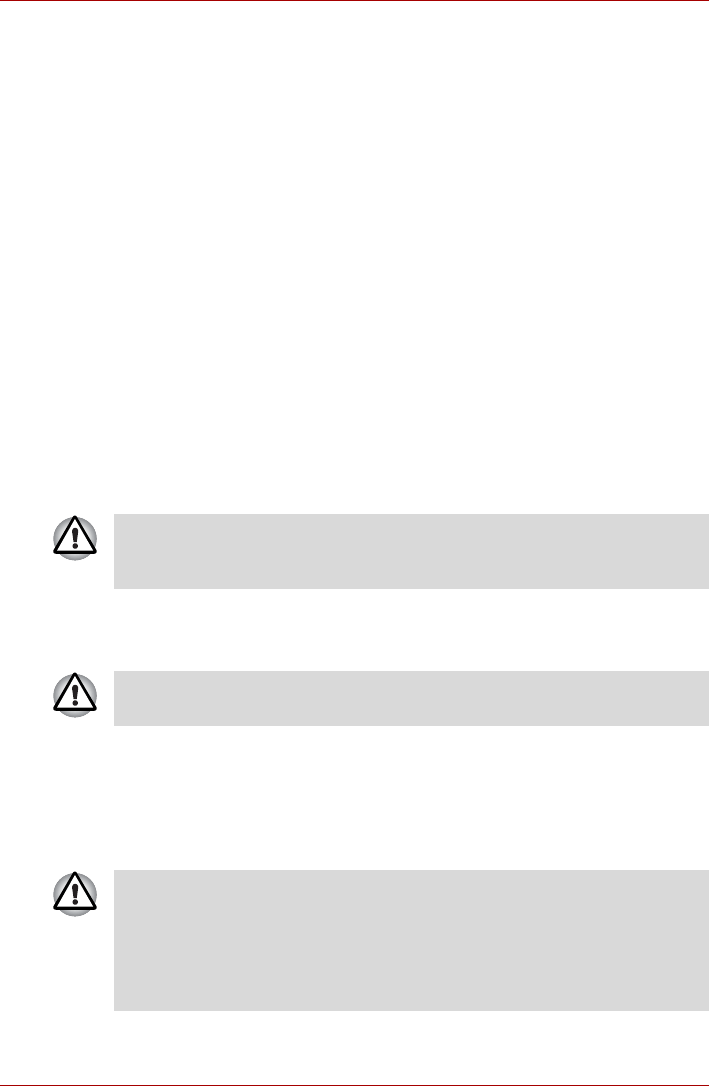
User’s Manual 3-7
Getting Started
Starting up for the first time
When you first turn on the power, the computer’s initial screen is the
Windows
®
XP Startup Screen Logo. Follow the on-screen directions for
each screen. During setup, you can click the Back button to return to the
previous screen.
Be sure to read the Windows
®
Operating System End User License
Agreement carefully.
Turning off the power
The power can be turned off in one of three modes, either Shutdown Mode
(also known as Boot Mode), Hibernation Mode or Standby Mode.
Shut Down mode (Boot mode)
When you turn off the power in Shut Down mode, no data is saved and the
computer will boot to the operating system’s main screen.
1. If you have entered data, save it to the hard disk, to writable optical
media or to a disk.
2. Make sure all disk activity has stopped, then remove the optical disc or
floppy disk.
3. Click Start and click Turn Off Computer. From the Turn Off Computer
window click Turn Off.
4. Turn off the power to any peripheral devices.
Hibernation mode
The hibernation feature saves the contents of memory to the hard disk
when the computer is turned off. The next time the computer is turned on,
the previous state is restored. The hibernation feature does not save the
status of peripheral devices.
Make sure the built-in hard disk drive and optical disc drive indicators
are off before you switch the computer off. If you turn off the power while a
disk is being accessed, you can lose data or damage the disk.
Do not turn the computer or devices back on immediately. Wait a moment
to let all capacitors fully discharge.
1. While entering hibernation mode, the computer saves the contents of
memory to the Hard Disk Drive. Data will be lost if you remove the
battery or disconnect the AC adapter before the save is completed.
Wait for the Built-in Hard Disk Drive indicator to go out.
2. Do not install or remove a memory module while the computer is in
hibernation mode. Data will be lost.