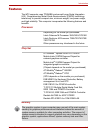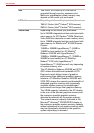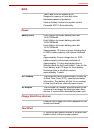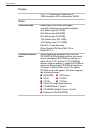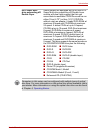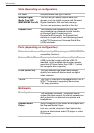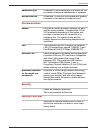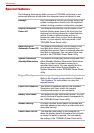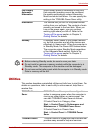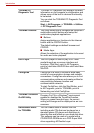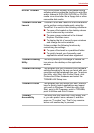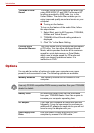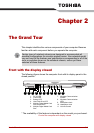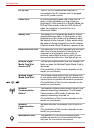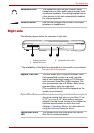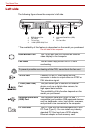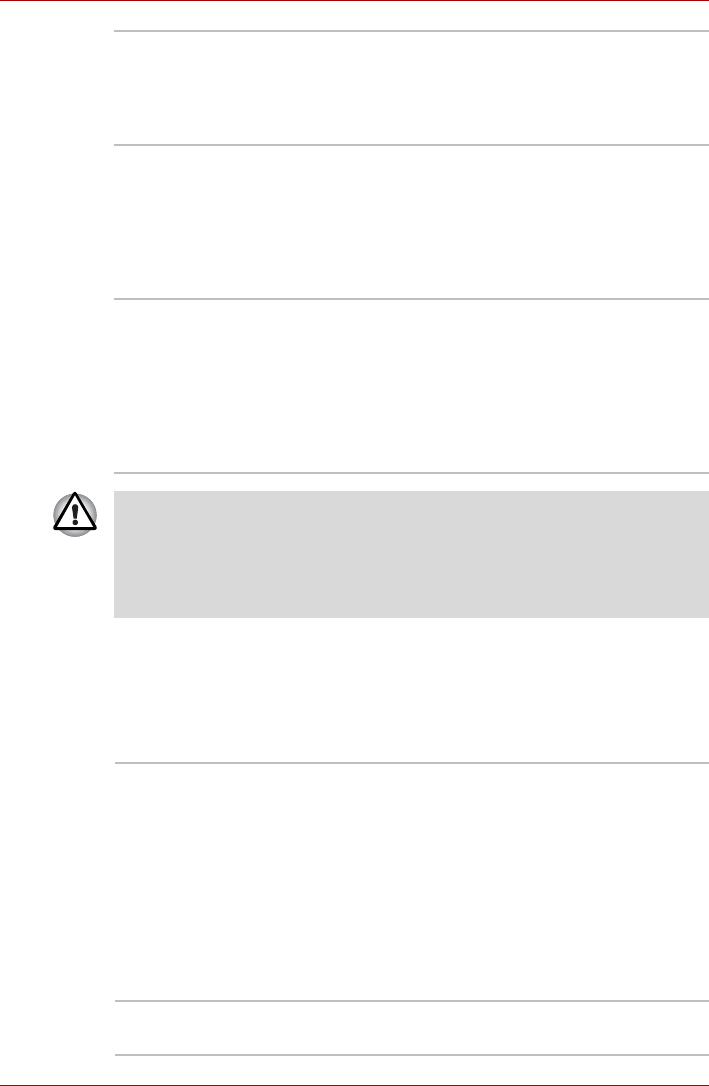
User’s Manual 1-11
Introduction
Utilities
This section describes preinstalled utilities and tells how to start them. For
details on operations, refer to each utility’s online manual, help files or
readme files.
Low Battery
Automatic
Hibernation
When battery power is exhausted to the point
that computer operation cannot be continued,
the system automatically enters Hibernation
Mode and shuts itself down. You can specify the
setting in the TOSHIBA Power Saver utility.
Hibernation This feature lets you turn off the power without
exiting from your software. The contents of main
memory are saved to the hard disk. When you
turn on the power again, you can continue
working right where you left off. Refer to the
Turning off the power section in Chapter 3,
Getting Started, for details.
Standby In Standby Mode, power to the system remains
on, but the processor and all other devices are
effectively in ’sleep mode’. When the computer is
in Standby Mode, the Power LED flashes amber.
The computer enters Standby Mode regardless
of the Hibernate Mode setting. Refer to the
Turning off the power section in Chapter 3,
Getting Started, for details.
■ Before entering Standby mode, be sure to save your data.
■ Do not install or remove a memory module while the computer is in
Standby mode. The computer or the module could be damaged.
■ Do not remove the battery pack while the computer is in Standby mode.
Data in memory will be lost.
TOSHIBA Power
Saver
TOSHIBA Power Saver provides configuration
option to conserve power when the computer is
running on either battery or mains power. You
can start TOSHIBA Power Saver as follows:
If Control Panel is in Category View:
Start -> Control Panel -> Performance and
Maintenance -> TOSHIBA Power Saver
If Control Panel is in Classic View:
Start -> Control Panel -> TOSHIBA Power
Saver
TOSHIBA Assist TOSHIBA Assist is a graphical user interface that
provides easy access to help and services.