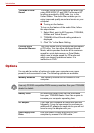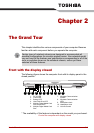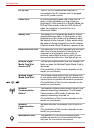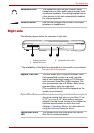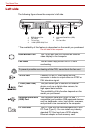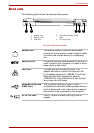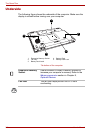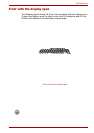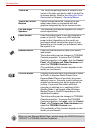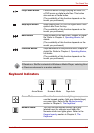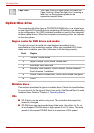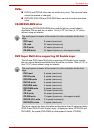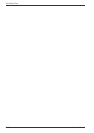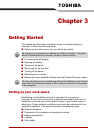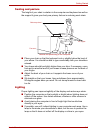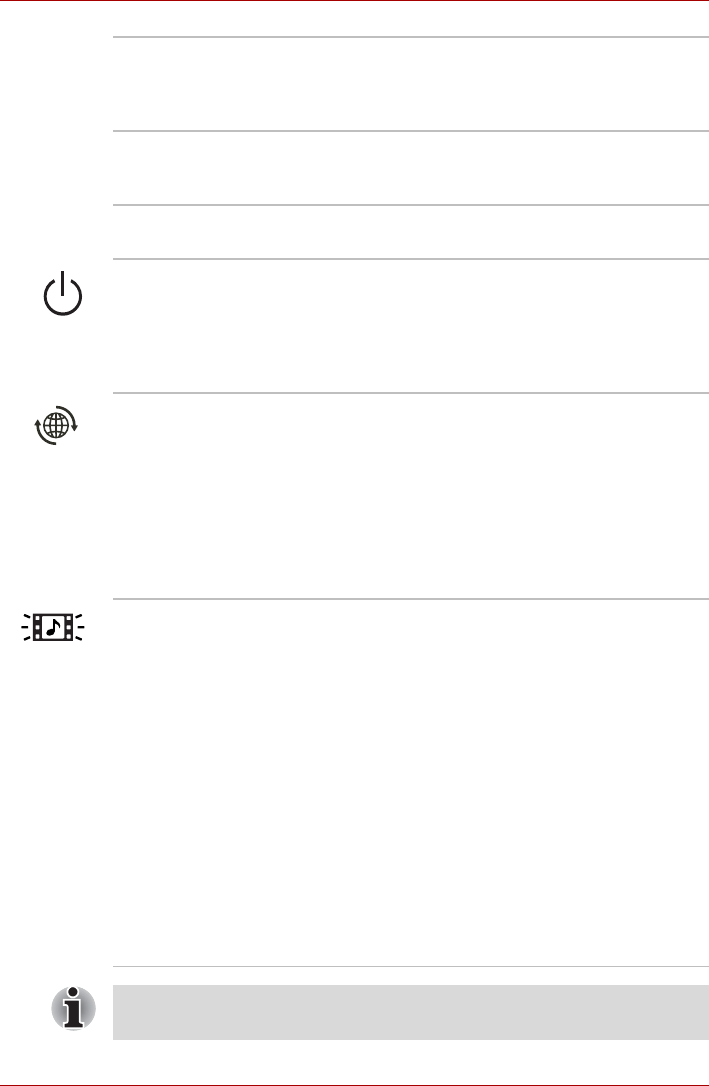
2-8 User’s Manual
The Grand Tour
TouchPad The TouchPad pointing device is located in the
center of the palm rest and is used to control the
on-screen pointer. Refer to the Using the Touch
Pad section in Chapter 4, Operating Basics.
TouchPad Control
Buttons
Control buttons below the TouchPad let you
select menu items or manipulate text and
graphics designated by the on-screen pointer.
Left and Right
Speakers
The computer provides two speakers for stereo
sound reproduction.
Power Button Press the power button to turn the computer’s
power on and off. There is an LED inside the
power button (depending on the model you
purchased) which shines either green or blue
(depending on the model you purchased) when
the system is on.
Internet Button Press the Internet button to open your default
web brower.
The button setting can be changed in TOSHIBA
Controls properties. To access the TOSHIBA
Controls properties, click start, click the Control
Panel, click Printers and Other Hardware and
select the TOSHIBA Controls icon.
(The availability of this function depends on the
model you purchased.)
CD/DVD Button Pressing this button when the computer’s power
is off will run Express Media Player. Once
Express Media Player is launched, the power
indicator turns on, the audio control buttons are
enabled and pressing this button again will do
nothing. If you press this button while the
computer is switched on or switched off into
Standby Mode, it will launch either Windows
Media
®
Player or WinDVD depending on the
media that is loaded.
The button setting can be changed in TOSHIBA
Controls properties. To access the TOSHIBA
Controls properties, click start, click the Control
Panel, click Printers and Other Hardware and
select the TOSHIBA Controls icon.
(The availability of this function depends on the
model you purchased.)
When you use Express Media Player, please assign the CD/DVD button to
“CD/DVD” in TOSHIBA Controls Properties.