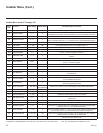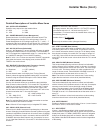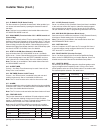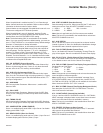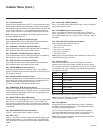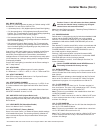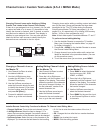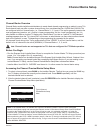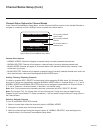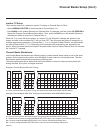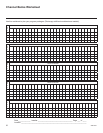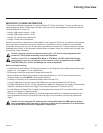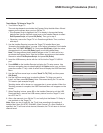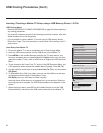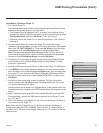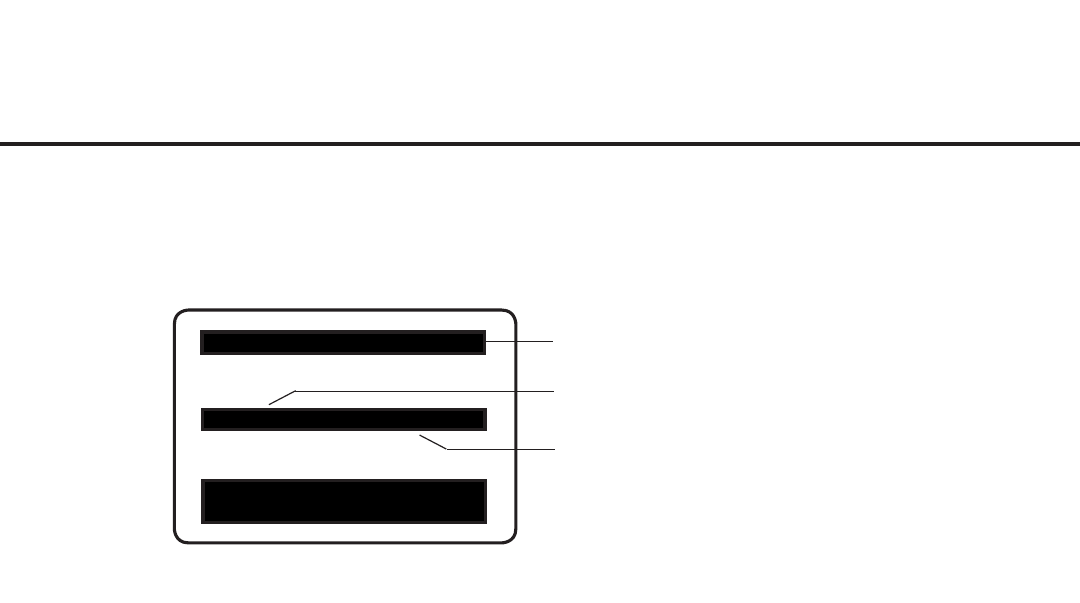
30
206-4207
Channel Banks Setup (Cont.)
Typical Channel Preview/Banks Setup Menu
CHANNEL PREVIEW - BANK 1
CH 011-001 NORMAL-ADDED
Enter -> Change
CC -> VCHIP Menu, Ch. Preview -> Exit
IDs currently selected
channel bank.
IDs currently selected
channel.
IDs channel status in
selected bank.
Channel Status Options for Channel Banks
In the Channel Preview/Banks Setup Menu, use the Channel Up/Down arrows on the Installer Remote to
navigate to a channel and the Left/Right arrows to select the channel status.
Channel Status Options
• NORMAL-ADDED: Channel will appear in channel lineup of currently selected channel bank.
• NORMAL-DELETED
: Channel will not appear in channel lineup of currently selected channel bank.
• BLANK-ADDED: Channel will appear in all channel banks, with standard audible audio; however, video
will be black (no picture).
• BLANK-DELETED: Channel will not appear in channel lineup of currently selected channel bank, and in all
other channel banks, channel will be assigned BLANK-ADDED status.
Adding / Deleting / Blanking Channels
It is best to complete ADD / DELETE customization before assigning BLANK status. All channels found
during Auto Tuning are automatically assigned NORMAL-ADDED status in Channel Banks 1, 2, 3, and 4.
NORMAL-ADDED and NORMAL-DELETED status can be assigned independently for Channel Banks 1,
2, 3, and 4. However, a channel blanked, is blanked in all channel banks.
Note: Auto Tuning removes any channels previously customized with ADD / DELETE / BLANK.
Note: On individual TVs, if a channel was not found during Auto Tuning (and was not added during
Express Script/Custom Master TV Setup procedures), it can be added using the Manual Tuning option in
the Channel Menu.
Selecting Deleted Channels
To tune to a NORMAL-DELETED channel:
1. Select a channel bank where the channel’s status is NORMAL-ADDED.
2. Navigate to or direct enter the channel number.
3. Select the channel bank where the channel’s status is “NORMAL-DELETED,” and reconfigure the
channel status in the Channel Preview/Banks Setup Menu.