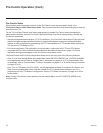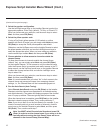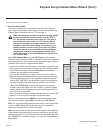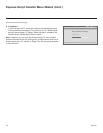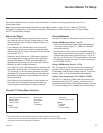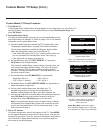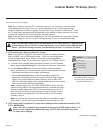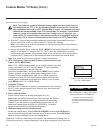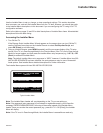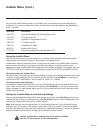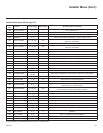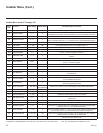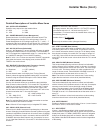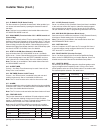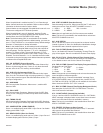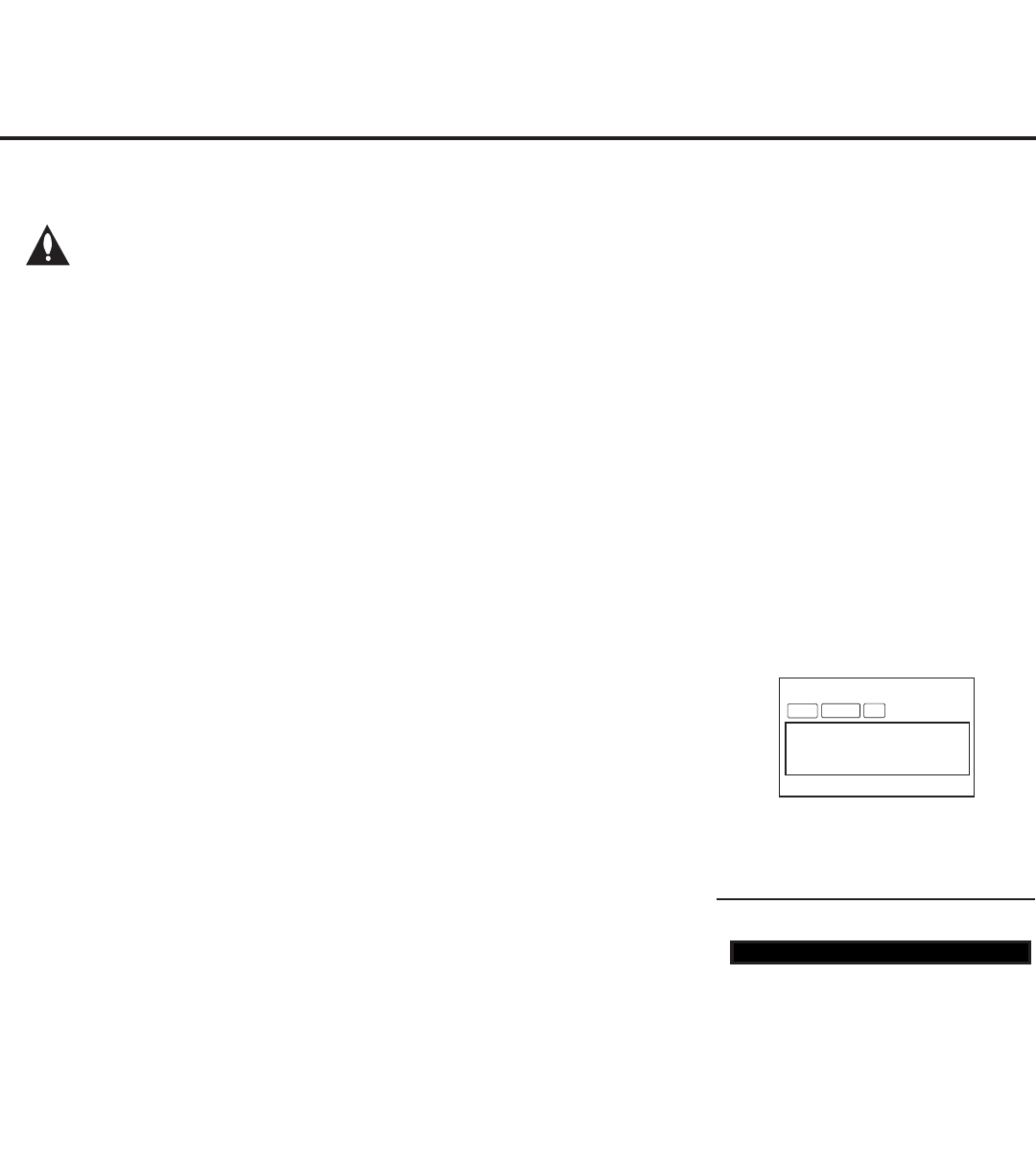
18
206-4207
Note: The maximum number of channels (analog, digital, and Aux inputs) that can
be transferred to the PTC is 141. An attempt to transfer more than 141 channels of
any combination will result in a PTC Channel Map of exactly 141 channels; any extra
channels will not be available in the PTC Channel Map. For example, if you enabled
three Aux inputs in the Installer Menu and Auto Tuning found 141 channels, you
must edit the TV channel lineup to decrease the number of analog/digital channels
to (at most) 138 in order to accommodate the Aux inputs in the PTC Channel Map.
a) After the TV channel lineup has been edited and channel label icons added, tune to the
channel (source) for which you wish to transfer TV setup menu settings.
Note: If you intend to use a clone programmer for cloning purposes, this must be either an
analog channel or Aux input.
b) Access the Installer Menu, and press 2-5-5 + MENU on the Installer Remote to initiate the
transfer of the Master TV Setup to the PTC. The TV exits the Installer Menu and then
tunes through the channels in the channel lineup during the transfer. When the transfer is
complete, the TV tunes back to the channel that was tuned before the transfer began.
Note: Scan Mode is not functional until the TV setup is transferred.
Custom Master TV Setup (Cont.)
After verifying the TV Setup, set Installer
Menu item 028 CH. OVERIDE to 0.*
DIGITAL 19-3
WXYZ
MONO
STEREO SAP
Custom Text Label “WXYZ” created
in 2-5-4 + MENU Mode.
6. (PTC cloning only / Optional) Add Custom Channel and Aux Input
Labels: 2-5-4 + MENU Mode
Note: 2-5-4 + MENU Mode enables you to add/edit channel icons and
custom text labels in the PTC once the Master TV Setup has been
transferred as described in the previous step.
Access the Installer Menu, and press 2-5-4 + MENU on the Installer
Remote. Add/edit custom text labels and/or change icons for the
Channel-Time on-screen displays (see 2-5-4 + MENU procedural
information on page 28). Note that broadcast digital channels often
already have a broadcaster generated label. When you are finished,
press MENU to exit 2-5-4 + MENU Mode.
7. Verify the TV setup.
Make sure the TV features are set per your requirements. Also, if cloning
the PTC, verify that the channel lineup, channel icons, and custom text
labels are correct.
8. Set up channel banks.
Set up channel banks, as desired (see pages 29 to 32).
Note: When you lock the channel lineup (see next step), the Channel
Preview/Banks Setup Menu is no longer accessible via the Installer
Remote. If you wish to set up channel banks at a later time, you will
need to set Installer Menu item 028 CH. OVERIDE to 1 to enable
access to the Channel Preview/Banks Setup Menu.
* This step prevents end users from
accessing channel settings (i.e., the
Channel Menu will be inaccessible/
grayed out).
028 CH. OVERIDE 000
(Continued from previous page)
9. (Recommended) Lock the channel lineup.
Access the Installer Menu. Set item 028 CH. OVERIDE to 0 and press OK (Enter) to
lock the channel lineup and restrict access to the TV setup menus. Press OK (Enter)
again to save your changes and exit the Installer Menu. *
The Master TV Setup is now ready to be copied to the predetermined cloning tool—a
USB memory device or a clone programmer. See cloning procedures in this document.