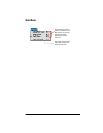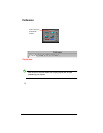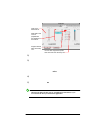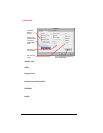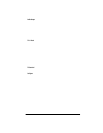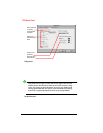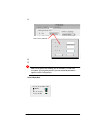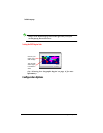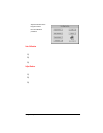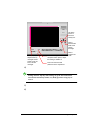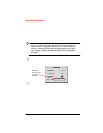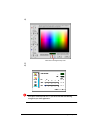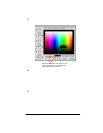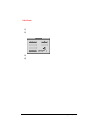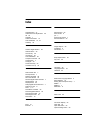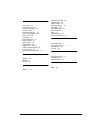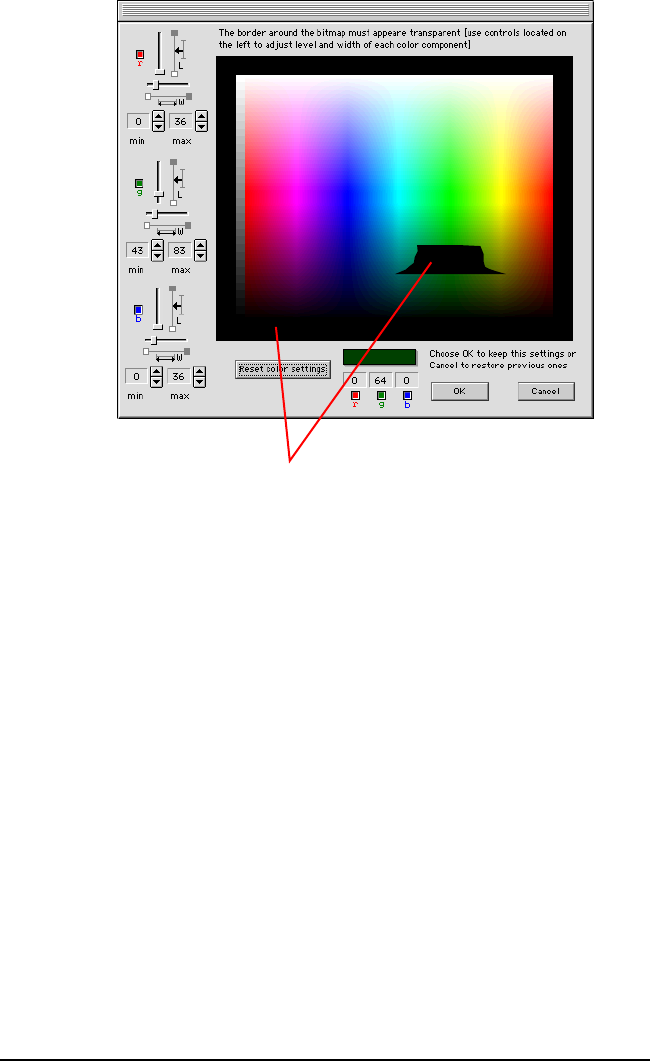
Configuration Options 41
7) Black should appear in the border surrounding the color chart. There should
also be a ÒholeÓ in the color chart where black will also show through.
8) If black does not appear in BOTH the border and the Òhole,Ó then you must
adjust the R, G, and B values with the sliders until you can see it in both
regions. Do this by adjusting the width (W) and length (L) slider bars of each
color to make the black appear both inside and outside of the color chart.
Adjusting these sliders can easily make a very large hole in the color chart that displays
the video. Once you can see black in both the inside and the outside area, you should
adjust the sliders to reduce the size of the hole so that it is about 40 x 40 pixels, which is
roughly the size of a standard icon. Making the hole too small will cause video ÒjitteringÓ
and Òbleeding.Ó Making the hole too large will cause MPEG video to play ÒthroughÓ
areas within a larger range around the chroma key color.
9) Click OK to confirm your choice, then click OK to close the Configuration
dialog and OK to close the Preferences dialog.
Black should appear in the border, and in a
ÒholeÓ somewhere in the color spectrum
(the shape of the hole will vary.)