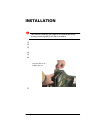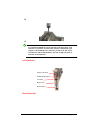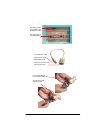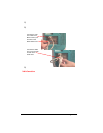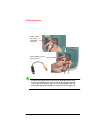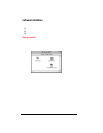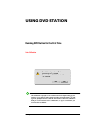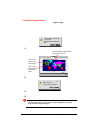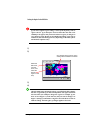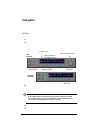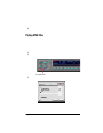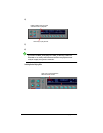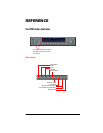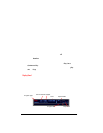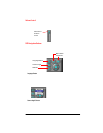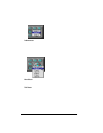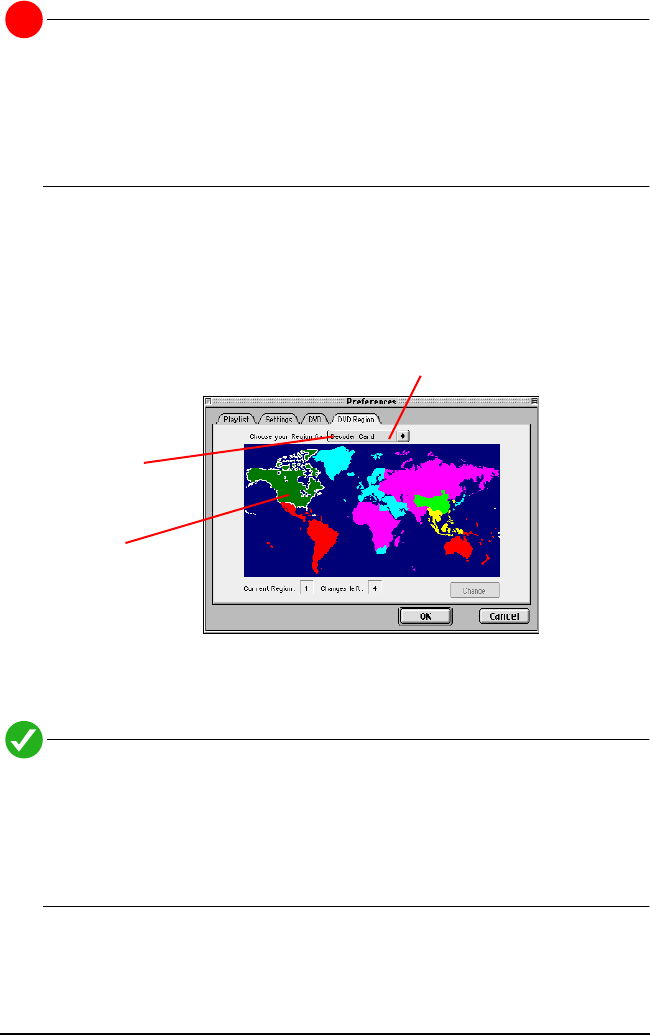
Running DVD Station for the First Time 17
Setting the Region For the DVD Drive
Some newer DVD drives also require setting the region code for the drive itself.
This can also be accomplished using the DVD Region panel of DVD Station.
!
If your drive supports region coding, it comes from the factory with no
region code set. If you attempt to insert a DVD-Video disc that is not
enabled for all regions, and you havenÕt selected a region, you will get an
error message saying the disc is unreadable and asking if you want to
initialize it. (the exact message will vary depending on the make of drive
and the driver software used.)
To set the initial region code of the drive:
1)
Open the DVD Region panel of the Preferences dialog
2)
Choose your DVD drive from the pop-up menu and click on the desired
region.
3)
Click
Change
and click OK in the confirmation dialog.
4)
Click
OK
again to close the Preferences dialog.
After the initial region selection for a drive, you will only be able to change
the driveÕs region code if you have a DVD from the new region inserted in
the drive when you attempt to change the region. For example, if your
drive is set to Region 1 (North America) and you want to change it to
Region 2 (Europe) you must have a Region 2 disc in the drive in order to
make the change. The limit of five (5) changes applies to drive also.
Select the
DVD drive
from this
menu, and
select the
desired
region on the
map.
Only devices which support region
setting will be enabled in the menu.