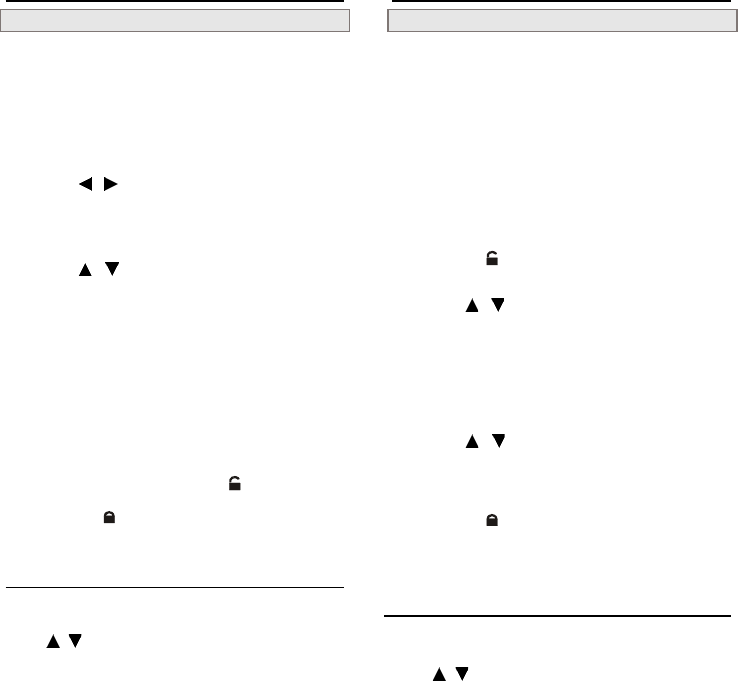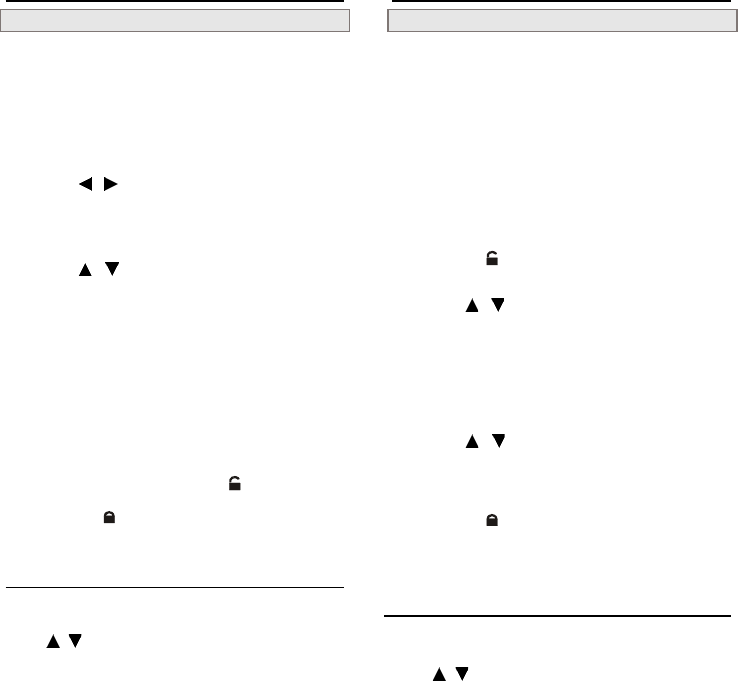
22
CUSTOM SETUP
Password [DVD]
A viewer rating lock enables you to lock the DVD video discs that
contain violent scenes which is not suitable for children to view.
1 Press SETUP in the stop mode.
2 Press / to select “RATING” and
press ENTER.
3 Press / to select “Password”and
press ENTER.
4 Enter a 4-digit password and press
ENTER.
Factory pre-set password : 9999
! you need to enter “9999” to set the rating for the first
time when purchasing your DVD from the store.
! To change the password, input the old password to
unlock the rating as you can see “
” appears on screen,
and then enter a new password to lock the rating as you
can see “
” appears on screen.
To return to the setup menu
Select / to return to the setup menu heading.
To finish the setup operation
Press SETUP to exit.
For Your Reference:
! You can use the viewer rating lock ONLY with DVD video discs
featured with the rating lock function.
! Some discs may not be encoded with specific rating level
information though its disc jacket says that is for “adults”. For
those discs, the rating lock will not function.
CUSTOM SETUP- continued
Rating [DVD]
You can set on the rating lock to a specific rating so that the DVD
video discs rated higher than the rating you selected cannot play
unless the correct password is entered.
The Ratings are : 1. Kid Safe 5. PG-R
2. G 6. R
3. PG 7. NC-17
4. PG-13 8. Adult
1 Complete the steps on previous “Pass-
word” setup to unlock the rating first.
you can see “ ” appears on screen.
2 Press / to select “Rating”
3 Press ENTER to select a rating.
Press ENTER to cycle possible ratings.
4 Press / to go back to “Password”
setup, and input a new password to
lock the rating.
you can see “ ” appears on screen.
5 Press ENTER.
To return to the setup menu
Select / to return to the setup menu heading.
To finish the setup operation
Press SETUP to exit.