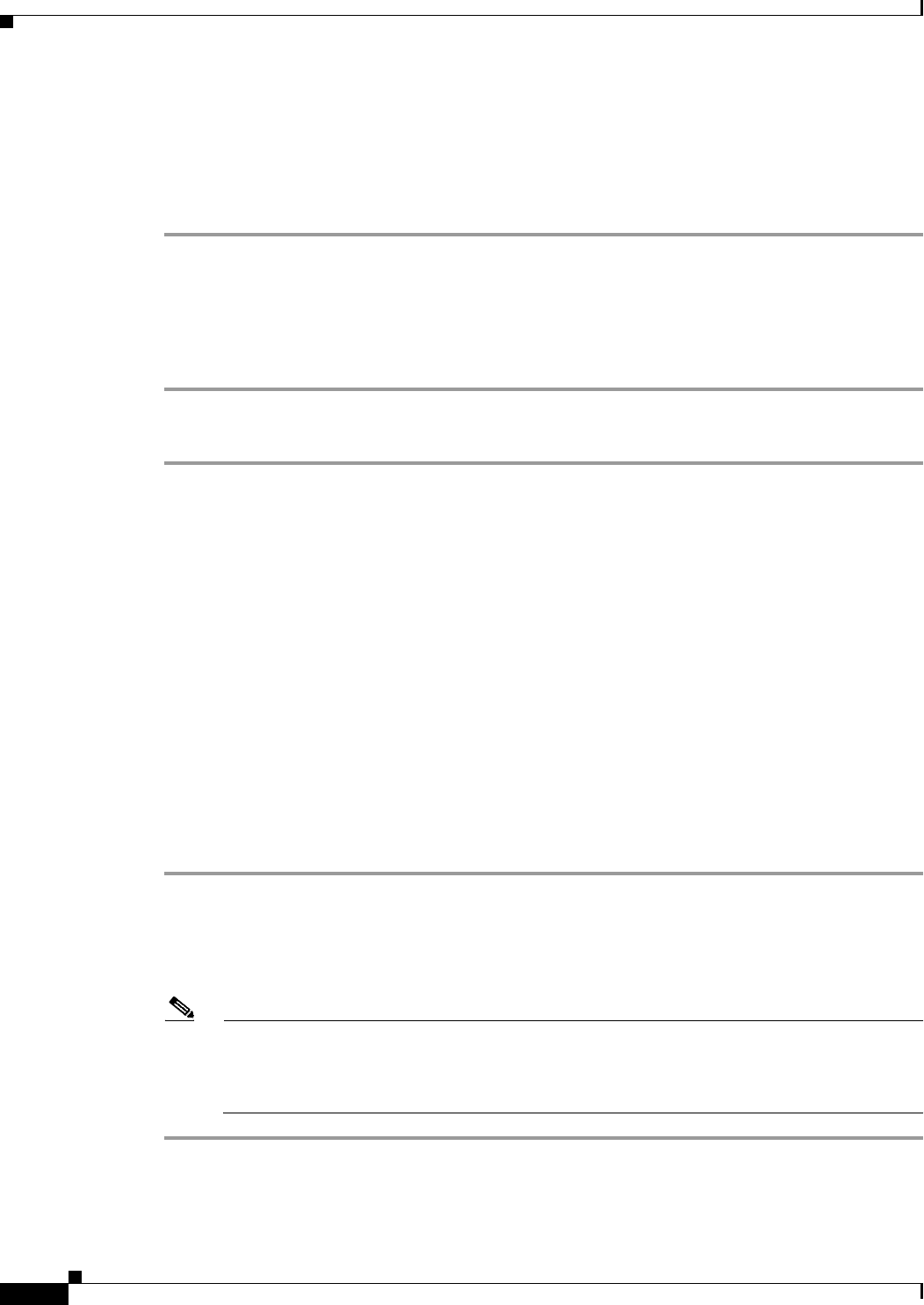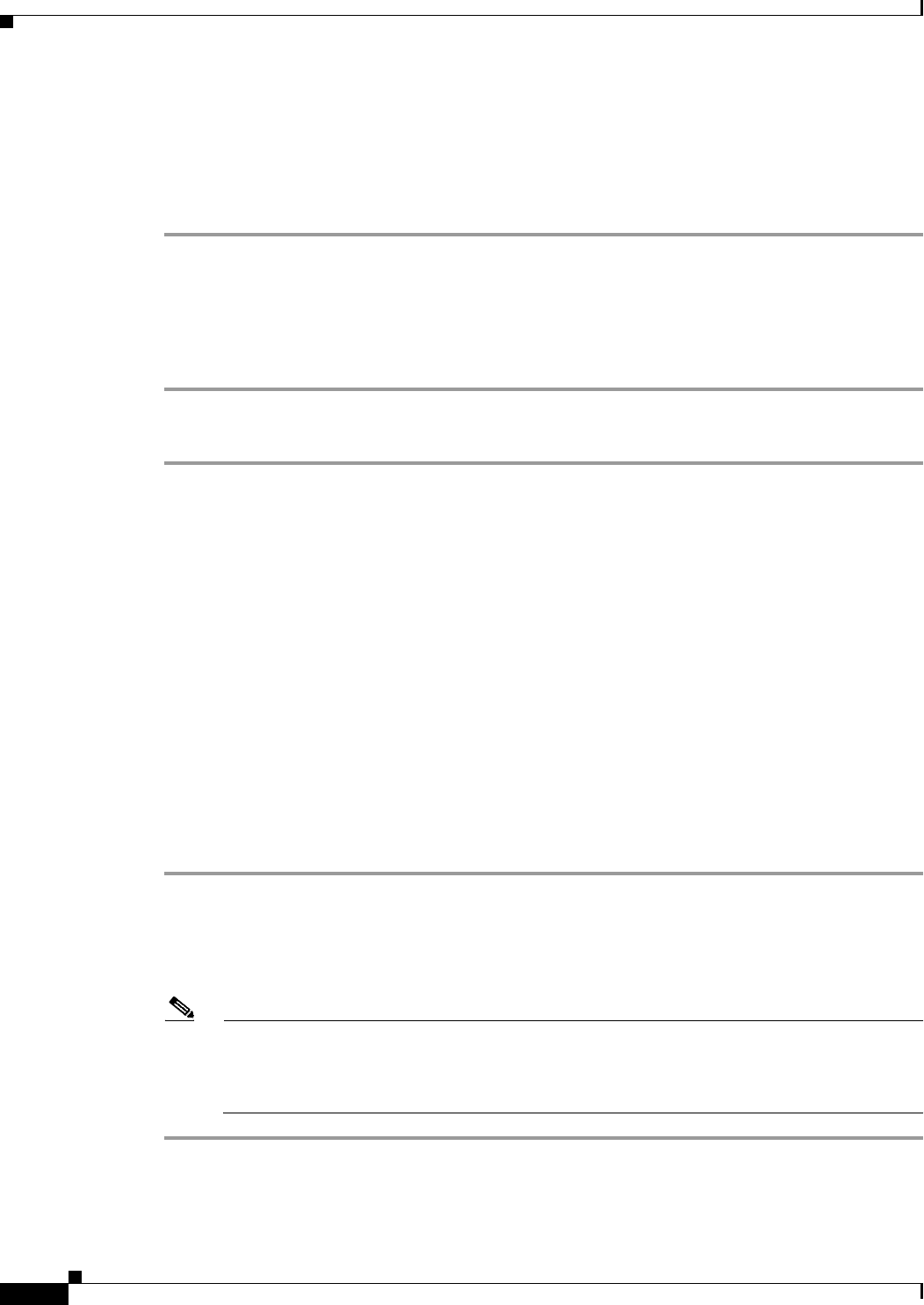
2-22
User Guide for Cisco Digital Media Player Device Manager 1.1
OL-13985-01
Chapter 2 Using DMPDM
Using Administrative Options
Step 3 (Optional) If you will deploy your DMP at a site where there is no local DHCP server, complete the
“Preconfiguring Your DMP To Run Without a Local DHCP Server” procedure on page 1-7.
Step 4 Log in with the factory default username admin and the factory default password default.
Step 5 Reconfigure your DMP and change its default passwords. See Quick Start Guide for Cisco Digital Media
Player
4305G.
Restarting Your DMP
You can restart your DMP.
Step 1 In the Administration list, click Restart DMP.
Step 2 When the Restart DMP page appears, click Restart.
Upgrading the DMP Firmware
You can install an update to the firmware for your DMP.
Before You Begin
Do the following:
• To check for the availability of DMP firmware updates and to learn about any possible effects from
them on the operation of your digital signage network, log in to your Cisco.com account, then go to
http://www.cisco.com/cgi-bin/tablebuild.pl/dms. You can download an update and use it if it meets
your requirements.
• Confirm that the “Enable Cisco TAC Troubleshooting Access” feature is enabled. For information
about this feature, see
Enabling or Disabling Types of Access to Your DMP, page 2-11. If you see
that the feature has been disabled and you then enable it, you must restart your DMP before the
change can take effect.
Step 1 In the Administration list, click Upgrade Firmware.
Step 2 When the Upgrade Firmware page appears, click Browse, navigate to the binary file that contains the
firmware update, then select that binary file.
Step 3 Click Start Upgrade.
Note Until messages in DMPDM tell you that your DMP has loaded the firmware image and started
to burn it, do
not click any link or button to move away from this page. If you move to any other
page before your DMP tells you that it has started to burn the upgraded firmware image, the
upgrade does not occur.