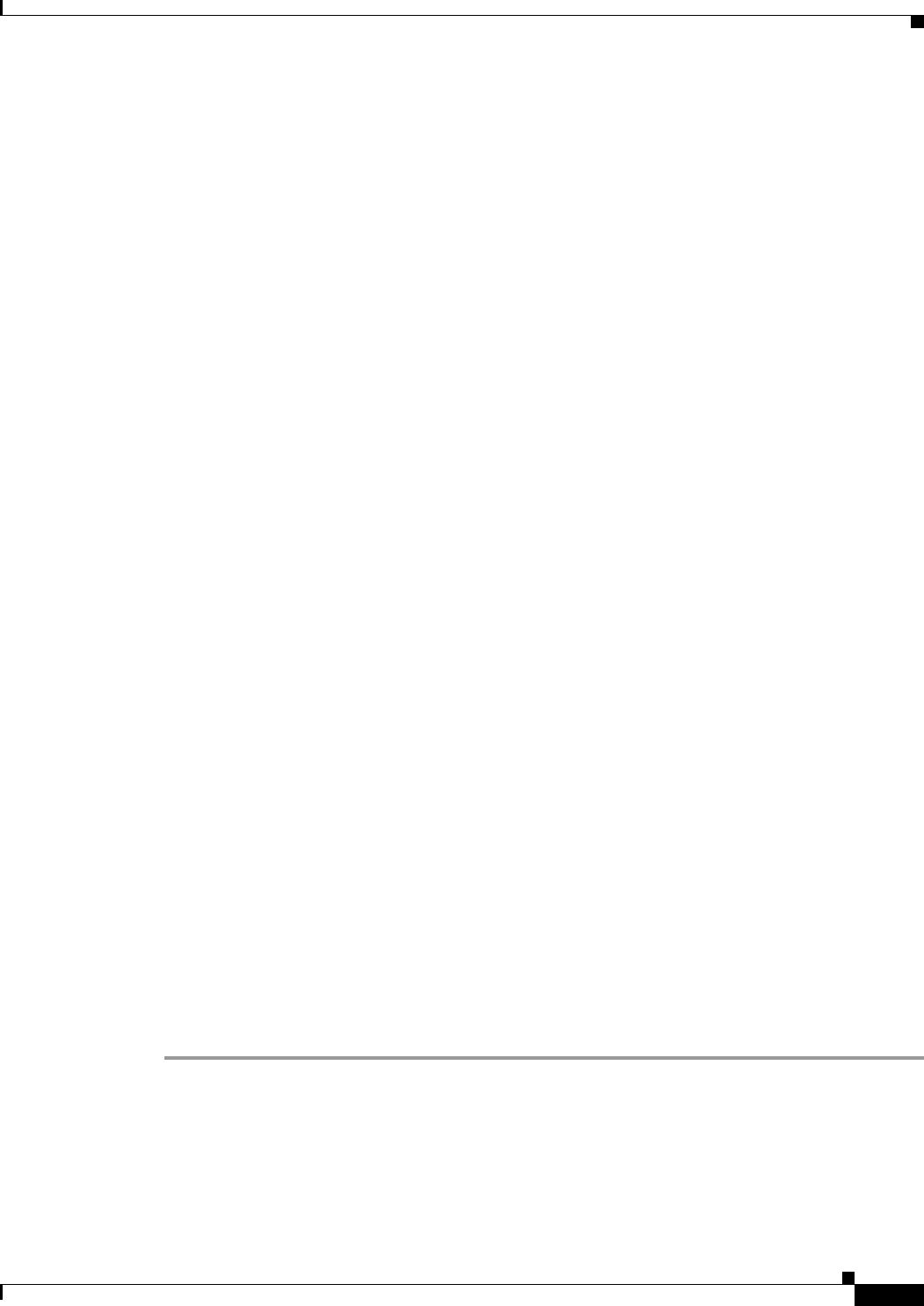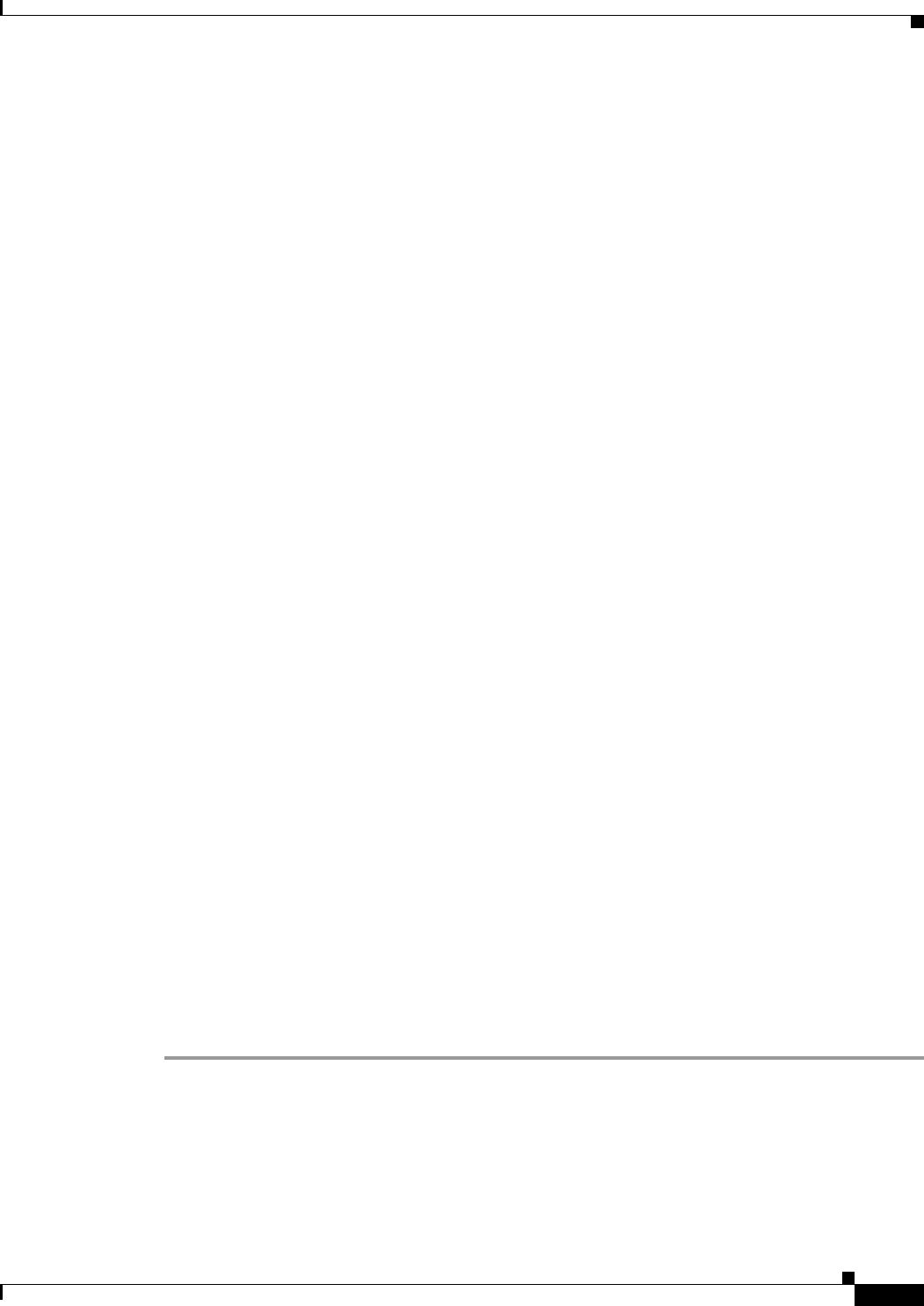
1-7
User Guide for Cisco Digital Media Player Device Manager 1.1
OL-13985-01
Chapter 1 Introduction
Understanding Content Substitution (Failover)
Understanding Content Substitution (Failover)
If an HTTP status code of 404 or 500 prevents your DMP from obtaining the content that you scheduled
it to show, your DMP has two stages for failover.
Stage-One Failover
In stage-one failover, your DMP shows presentation assets that you uploaded to one of these locations:
• The SD memory card.
• An HTTP-accessible location that you specified in the Failover URL field (which is described in
Table 2-2 on page 2-4).
The cumulative filesize of all assets in this presentation must not be any greater than:
• 900 MB on a DMP 4300G.
• 1.75 GB on a DMP 4305G.
For more information, see the “Developing Presentations and Templates for Signage” topic in Chapter 3
of User Guide for Cisco Digital Media Manager
4.1 on Cisco.com.
Stage-Two Failover
Your DMP enters stage-two failover and starts to play content that is stored in ROM, if:
• Your DMP is not able to play the presentation assets that you saved for use during stage one.
• The stage-one failover files are not present at the location you specified.
The content in ROM is video that shows a butterfly, and your DMP plays the video repeatedly in a loop
that persists until one of the following occurs:
• Your DMP obtains the assets that it is scheduled to play.
• You use the “Stop All Applications” feature in DMM-DSM. See the “Using Advanced Tasks” topic
in Chapter
3 of User Guide for Cisco Digital Media Manager 4.1.
• You restart or shut down your DMP.
The video clip in ROM has no other purpose than stage-two failover. You cannot change the stage-two
failover content and you cannot delete it.
Preconfiguring Your DMP To Run Without a Local DHCP Server
The factory default for every DMP is to obtain and use a dynamic IP address from a DHCP server at the
deployment site. However, your DMP must have an assigned IP address even if you will use it at a site
where there is no local DHCP server. In that case, you must preconfigure your DMP to use a static IP
address before you can deploy it.
Step 1 Use a composite video cable (yellow, red, white) to connect your DMP to a display.
Step 2 Turn on the display, then do one of the following:
• Use a standard, category 5 (10/100) Ethernet cable to connect your DMP to a network segment that
includes a DHCP server.
• Use an Ethernet crossover cable to connect your DMP directly to a DHCP server (and, if the DHCP
server process is not running, start it now).