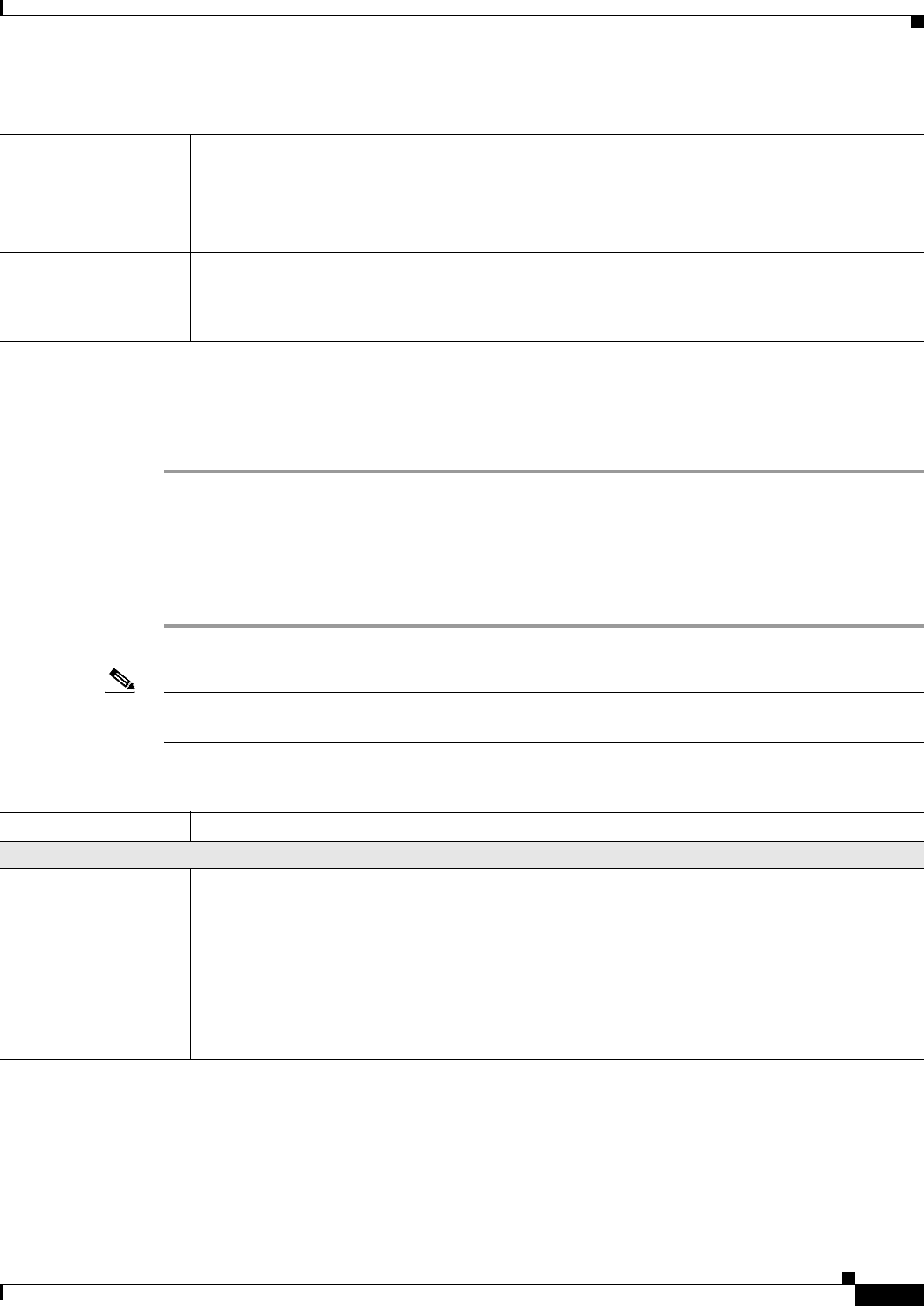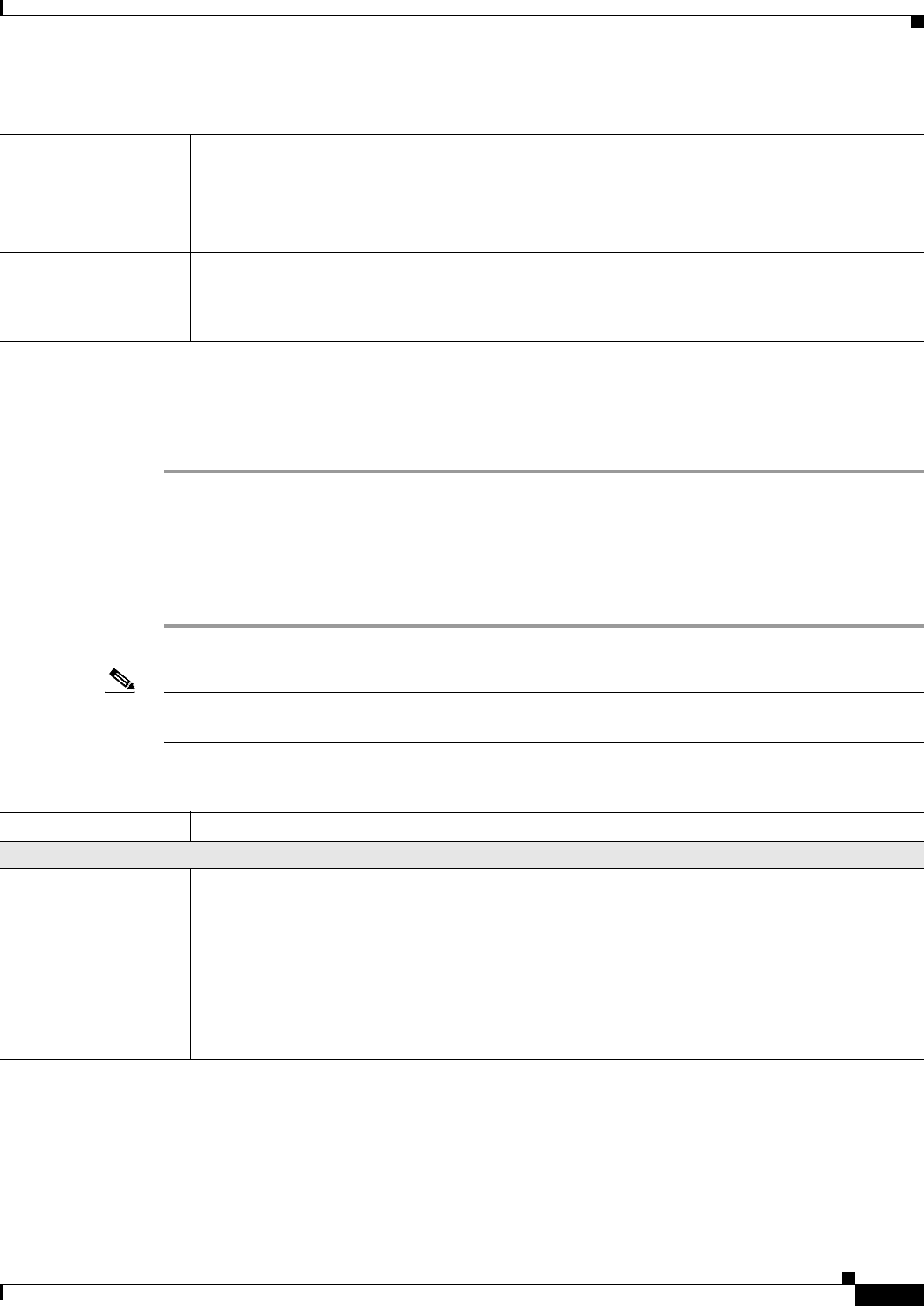
2-11
User Guide for Cisco Digital Media Player Device Manager 1.1
OL-13985-01
Chapter 2 Using DMPDM
Configuring Settings
Enabling or Disabling Types of Access to Your DMP
You can enable or disable various kinds of administrative access to your DMP.
Step 1 In the Settings list, click Management Services.
Step 2 Enter or edit the required values, as described in Table 2-6, then click Apply.
Step 3 Select Administration > Save Configuration and, when the Save Configuration page appears,
click
Save.
Step 4 Restart your DMP. See Restarting Your DMP, page 2-22.
Note If you use the FTP service to save a file to /tmp/ftproot/, the file will be deleted automatically the next
time your DMP restarts. If you want the file to persist, upload it to /tmp/ftproot/usb_1/, instead.
Displayable Width (in
relative units)
The total width in pixels of your DMP display. The maximum value is 4096 pixels.
• Reduce the value to reduce the width of displayed content.
• Increase the value to increase the width of displayed content.
Displayable Height (in
relative units)
The total height in pixels of your DMP display. The maximum value is 4096 pixels.
• Reduce the value to reduce the height of displayed content.
• Increase the value to increase the height of displayed content.
Table 2-5 GUI Elements on the DMP Display Dimensions Page (continued)
Element Description
Ta ble 2-6 GUI Elements on the Management Services Page
Element Description
Management Services
Enable Cisco TAC
Troubleshooting Access
Indicates whether DMP login access is enabled or disabled for Cisco technical support staff.
• Enabled — Your DMP allows Cisco technical support staff to log in.
• Disabled — Your DMP does not allow Cisco technical support staff to log in.
This feature is enabled by default but, in most cases, we do not support any use of this feature by
anyone except a Cisco employee.
Note This feature must be enabled during firmware upgrades. For information about upgrading
your DMP firmware, see
Upgrading the DMP Firmware, page 2-22.