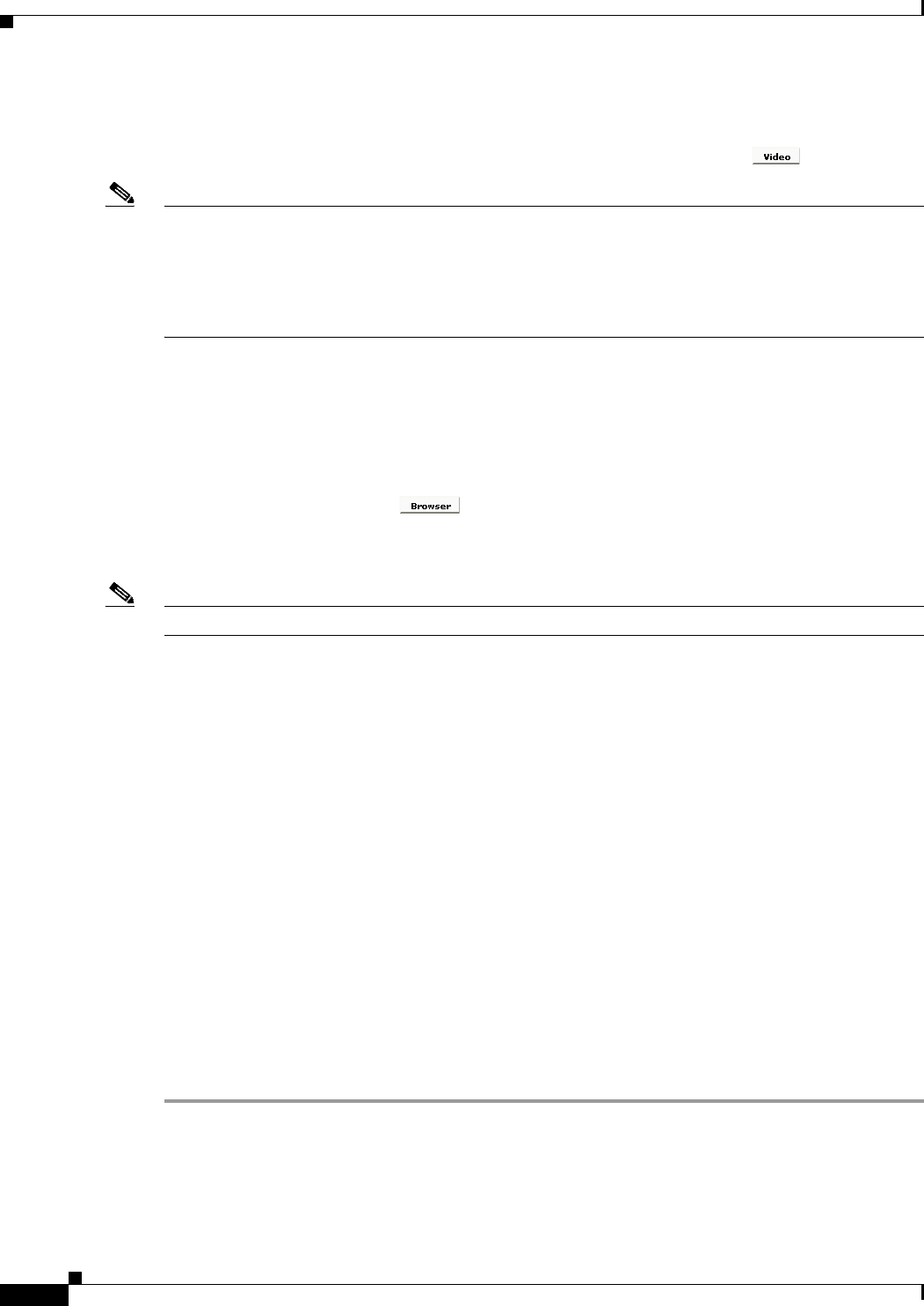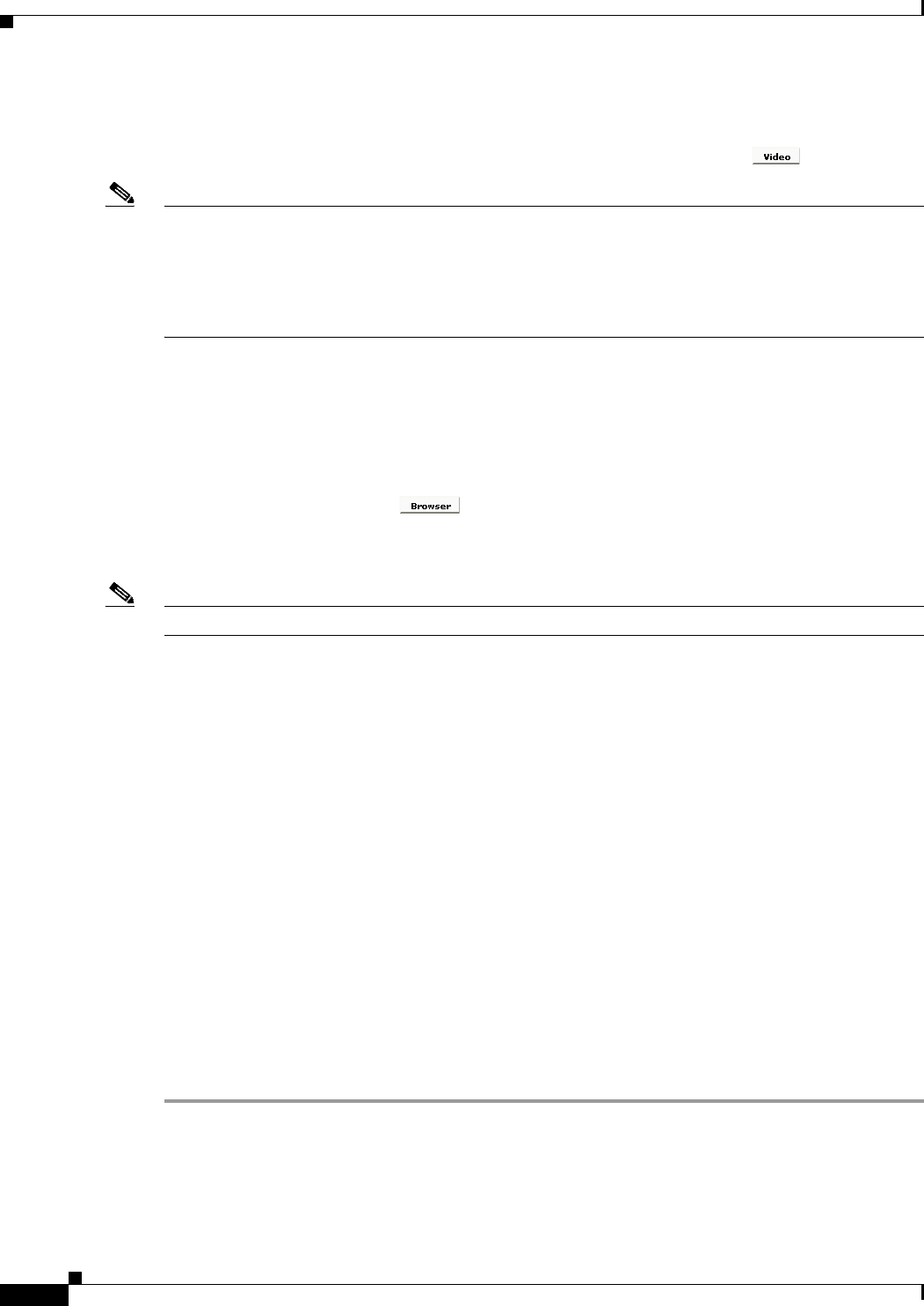
2-2
User Guide for Cisco Digital Media Player Device Manager 1.1
OL-13985-01
Chapter 2 Using DMPDM
Configuring Settings
Viewing Video Content in Full-Screen Mode
To fill the screen on your DMP display with only the video content plane, click .
Note You can show video content from any of three possible sources. See:
• Showing or Stopping Video Content from a UDP Multicast Stream, page 2-13.
• Showing or Stopping Video Content from an HTTP URL, page 2-14.
• Showing or Stopping Video Content from a File Stored on Your DMP, page 2-14.
The HTML content plane is not shown.
Viewing HTML Content in Full-Screen Mode
To fill the screen on your DMP display with only the HTML content plane (and show HTML or other
browser-friendly content), click
. See Specifying the URL to Show on the HTML Content Plane,
page 2-16.
The video content plane is not shown.
Note To stop the full-screen presentation of browser content, click Video.
Configuring Settings
DMPDM options in the “Settings” area are described in these topics:
• Adjusting Basic Network Settings, page 2-2
• Adjusting Embedded Browser Settings, page 2-4
• Adjusting DMP Display Attributes Settings, page 2-6
• Enabling or Disabling Centralized Management, page 2-9
• Adjusting the Placement and Proportions of Content on a DMP Display, page 2-10
• Enabling or Disabling Types of Access to Your DMP, page 2-11
• Managing Permissions for Internal Storage, page 2-12
Adjusting Basic Network Settings
You can change simple network settings for your DMP.
Step 1 In the Settings list, click Basic.
Step 2 Enter or edit the required values, as described in Table 2-1.
Step 3 To confirm that you are satisfied with the entries or changes that you made and to record them in volatile
memory, click Apply.