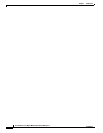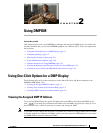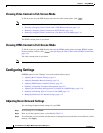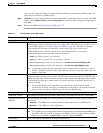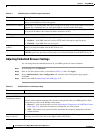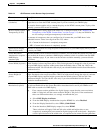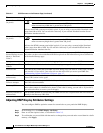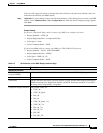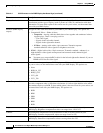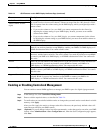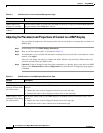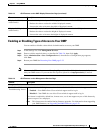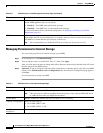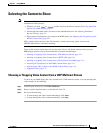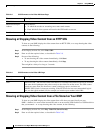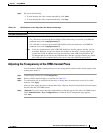2-8
User Guide for Cisco Digital Media Player Device Manager 1.1
OL-13985-01
Chapter 2 Using DMPDM
Configuring Settings
Display Standard The name of the standard that your DMP display uses. Generally, this attribute names the
manufacturer and the type of display (such as plasma or LCD), in combination with other
information. To learn which option is the correct one for you to select, see the manual that
came with your DMP display.
Interface (DMP display
output)
The type of video cable that connects your DMP to your DMP display. The options are:
• Composite/S-Video — Either of these:
–
Composite — Analog cable that binds three wires together and terminates in three
separate plugs. There is one plug each for:
~ The video signal.
~ Signals in the left audio channel.
~ Signals in the right audio channel.
–
S-Video — Analog cable with a 4-pin connector. Transmits separate
standard-definition video signals for brightness and color.
• HDMI — Digital cable with a 19-pin connector. Transmits standard-, enhanced-, or
high-definition video signals uncompressed and transmits multi-channel digital
audio
signals.
Note You must use a composite/RCA cable for the left and right audio channels if you use
HDMI-to-DVI for the video signal.
Color Space The absolute color space that your DMP display uses. To learn which option is the correct one
for you to select, see the manual that came with your DMP display. The options
are:
• None
• RGB_16_235
• RGB_0_255
• YUV_601
• YUV_709
Color Component Order The order in which to store red, green, and blue data if you selected RGB as the color space.
The color component order is sometimes also known as a left-to-right additive color model.
Most modern displays use RGB. To learn which option is the correct one for you to select, see
the manual that came with your DMP display. The options are:
• RGB
• RBG
• GRB
• GBR
• BRG
• BGR
Brightness The setting that compensates for any deficiencies in the on-screen brightness of your
DMP
display. Brightness compensation values can range from –128 to 127.
Contrast The setting that compensates for any deficiencies in the on-screen contrast of your
DMP
display. Contrast compensation values can range from 0 to 255.
Saturation The setting that compensates for any deficiencies in the on-screen color saturation of your
DMP
display. Saturation compensation values can range from 0 to 255.
Table 2-3 GUI Elements on the DMP Display Attributes Page (continued)
Element Description