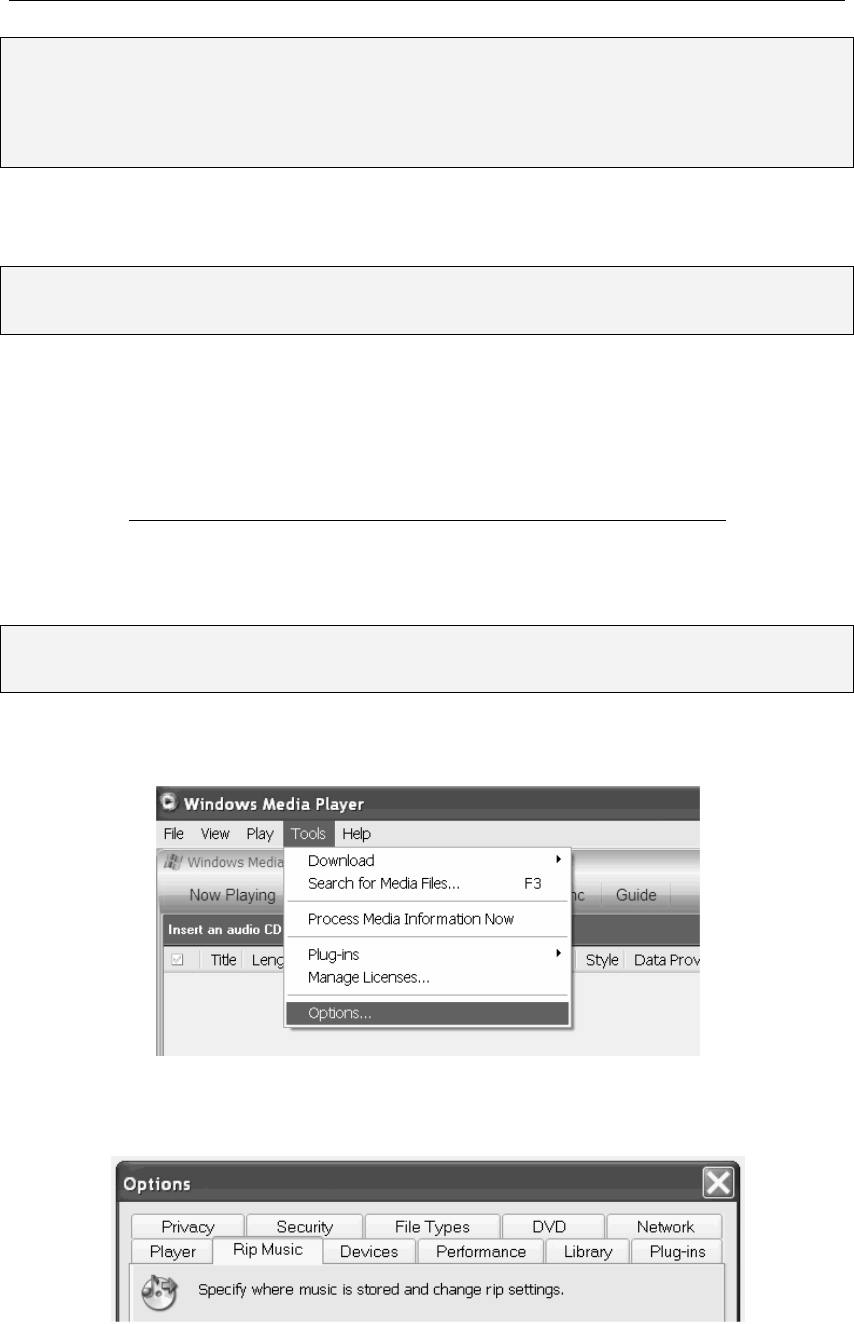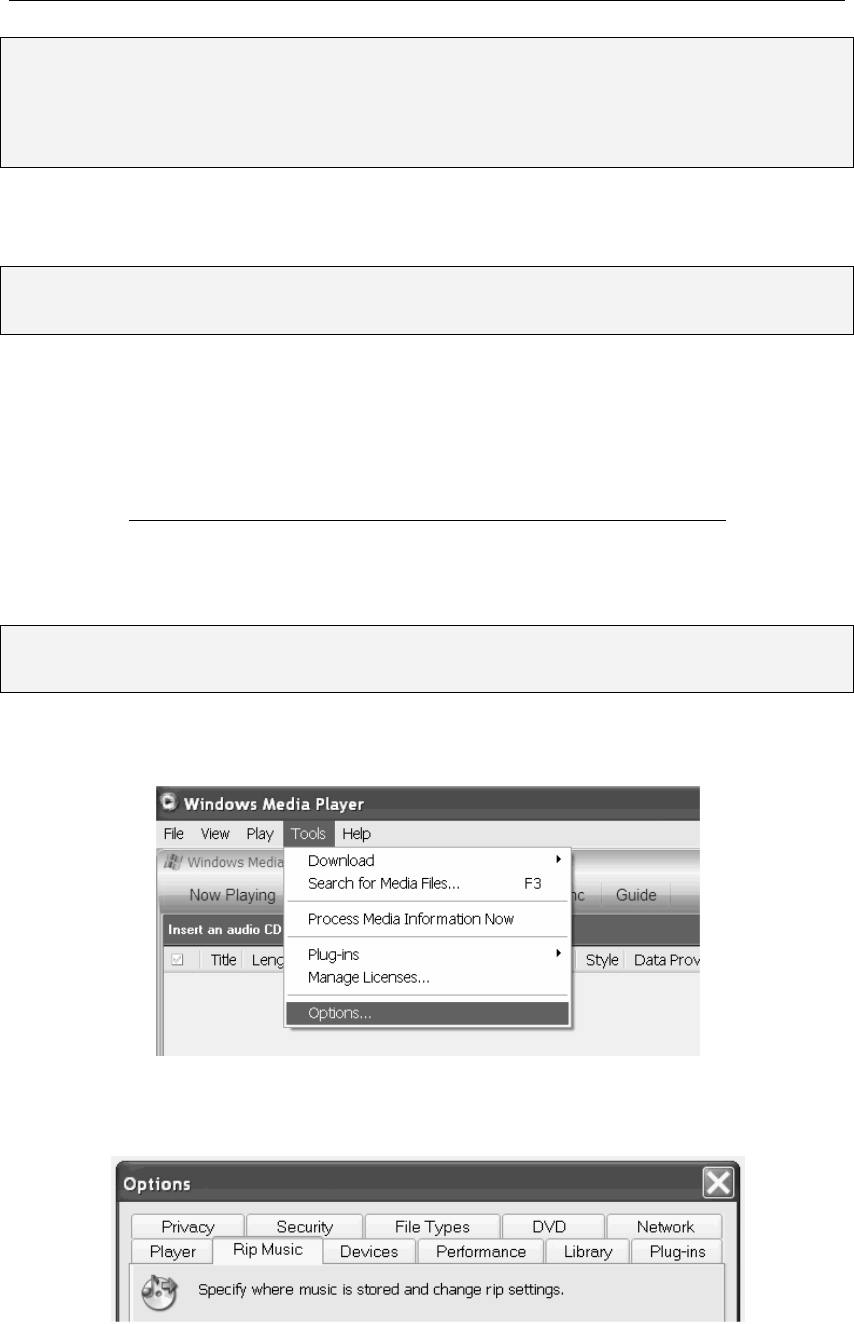
aigo A208 Digital Audio Player USER MANUAL
Page 27
NOTE: There is another technology, known as DRM10, through which a customer can enter
into a monthly, fixed price contract for the use of music.
This product does NOT support DRM10 and, therefore, it is not possible to play tracks
purchased through a Fixed Price Monthly contract on this Player.
Transferring Tracks to the Player from a CD
NOTE: If your PC/computer is running Windows 98SE, then you will need to install the driver
software (provided on the CD-ROM in the Product Pack).
This section outlines the steps involved in transferring tracks/files from a CD to a PC and then to
the Aigo A208 Player.
1. Ensure that you have Windows Media Player (preferably version 10) installed on the PC you
will be using. Windows Media Player 10 can be downloaded from:
http://www.microsoft.com/windows/windowsmedia/mp10/default.aspx
2. Connect the Player to a PC as explained in “Connecting the Player to a PC” on page 25.
3. Ensure that all other programmes are closed.
NOTE: To ensure maximum compatibility, you must specify that you want Windows Media
Player to transfer (“rip”) the tracks in MP3 format.
4. Open Windows Media Player, click on the “Tools” menu and select “Options” (see example
below).
5. When the Options dialog box opens, click on the “Rip Music” tab, as indicated in the picture
below.