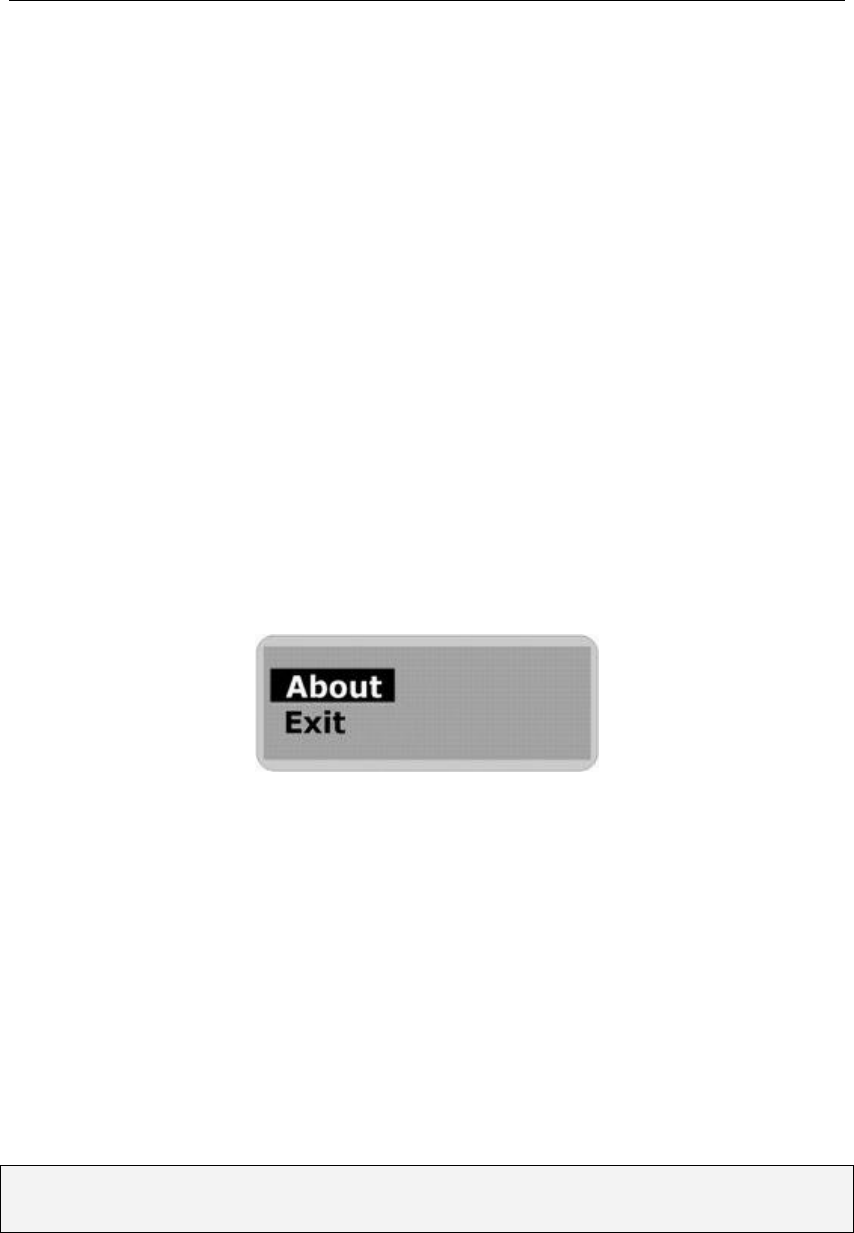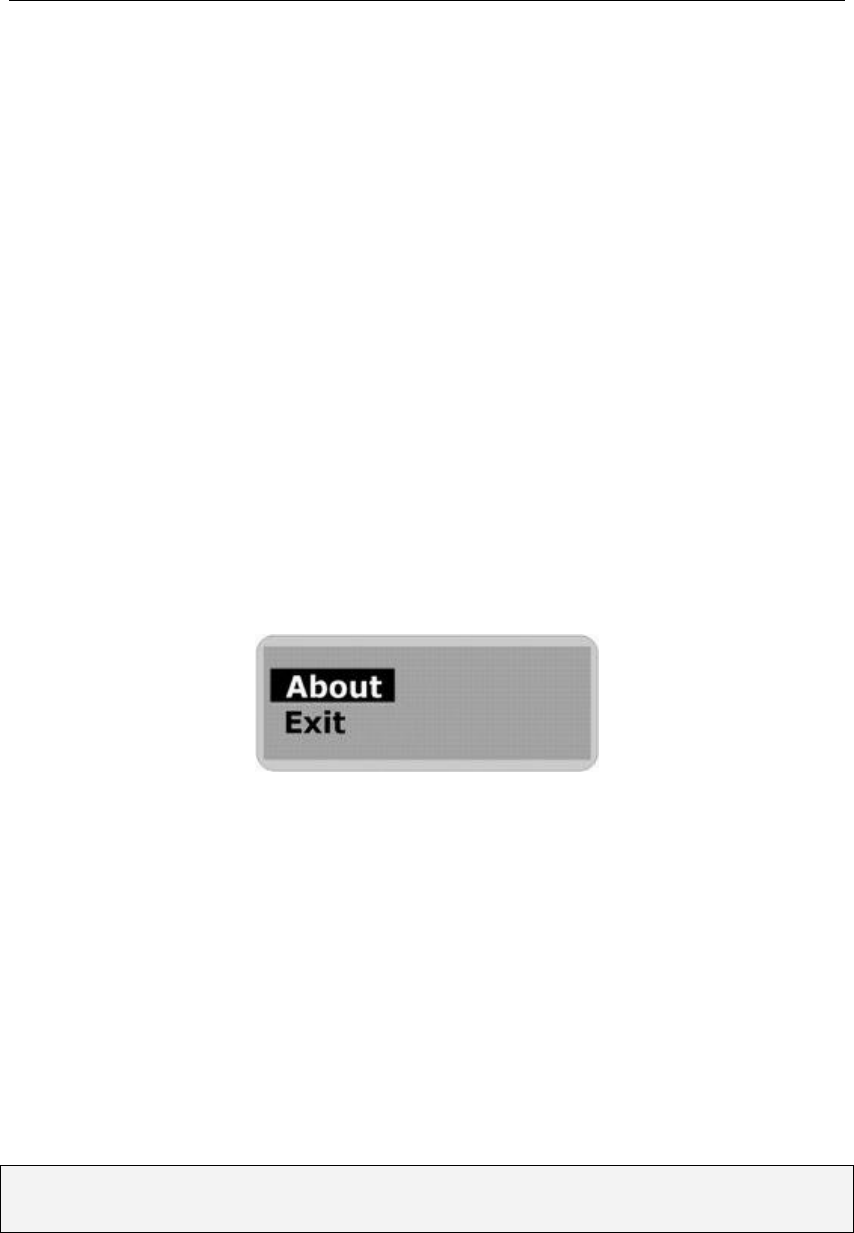
aigo A208 Digital Audio Player USER MANUAL
Page 24
9. If you are sure that you want to erase the selected file, use the Skip to Next (or Skip to
Previous) button until YES is highlighted.
10. Press the MENU (or PLAY) button to confirm your selection.
11. The file will then be erased. Another file will be listed on the screen and you will be asked
again if you wish to erase this file. Choose NO if you do NOT wish to delete the file.
You will then be returned to the Delete mode screen.
12. Select the Exit option to leave the Delete mode screen and return to the Main Menu.
About
The “About” function enables you to view information regarding the amount of available (“free”)
memory, the total amount of built-in memory and the firmware version that is on the Player.
To access the “About” information:
1. Press the MENU button to access the Main Menu.
2. Use the Skip to Next (or Skip to Previous) button to scroll through the menu option until
“About” is selected.
3. Press the MENU button to confirm your selection and enter the “About” screen.
The firmware version number and internal media information will appear in the LCD screen.
4. Use the Skip to Next (or Skip to Previous) button to view the Free Memory space
information.
5. Press the MENU button to exit the “About” screen and return to the Main Menu.
Firmware
Firmware is a technology for updating elements of the computer code that runs the Player.
Firmware is installed to enable the Aigo UK Support Team to correct elements of the computer
code quickly and easily (if required) should you experience problems with the Player that can be
correct via Firmware.
NOTE: You should only ever use the Firmware functionality if instructed to do so by the Aigo
UK Support Team. Instructions will be provided to you should this ever be necessary.