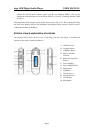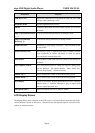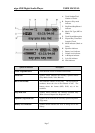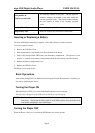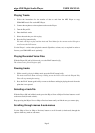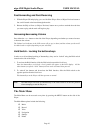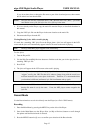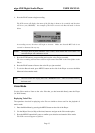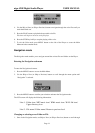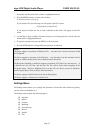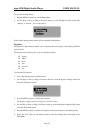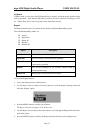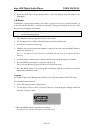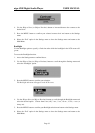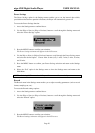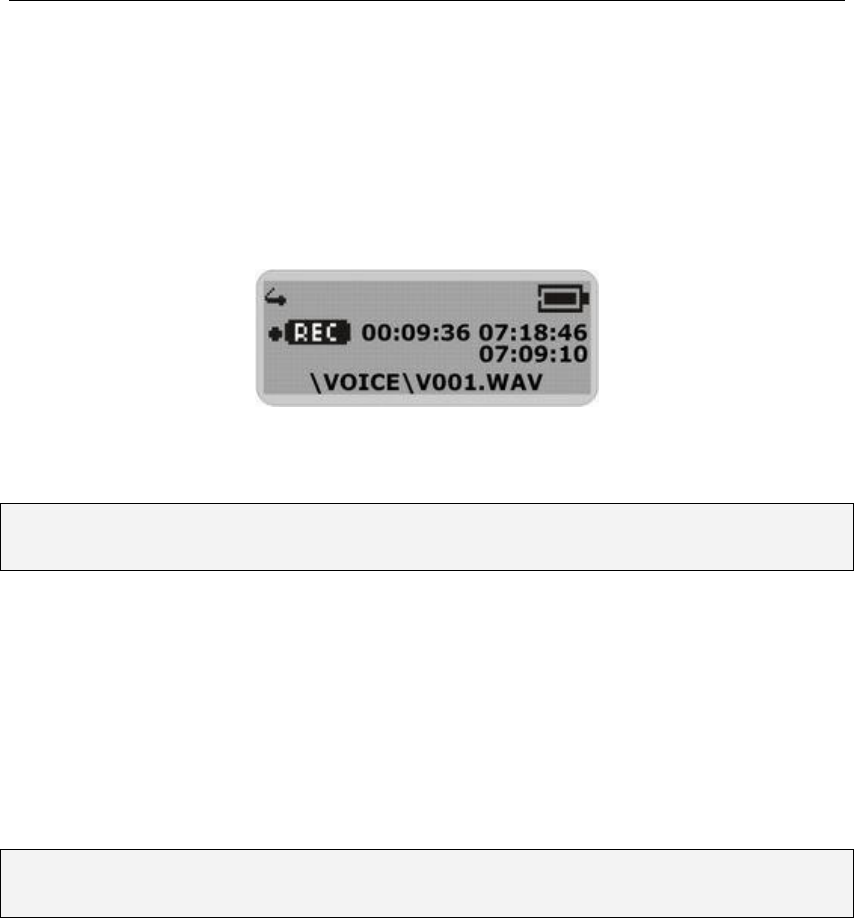
aigo A208 Digital Audio Player USER MANUAL
Page 13
4. Press the PLAY button to begin recording.
The LCD screen will display the name of the file that is about to be recorded, and the timer
will be at zero (00:00:00). An example of the LCD screen in the Record mode is shown
below.
As recording occurs, the timer will begin to increase. Make sure that the MIC hole is not
covered or obstructed in any way.
NOTE: The Player does not have automatic voice control, which means that even if there is no
sound the Player will continue to record.
5. Press the STOP button to stop recording and save the voice file just recorded.
The voice recording will have been saved as a file named Vxxx.WAV in the Voice folder on the
Player.
6. Press the PLAY button to listen to the voice file you just recorded.
7. To exit the Record mode, press MENU button on the side of the Player to access the Main
Menu and select another mode.
Note: The LCD screen will display the words “MEMORY FULL” when all available memory
has been used.
Voice Mode
Use the Voice mode to listen to the voice files that you had recorded directly onto the Player
(in .WAV format).
Replaying Voice Files
The operations involved in replaying voice files are similar to those used for the playback of
music tracks.
1. Enter the Main Menu by pressing the MENU button on the side of the Player.
2. Use the Skip to Next (or Skip to Previous) button to navigate to the Voice mode option.
3. Press the MENU button briefly once to confirm your selection and enter the Voice mode.
The LCD screen will appear as follows: