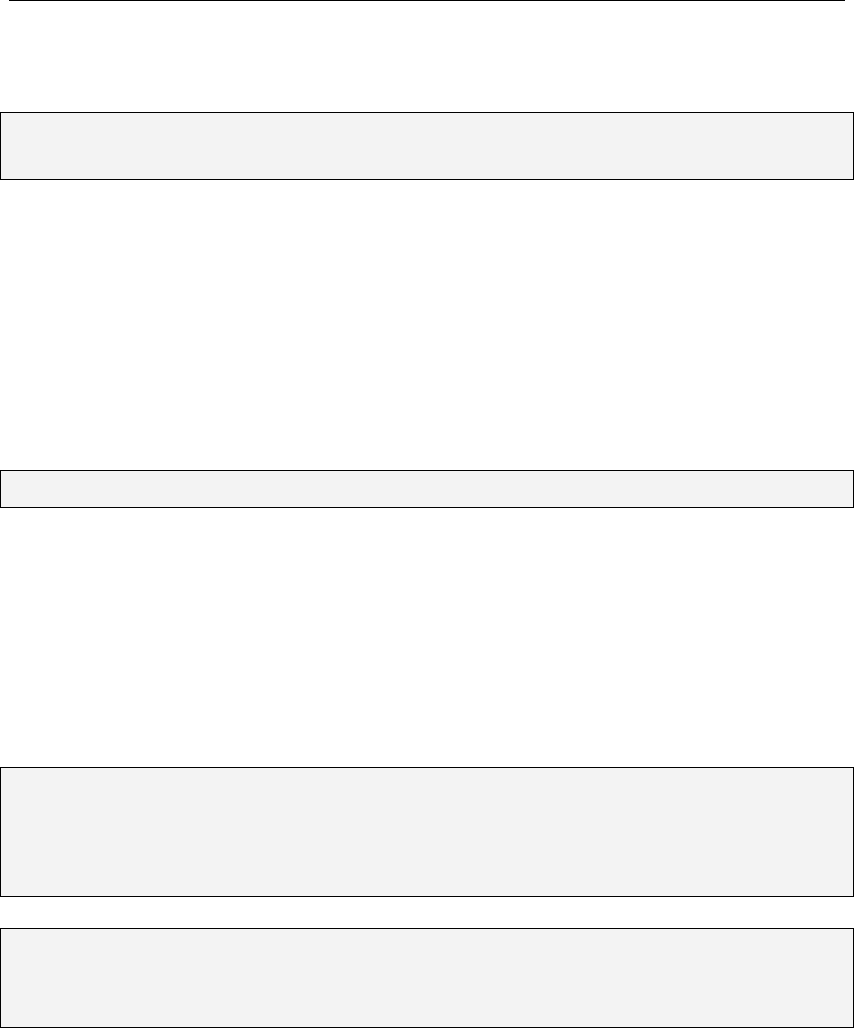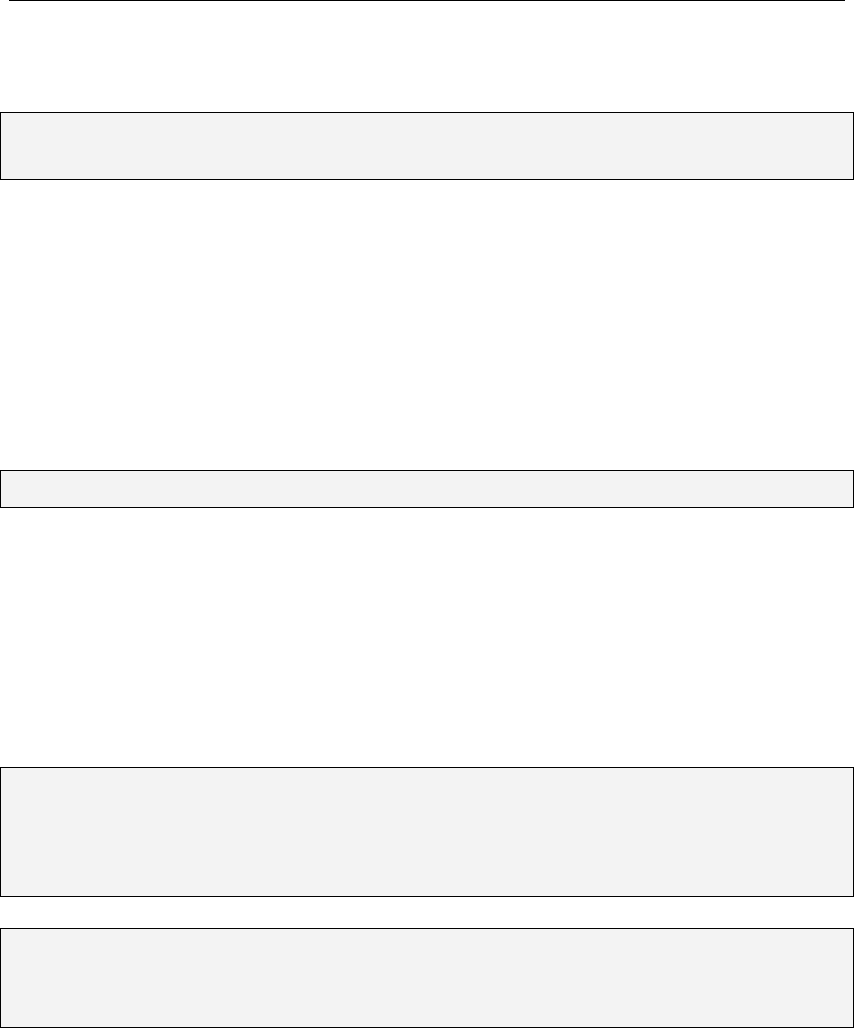
aigo A208 Digital Audio Player USER MANUAL
Page 12
If you do not know how to change the file name as part of the download process, then rename
the file after it has been downloaded.
NOTE: The lyric file will have a different suffix (.LRC) than the music file (.MP3) – just make
sure that the name of the file before the dot or full stop is the same.
4. If it is not already on the Player, copy the music file onto the Player, as described elsewhere in
this manual.
5. Copy the .LRC lyric file onto the Player in the same location as the music file.
6. Disconnect the Player from the PC.
Viewing/Showing Lyrics while a track is playing
If a track has a matching .LRC lyric file on the Player, then a lyric icon will appear in the LCD
screen and the lyrics will automatically appear in the LCD screen as the track is playing.
Note: The Aigo A208 MP3 player supports .LRC format only.
To view lyrics:
1. Turn the Player ON.
2. Use the Skip Forward/Skip Previous buttons to find the track that you wish to play that has a
matching .LRC lyric file.
3. Press PLAY.
4. The lyrics will appear in the LCD screen as the track is playing.
Note: If the lyrics do not synchronize properly with the music, it may be because the
“triggers” used by the .LRC file that tell it when to change along with the music have
not been inserted in the correct place in the track. Therefore, it is recommended that
you download a different (and better) lyric file from Internet and try again.
Note: Make sure the MP3 music and LRC file is located in same directory on the Player and
that the file name is exactly the same. If not, the MP3 player cannot recognize the
lyric file.
Record Mode
Use the Record mode to record voice directly onto the Player (as a file in .WAV format).
Recording
1. Enter the Main Menu by pressing the MENU key on the side of the Player.
2. Once in the Main Menu, use the Skip to Next (or Skip to Previous) button to scroll through
the options until the Record mode is selected.
3. Press the MENU button briefly once to confirm your selection of the Record mode.