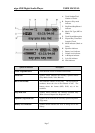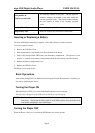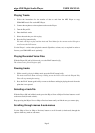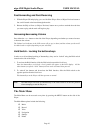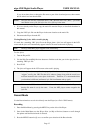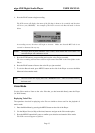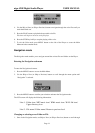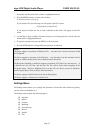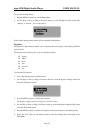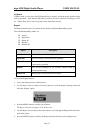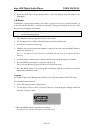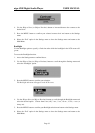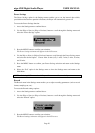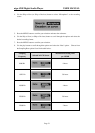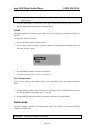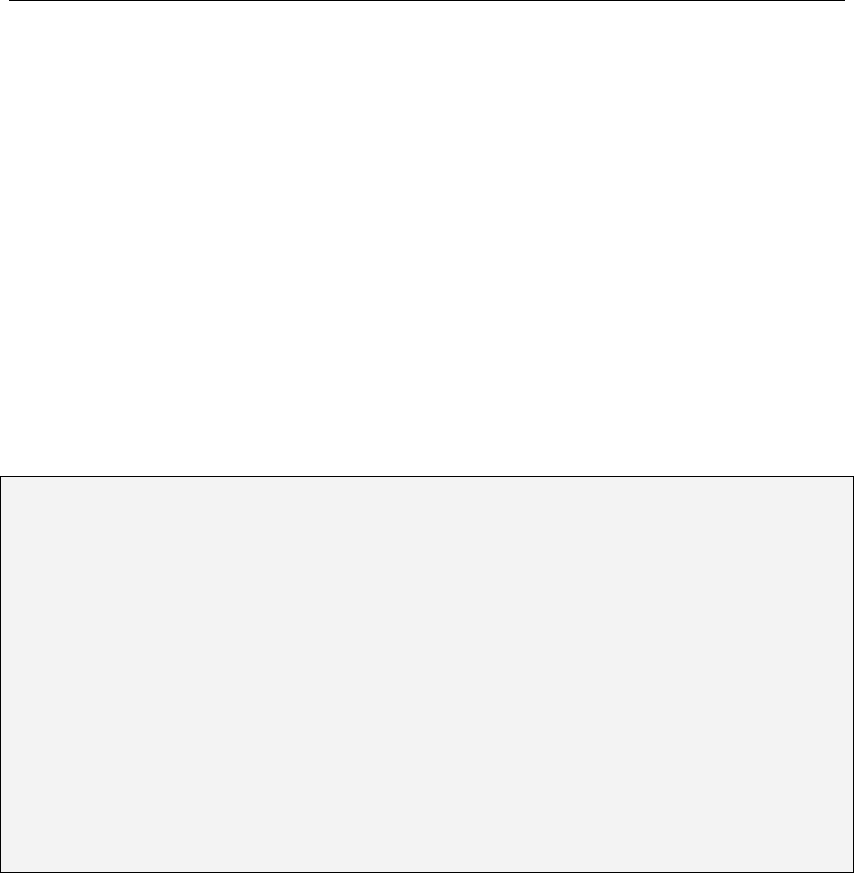
aigo A208 Digital Audio Player USER MANUAL
Page 15
the options until the desired file or folder is highlighted/selected.
2. Press the MENU button to confirm your selection.
A sub-menu window will pop up.
If you selected a file, the following text will appear in the LCD screen:
“To play this file, select PLAY. ”
If you selected a folder, the list of tracks contained in that folder will appear in the LCD
screen.
3. Use the Skip to Next (or Skip to Previous) button to scroll through the list of tracks until the
desired track is highlighted/selected.
4. To play the selected track, press the MENU (or PLAY) button.
5. Press the STOP button to navigate back to the previous screen/level.
NOTE:
The Player supports a maximum of 500 music files. Any music files over this maximum of 500
will be ignored.
The Player supports a maximum of 50 directories. Any directories over this maximum will be
ignored, as will the content (music files) contained in those directories.
The Navigation capability on the Player supports a maximum of 255 files in any one directory. If
a directory has over 255 files, only the first 255 files will be listed when navigating in the
Navigation mode. However, additional files (over the 255) can still be accessed in the Music
mode using the Skip to Next (or Skip to Previous) buttons.
The Player supports long file names by having scrolling display.
The Player supports a maximum of 19 folder levels.
Settings Menu
The Settings menu enables you to change the parameters of items that affect the Player globally
(such as Contrast, Backlight, etc.).
The Settings menu contains the following options:
Ø Equalizer
Ø Repeat
Ø Contrast
Ø Backlight
Ø Power Savings
Ø Record
Ø Default
Ø Exit