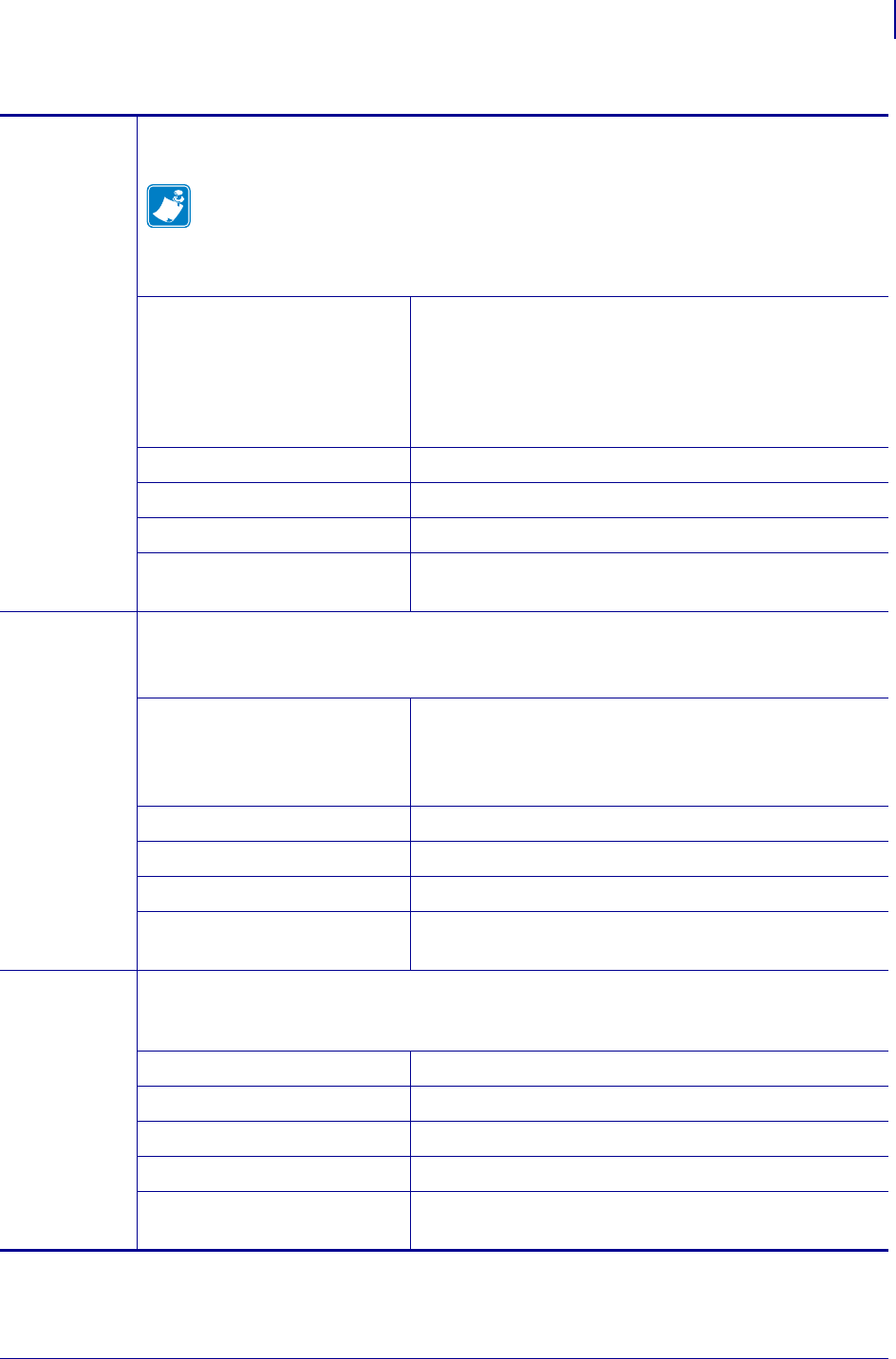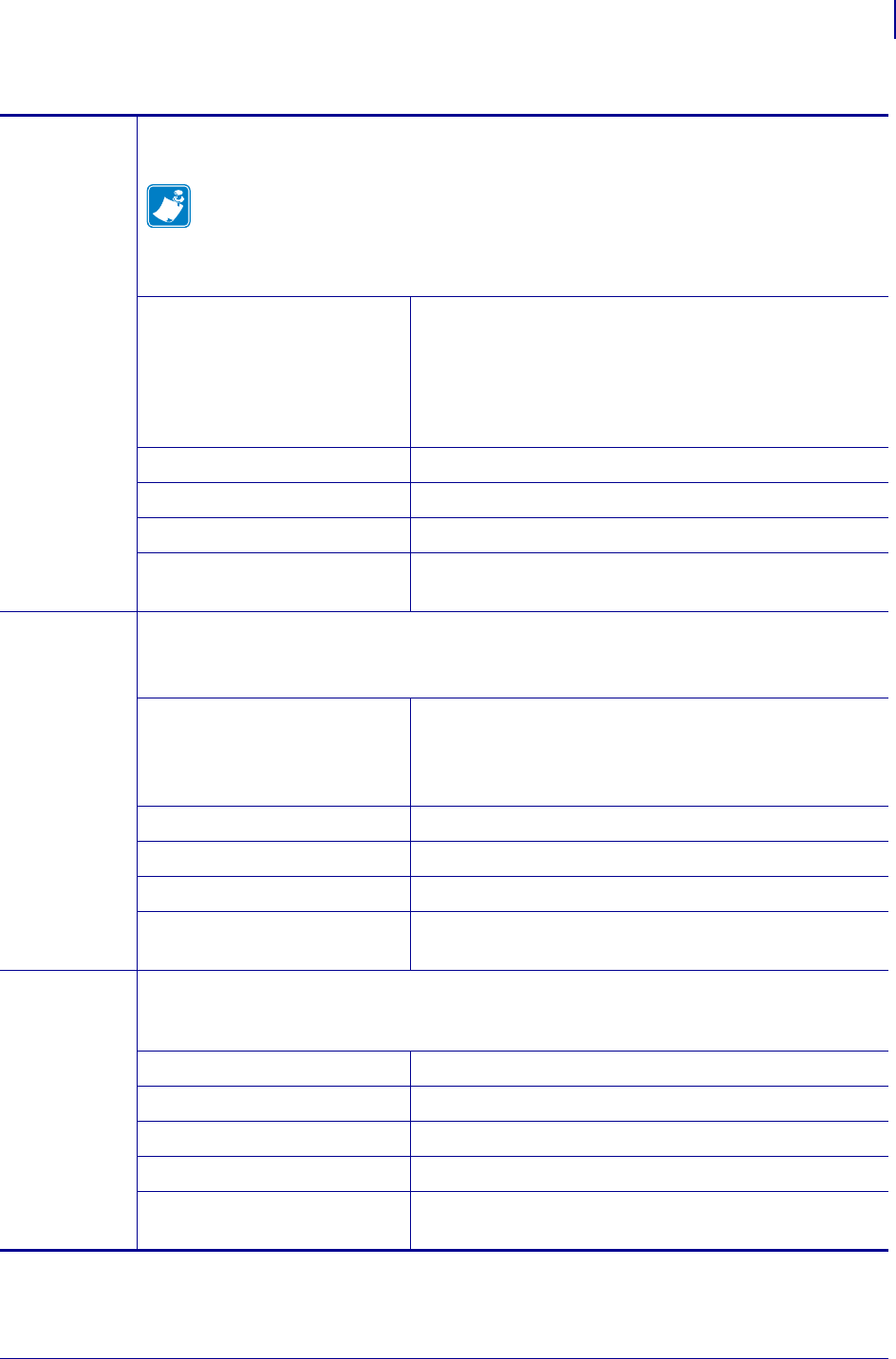
69
Printer Configuration and Adjustment
Adjust Printer Settings
4/8/14 ZT400 Series™ User Guide P1066582-002
Print Width Specify the width of the labels being used. The default value is the maximum width for the
printer, based on the printhead’s DPI value.
Note • Setting the width too narrow can result in portions of a label format not being
printed on the media. Setting the width too wide wastes formatting memory and can
cause the printer to print off of the label and onto the platen roller. This setting can
affect the horizontal position of the label format if the image was inverted using the
^POI ZPL II command.
Accepted values:
ZT410 203 dpi = 0002 to 832
ZT410 300 dpi = 0002 to 1248
ZT410 600 dpi = 0002 to 2496
ZT420 203 dpi = 0002 to 1344
ZT420 300 dpi = 0002 to 1984
Related ZPL command(s):
^PW
SGD command used:
ezpl.print_width
User menu item: PRINT WIDTH on page 95
Printer web page: View and Modify Printer Settings > Media Setup >
Print Width
Print Mode Select a print mode that is compatible with your printer options.
For information about how the print mode selections work with different printer options, see
Select a Print Mode on page 30.
Accepted values:
• TEAR OFF
• CUTTER
• PEEL (use this value for peel-off or liner take-up
printing)
Related ZPL command(s):
^MM
SGD command used:
media.printmode
User menu item: PRINT MODE on page 95
Printer web page: View and Modify Printer Settings > General Setup >
Print Mode
Label Left
Position
If necessary, shift the print position horizontally on the label. Positive numbers move the left
edge of the image toward the center of the label by the number of dots selected, while
negative numbers move the left edge of the image toward the left edge of the label.
Accepted values:
–9999 to 9999
Related ZPL command(s):
^LS
SGD command used:
zpl.left_position
User menu item: LEFT POSITION on page 95
Printer web page: View and Modify Printer Settings > Advanced Setup >
Left Position
Table 1 • Print Settings (Continued)