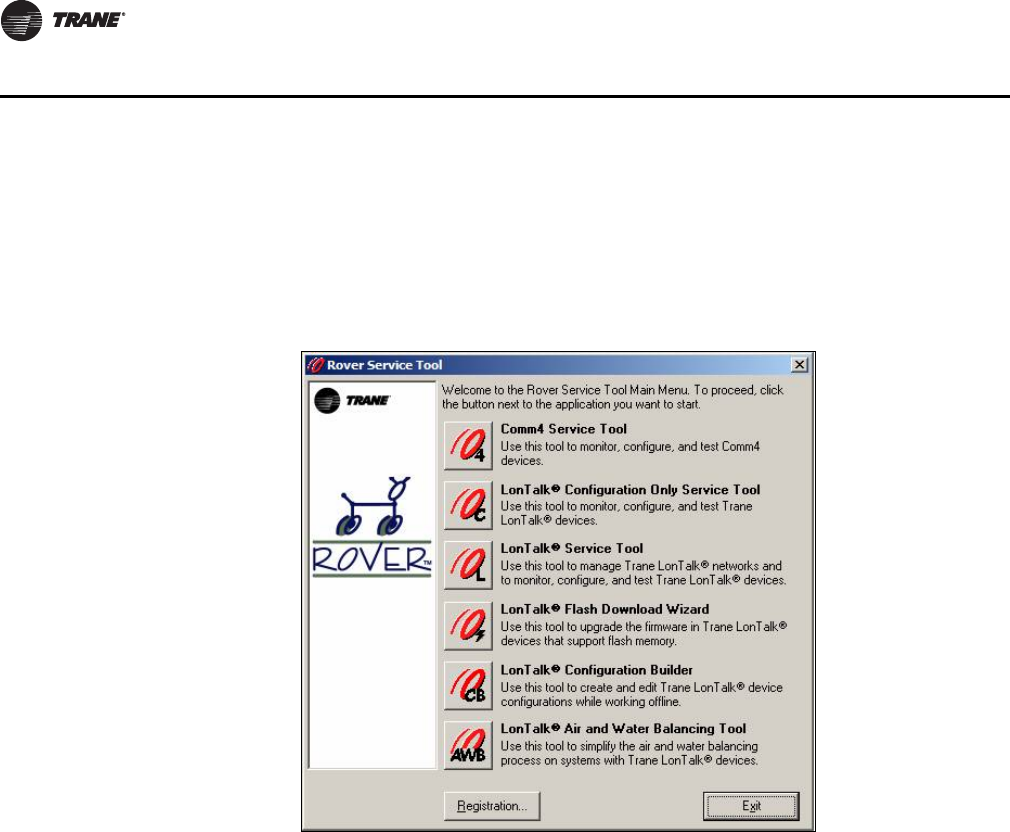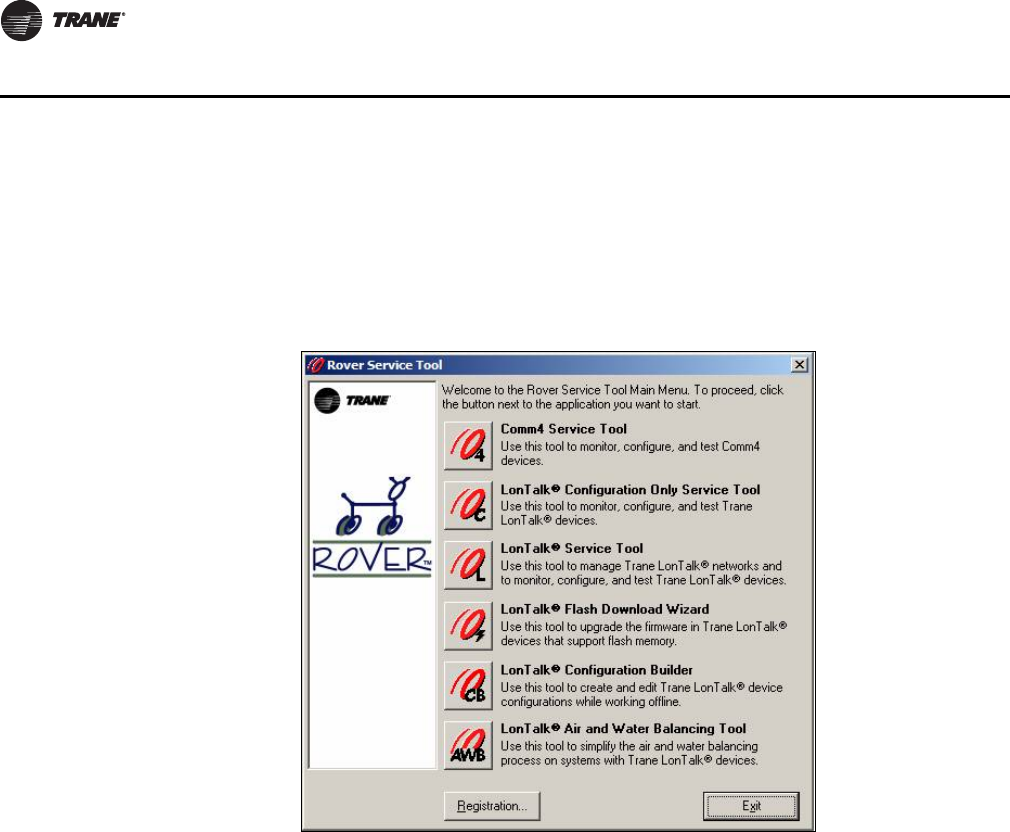
14 LonTalk Communication Interface • ACC-SVN100A-EN
Software Installation
3. Click on the Rover™ icon to start the application. Then click the Flash Download
Wizard button, as shown in figure 8, and the Welcome splash screen displays for the
Flash Download Wizard.
Note: If you do not have Flash Download Wizard, you may not have the correct
version of Rover. Refer to “Required Tools for Installation” on page 8.
Figure 6. Flash Download Wizard button on the Rover Service Tool
4. The Welcome page lists the steps involved in the current procedure. Click Next to
display the Step 1. Discover link dialog box as shown in Figure 7. Rover does a
discovery of devices on the link and displays under Status the devices that are
connected and powered up.
When the discovery is complete, click Next to display the Step 2. Select an image
file dialog box (refer to Figure 8).
Note: The information on saving files on the Welcome page does not apply to the
LCI-C because the configuration is done using Tracer™ TU.