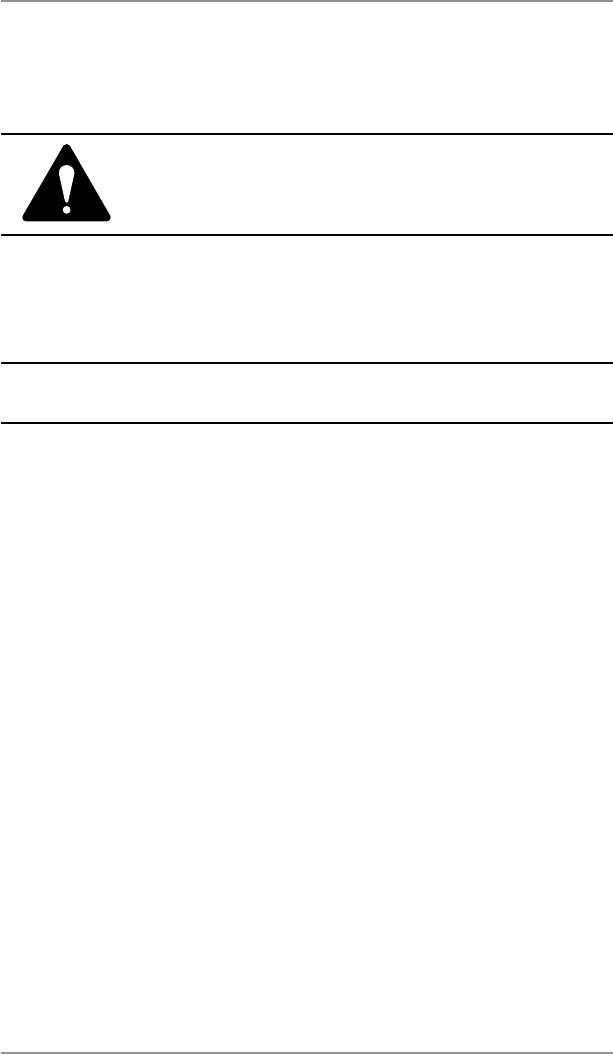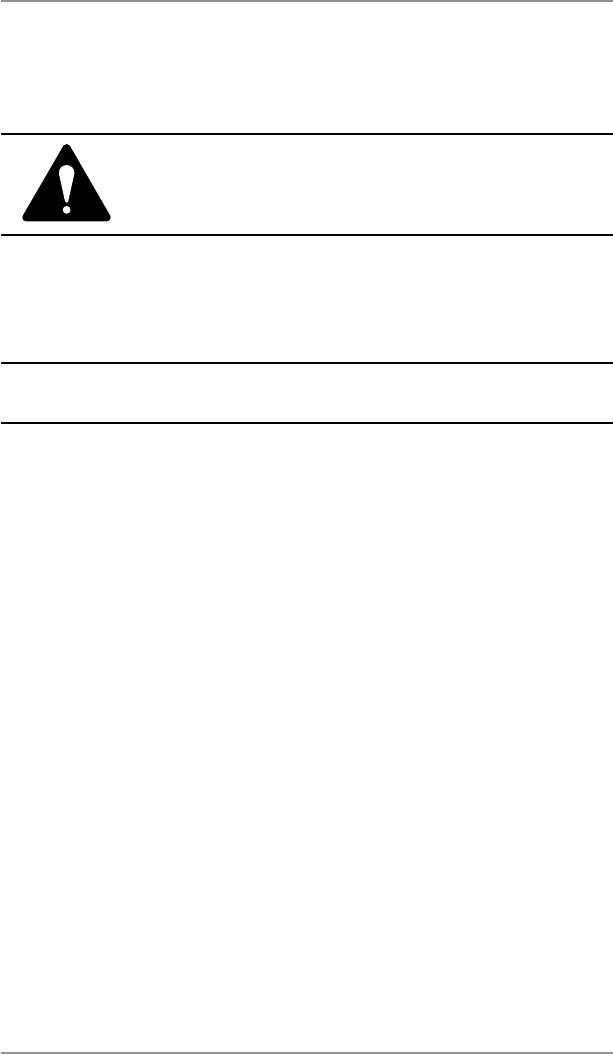
11-10 SDC755A
11 • Departmental Accounting
Deleting an Account
You can delete an account and remove it and its contents from the
system.
1. Press
Options.
2. Select "Accounts".
3. If the supervisor password is enabled, you will be prompted to enter
it and select “Continue” to continue.
NOTE: If the supervisor password is enabled, you will need to enter
it to gain access to all of the accounting functions.
4. Select “Delete Account”.
5. The "Select Account" screen displays. Press
Page Down if
necessary To select an account:
A. You may either key in the first digit of the account number if
you know it and press Yes/Enter, OR
B. Use the appropriate selection key next to the display.
4. When prompted to delete the account, select “Yes”.
• If the deleted account was the last account on the system
you will be prompted to “Create New Accounts” or “Turn
Accounting OFF”. Select the appropriate option and follow
the prompts to continue.
• If the deleted account was not the last account on the
system you will be asked if you want to delete another
account. Select “Yes” to return to the Select Account screen
(step 5). Select “No” to return to the Accounts screen.
CAUTION: Make sure your really want to delete
an account. Once you do, the account information
can not be retrieved.