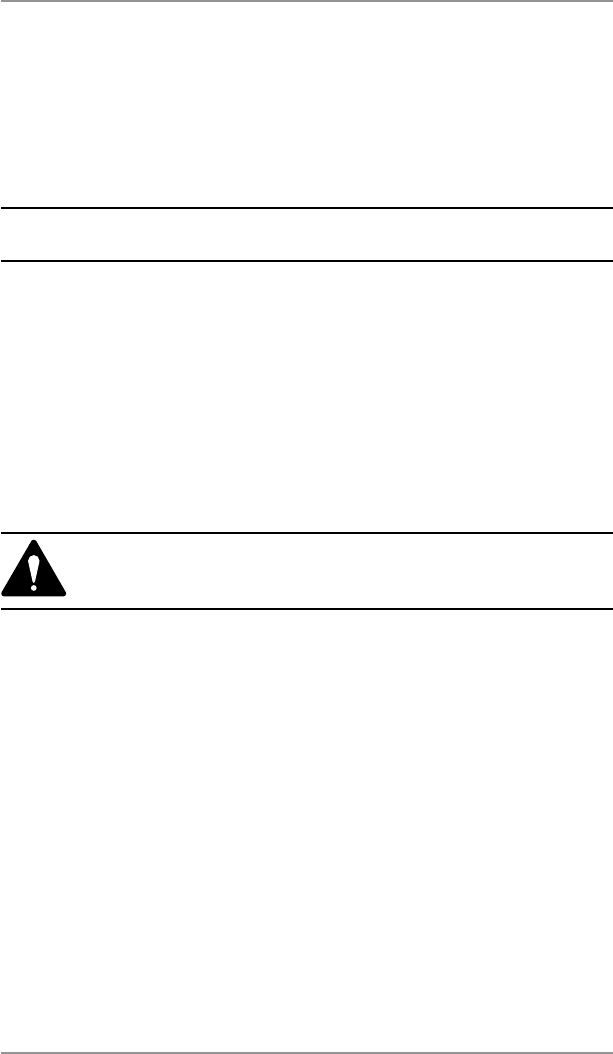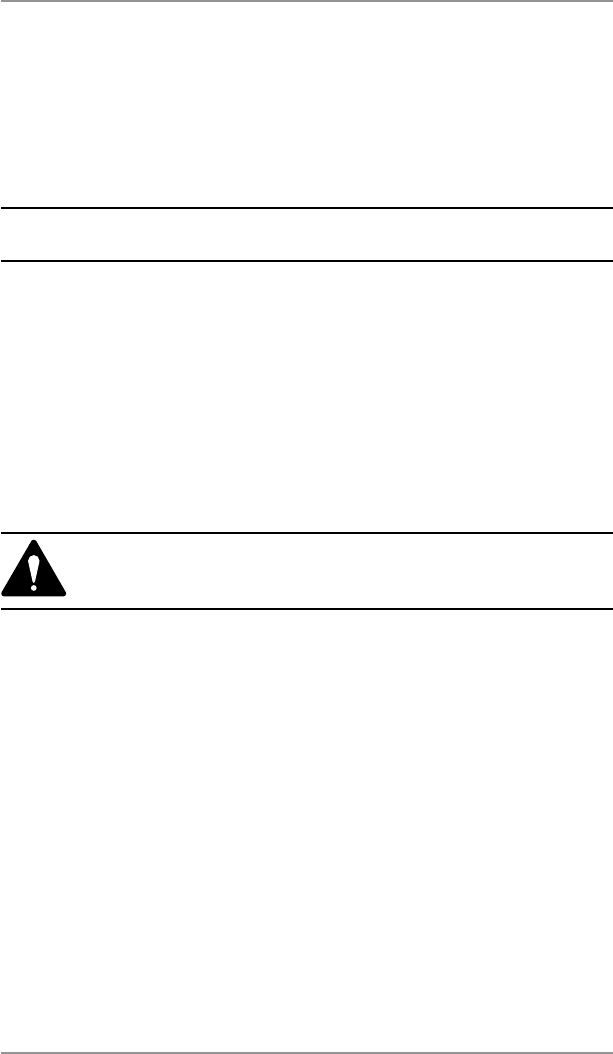
11-8 SDC755A
11 • Departmental Accounting
Clearing Account Totals
You can view your account totals anytime using this option.
1. Press
Options.
2. Select “Accounts".
3. If the supervisor password is enabled, you will be prompted to
enter it and select “Continue” to continue.
NOTE: If the supervisor password is enabled, you will need to
enter it to gain access to all of the accounting functions.
4. Select “View/Clear Account Totals”.
5. The select Account to Clear screen displays. Press
Page Down,
if necessary to select an account.
A. You may either key in the first digit of the account number if
you know it and press Enter, OR
B. Select the account name.
6. The account name, pieces, and value of the postage used
displays.
If you want to clear the account:
A. Select “Clear Totals” to clear the totals for account.
CAUTION: Ensure that you do not delete this
information unless you are certain that you want to. This
information can not be retrieved after deletion.
B. The Confirm Clear Totals screen displays. Select “Yes”.
C. If you want to view/clear another account select “Yes” to
return to the Select Account to Clear screen. Otherwise select
“No”.
7. Press
Home to return to the home screen.