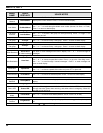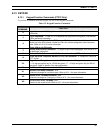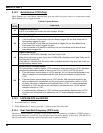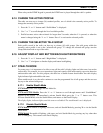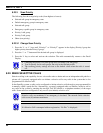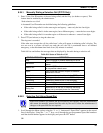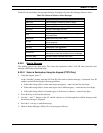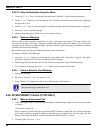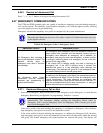MM23772, Rev. F
42
P1 and P2 groups CANNOT be locked out.
The default emergency and emergency-capable talk groups can be locked out if they are NOT in an
emergency state. If a talk group is locked out and is subsequently changed to the currently selected talk
group, it will automatically be unlocked by the radio so the user can hear calls on the talk group. The
radio may be configured so all talk groups are automatically locked out by default. In this case, they must
be manually unlocked, if desired.
8.22.1 Lock Out a Talk Group
1. Use the or buttons to scroll through the menu choices until “LockOutMenu” appears in the
display.
2. Use the
or keys to scroll through the list of talk groups, if any, until the user group you want to
lock out appears in the display.
3. Press the
key to select the lockable talk group.
4. “<” appears next to the locked out talk group.
8.22.2 Unlock a Talk Group
1. Use the or buttons to scroll through the menu choices until “LockOutMenu” appears in the
display.
2. Use the
or keys to scroll through the list of talk groups, if any, until the user group you want to
unlock appears in the display.
3. Use the
key to unlock the displayed talk group.
• Changing the active profile removes any lockouts you have made.
• Turning off the radio removes any lockouts you have made.
8.23 SCANNING
8.23.1 Select Scan Modes
Three scanning modes are available for the radio, but only one can be active at any time. Changing the
scanning mode changes the way the radio scans voice calls for all of the profiles in the radio personality,
no matter which profile is or becomes active.
The choice of scanning mode broadens or narrows the span of communications with all the groups in
profiles you listen to, but does not affect your interaction with those groups you talk with.
The scanning modes available for selection may be limited to a subset of the three scanning modes by the
administrator.