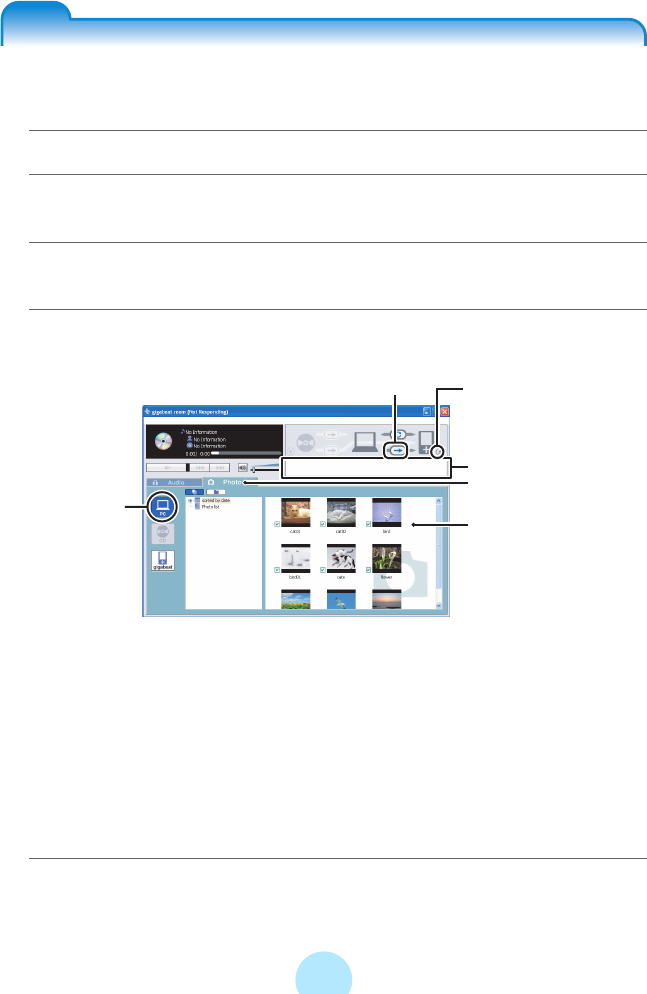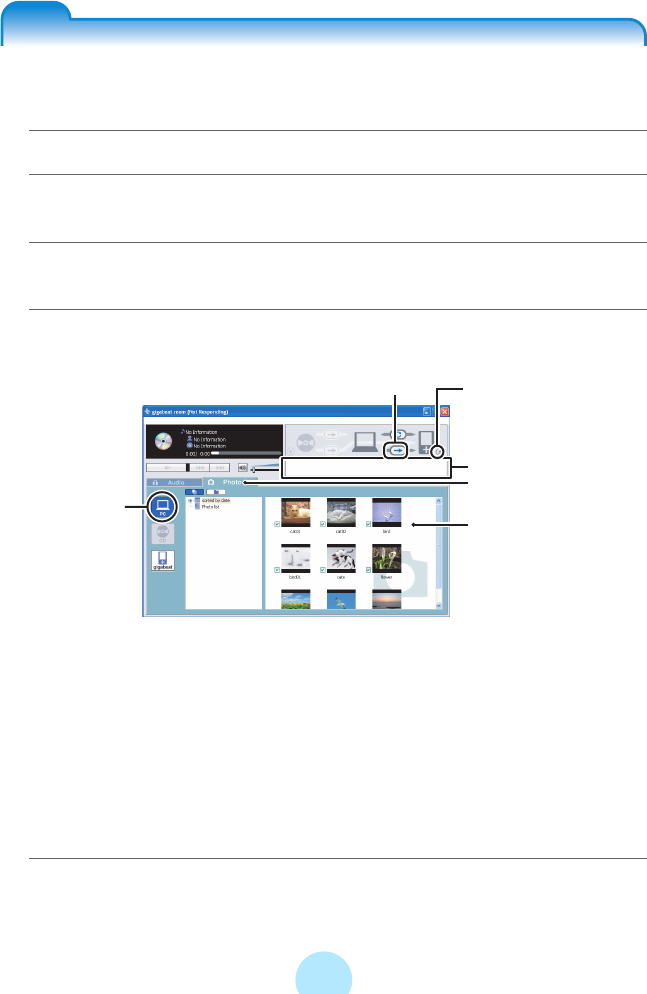
107
Transferring images to the gigabeat
®
You can transfer image files in the JPEG, BMP format to the gigabeat. Transferred
image files can be displayed by selecting PHOTO from the MAIN MENU of the gigabeat.
a Connect the gigabeat to your PC and start gigabeat room.
b Click the “Photo tab” on the gigabeat room window.
Photo mode appears.
c Click “PC Button” on the device panel.
The library in the PC appears.
d Check the tracks you want to transfer and click “Transfer
Button”.
“Completed” appears in the progress status screen when the transfer is
completed.
The image data can also be transferred by any of the three procedures below.
-Click “Transfer from PC to gigabeat” on the “Tool” menu.
-Right-click on the selected image data, then click “Transfer to gigabeat” on the
displayed shortcut menu.
-Drag & drop the selected image data to the “gigabeat Button” on the device
panel. In some cases, images can’t be transferred in the “Drag & Drop Setting”
(>p.103).
e When the transfer is completed, click the “gigabeat Eject
Button” to eject the gigabeat.
Transfer Button
Photo Tab
gigabeat Eject
Button
Progress status display
PC Button
File List
Clicking “Details” and
“Thumbnail” in the
“View” menu switches
between the detailed
display and thumbnail
display.