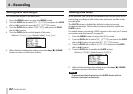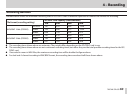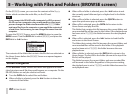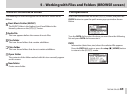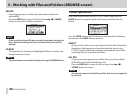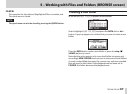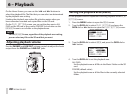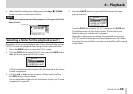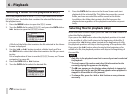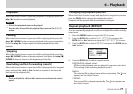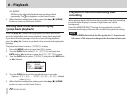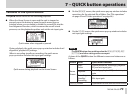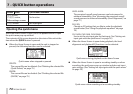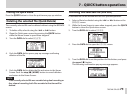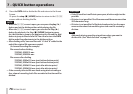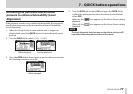70
TASCAM DR-60D
6 – Playback
Selecting a folder for the playback area (2)
When the playback area is set to
FOLDER
, if you select a file on the
BROWSE
Screen, the folder that contains the selected file becomes
the playback area.
1. Press the MENU button to open the
MENU
screen.
2. Turn the DATA dial to select
BROWSE
, and press the DATA dial or
/ button to open the
BROWSE
screen.
A file list of the folder that contains the file selected in the Home
Screen is displayed.
3. Use the . or / button to select a folder level, and Turn
the DATA dial to select the folder that contains the file you want
to play.
For an explanation of how to use the
BROWSE
Screen, see “Screen
navigation” on page 64.
4. Press the DATA dial or / button.
5. Turn the DATA dial to select the desired file.
6. Press the DATA dial to return to the Home Screen and start
playback of the selected file. This folder becomes the current
folder, and new recorded files will be saved in this folder.
In addition, the folder that contains this file becomes the
playback area regardless of the playback area folder set previ-
ously.
Selecting files for playback (skip)
When the Home Screen is open, press the . and / buttons to
select the file for playback.
If you press the . button when the playback position is located
at the middle of a file, it will return to the beginning of that file. If
you press the . button when located at the beginning of a file,
the playback position will skip to the beginning of the previous file.
If you press the / button when located at the beginning of or
middle of a file, the playback position will skip to the beginning of
the next file.
NOTE
•
Only files in the playback area that is currently set can be selected
for playback.
•
The track name, file number and other file information for the
currently playing file appear on the display.
•
The 8 icon appears on the display when playback is stopped at
the beginning of a file, and the 9 icon appears when playback is
stopped in the middle of a file (paused).
•
To change files, press the . or / button as many times as
necessary.