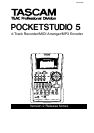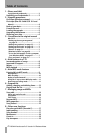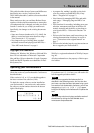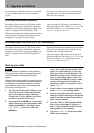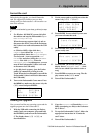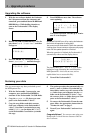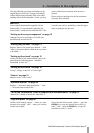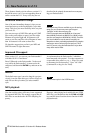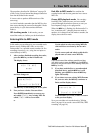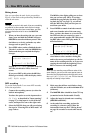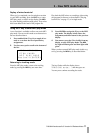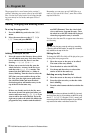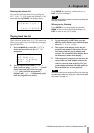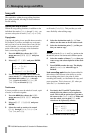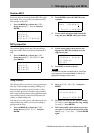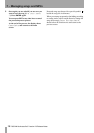4 TASCAM Pocketstudio 5 Version 2.0 Release Notes
2 – Upgrade procedures
We assume that you already know how to open fold-
ers, copy and move files, etc. on your computer
system.
If you are in any doubt as to how to perform these
operations, please consult the documentation sup-
plied with your computer.
First steps (Windows systems)
The update software comes in a ZIP format archive
file, which means that you should have a program
installed on your system capable of expanding such
archives. A program such as WinZip® is ideal.
Following the instructions supplied with your archive
software, extract the archive to a location you can
remember (for example “My Documents”).
After extracting the ZIP archive, you should see a
folder containing one file, called
UTILITY.LDR, and
one folder, called
UTILITY, containing two files:
FPRG101.UTL and PS5PRG.204.
First steps (Mac OS 9 and OS X 10.1 and above)
The update software comes in a Zip format archive
file, which means that you should have a program
installed on your system capable of expanding such
archives. A program such as Stuffit Expander™ is
ideal.
Following the instructions supplied with your archive
software, extract the archive to a location you can
remember (for example the Desktop).
After extracting the ZIP archive, you should see a
folder containing one file, called
UTILITY.LDR, and
one folder, called
UTILITY, containing two files:
FPRG101.UTL and PS5PRG.204.
Back up your data
NOTE
If you are upgrading a Pocketstudio 5, now is the time to
back up your songs and data, as we suggest that you for-
mat the Pocketstudio 5 card before performing the
upgrade.
Perform this and all steps related to the upgrade using the
AC adapter. Do not attempt these operations with batteries.
If your batteries run out before the upgrade is complete,
your Pocketstudio 5 will be left in an unpredictable state,
and you may not be able to use it.
1 Turn off your Pocketstudio 5. Make sure the
CF card is inserted. Connect the Pocketstu-
dio 5 to the computer using a USB cable.
Connect the AC power adaptor to the Pock-
etstudio 5, but do not turn it on yet.
2 Press and hold the
ENTER key on the Pocket-
studio 5 and turn on the Pocketstudio 5 while
holding the
ENTER key. The display shows
USB MODE – you can now release the
ENTER key.
After a short while, the Pocketstudio 5 will
appear as a removable drive on your com-
puter (if you have one hard disk and a CD-
ROM drive already on your Windows com-
puter, it will probably appear as drive E:).
On Windows Me/2000/XP systems, a small
card icon will appear in the taskbar. On
Macintosh systems, it will appear as a drive
called
POCKET_5.
3 Create a folder on your computer’s hard disk
called
PS5Backup or something similar.
4 Drag any song folders (they have the same
names as the titles of the songs on the Pocket-
studio 5) and their contents into the backup
folder on your computer.
5 If you have MP3 or SMF (Standard MIDI)
files on your Pocketstudio 5, drag the
MP3
and
SMF folders and their contents into the
backup folder on your computer.
6 Copy the
PATTERN.001 file into the backup
folder on your computer.