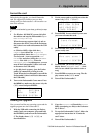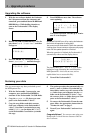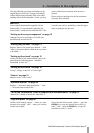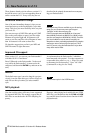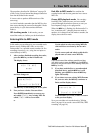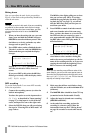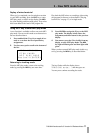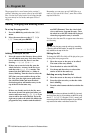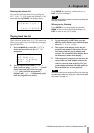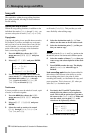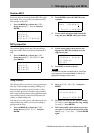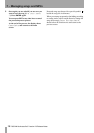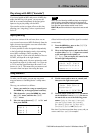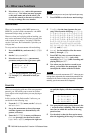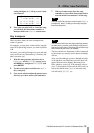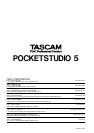TASCAM Pocketstudio 5 Version 2.0 Release Notes 17
8 – Other new functions
Play along with MP3 (”karaoke”)
If you have loaded an MP3 and you are in MP3 play
mode (the MP3 key is lit green), you can use the
built-in or external microphones or the line/guitar
inputs to sing or play along with the MP3.
You can also use the two input effects at this time,
allowing your “sing-along” to have a professional
feel to it.
NOTE
When you are listening to MP3s and are not singing or
playing along, you almost certainly will not want to
pick up the sound from the internal microphone. Make
sure that the input selector switch is not in the
BUILT IN
position and that the input levels are turned
down.
Input panning
In previous versions of the software, there was no
way to record a true stereo MP3 file directly from the
inputs, because input signals were sent to both sides
of the stereo bus equally.
It is now possible to route the signals independently
to the left and right destination tracks when making
stereo MP3 recordings ("MP3 recording" on
page 10). Input A is sent to the left channel of the ste-
reo MP3, and Input B to the right channel.
In normal tracking mode, this new option also sends
the signal from input A to either track 1 or 3 (but not
to 2 or 4) and the signal from input B to track 2 or 4
(but not to 1 or 3). This means that you cannot record
two tracks from one input when using the input
effects in this mode (only half the signal is recorded
on one track).
1 Press the
MENU key, move to the SYSTEM
menu and press
ENTER.
2 Move to the Input option, and use the wheel
to select either
Normal (inputs are routed
to left and right tracks equally) or
ST Pair (the two inputs are routed to the
left and right independently).
Song markers
To make your life easier, you can now use preset
song part names as “building blocks” to help name
marks.
The way you use them is as follows:
1 Insert your marks in a song as normal (press
the
MARK key at the appropriate locations).
2 Edit the marks—press the
MENU key, enter
the
CARD menu, and then the SONG
EDIT menu.
3 Move the cursor down to
EDIT MARK and
then press
ENTER.
4 Use the cursor pad to move to a mark, and
then press the right cursor pad:
5 Turn the wheel. While the
Mode parameter
on the third line is set to
Word, you can set
the mark title to one of the following preset
names:
Intro, Verse1, Verse2,
Verse3, Bridge1, Bridge2,
Bridge3, Chorus1, Chorus2,
Chorus3, Solo and Ending.
But what if you have more than three verses, and you
want to enter
Verse5, for example?
Record:Tracking
Input / ST Pair
TgMode:Pattern
Tempo:-------- ;
Select Mark
/ Mark 1 .
Mark 2 .
Mark 3 .;
Name:Mark 1
Time: 00:30:19
Mode:Word
Write>>[ENTER]