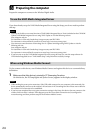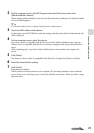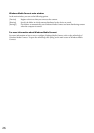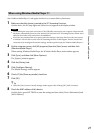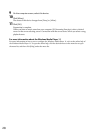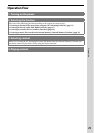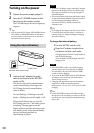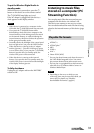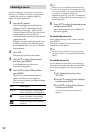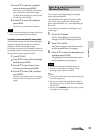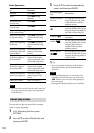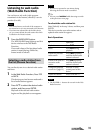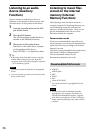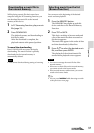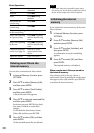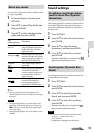32
VGF-WA1 3-094-116-11(1)
Selecting a server
Specify a computer as a server to connect this
device to via wireless LAN. After you prepare to
connect this device to a computer (page 19),
follow the instructions below.
1
Press the PC button.
The PC lamp lights up and this device
changes to the PC Streaming Function.
If the [Server Settings] – [Server Auto
Connect] option is set to [On], this device
automatically connects to the last
connected server and starts to play the last
played music file.
If the [Server Auto Connect] option is set
to [Off], or if there is no information on
the last played music, the server selection
screen appears.
2
Press TOP.
This device goes into browse mode.
3
Press / to select [Select Server]
and then press ENTER.
A confirmation screen for server
disconnection appears.
4
Press / to select [OK] and then
press ENTER.
This device is disconnected from the
server, and a list of servers appears.
The icon next to the server name indicates
the server type.
Icons Server types
No icon A server you have connected to
before, and which is working now.
A server you have connected to
before, but which is not working
now or cannot be verified now.
A server you have never connected
to before.
Tip
If there is a server to which you have connected,
but cannot be checked if it is working now, it may
be in system standby or in system hibernation. You
can perform “Configure a computer to
automatically wake up” (page 45) to automatically
wake up a computer that is in system standby or in
system hibernation.
5
Press / to select the desired server,
and then press ENTER.
After connecting, the top level folder of
the server appears.
To refresh the server list
Select [Update the list] in step 3 above, and then
press ENTER.
This device searches for new servers and an
updated server list appears.
Tip
This device keeps a history of up to ten recently
connected servers. You can also delete the history
(below).
To edit the server list
You can delete the server that is not working or
that cannot be checked from the server list. If the
server does not appear in the list, you cannot
delete it.
1
In PC Streaming Function, press
SETTINGS.
2
Press / to select [Server Settings],
and then press ENTER.
3
Press / to select [Server Delete],
and then press ENTER.
A list of servers you have connected to
appears.