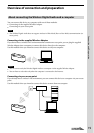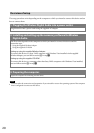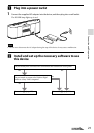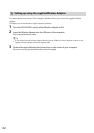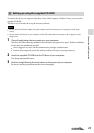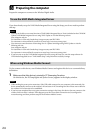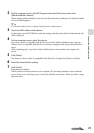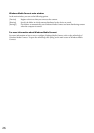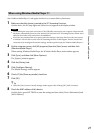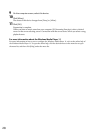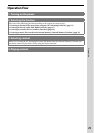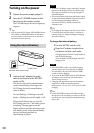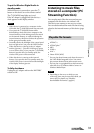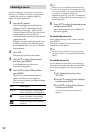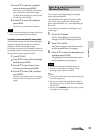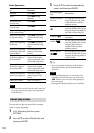27
VGF-WA1 3-094-116-11(1)
Connection and Preparation
When using Windows Media Player 11
Start Windows Media Player 11 and register this device as a content delivery destination.
1
Make sure that this device is started in the PC Streaming Function.
On this device, the PC lamp lights and [Select Server] appears in the display window.
Notes
When making the access point connection, if the USB cable connected to your computer is disconnected,
this device automatically connects to the wireless LAN and starts in PC Streaming Function. Please wait a
while for the wireless LAN connection to be established.
If you have not completed the access point connection settings in the Setup, this device does not connect
to wireless LAN even after it starts in the PC Streaming Function. If this happens, start the Access Point
connection tool, reconfigure the network settings, and then perform setup for Windows Media Player 11.
2
On the computer screen, click [All programs] from the [Start] menu, and then click
[Windows Media Player].
When starting Windows Media Player, the Windows Media Player main window appears.
3
Click [Sync], and then click [More Options].
The [Option] window appears.
4
Click the [Library] tab.
5
Click [Configure Sharing].
The [Media Sharing] window appears.
6
Check [
] the [Share my media] check box.
7
Click [OK].
Tip
When the [User Account Control] message window appears after clicking [OK], click [Continue].
8
Check the MAC address of this device.
On this device, press SETTINGS to enter the settings and then select [Device Information] and
[MAC Address].