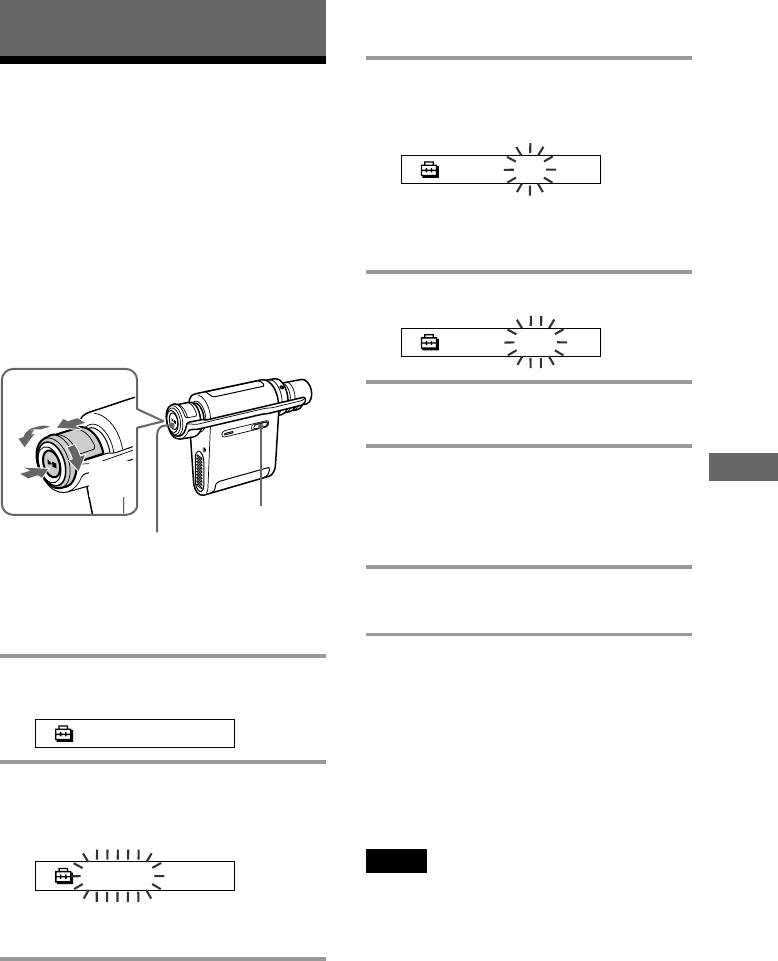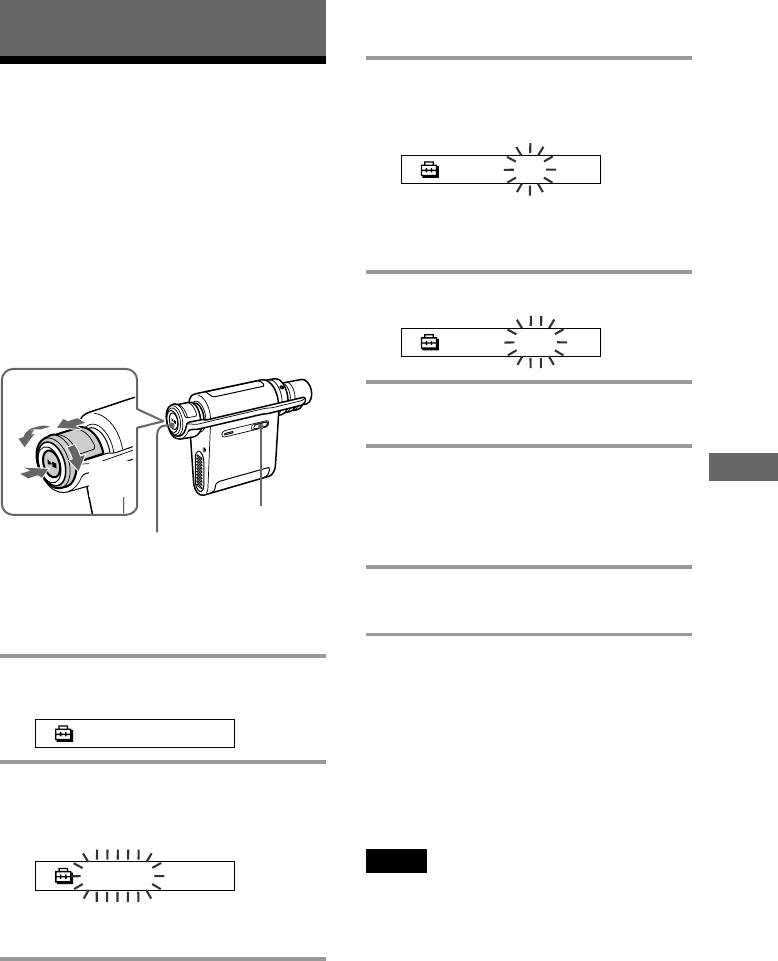
41
Other functions
Other functions
Erasing audio file
(ERASE)
You can erase a song stored in the built-in flash
memory or “Memory Stick Duo” (not supplied) by
track or group (album). Prior to erasing a song,
verify the song to be erased.
If songs are erased, the SonicStage software
recognizes them as songs to be transferred back to
the computer when your Network Walkman is
connected to the computer that you used for
transferring. Therefore, the remaining transfer
count increases automatically.
z Tip
You can switch to the Group mode by pulling and
rotating the Shuttle switch.
1 Press the MENU button.
The menu screen is displayed.
PLAYMODE>
2 Rotate the Shuttle switch to select
“ERASE” and press the Play/Stop
button to confirm.
ERASE
You cannot erase audio file while playing
music.
3 Rotate the Shuttle switch to select the
title you want to erase and press the
Play/Stop button to confirm.
ERASE:N
If you do not operate it for 10 seconds, the
erasing operation will be cancelled
automatically.
4 Rotate the Shuttle switch to select “Y.”
ERASE:Y>
5 Press the Play/Stop button.
“Really?” is displayed.
6 Press the Play/Stop button.
After “ERASING” is displayed, the song will
be erased. When the song is erased,
“COMPLETE” is displayed and the display
returns to the indication in step 2.
7 Press the MENU button
The display returns to the normal screen.
To cancel the menu mode
Select [RETURN] in the menu screen or press the MENU
button.
To cancel erasing a song
Select “N” in step 4.
To erase a song by group
Pull and rotate the Shuttle switch to select the group you
want to erase in step 3.
Notes
• You cannot erase a song while playing music.
(“ERASE” will not be displayed in the menu screen.)
• You cannot erase audio files stored in a “Memory
Stick” when the erasure prevention switch of the
“Memory Stick” is set to “LOCK.” (“MS LOCKED”
will be displayed.)
• Do not remove “Memory Stick Duo” while
“ERASING” is displayed.
Shuttle switch
Press
(Confirm)
Pull
to (.)
Play/Stop button
MENU button
to
(>)