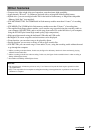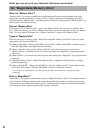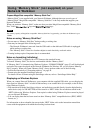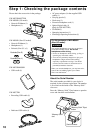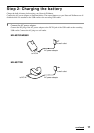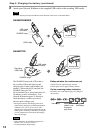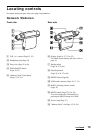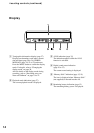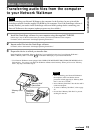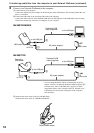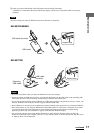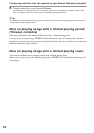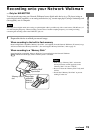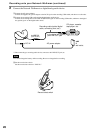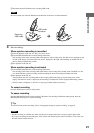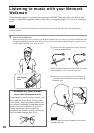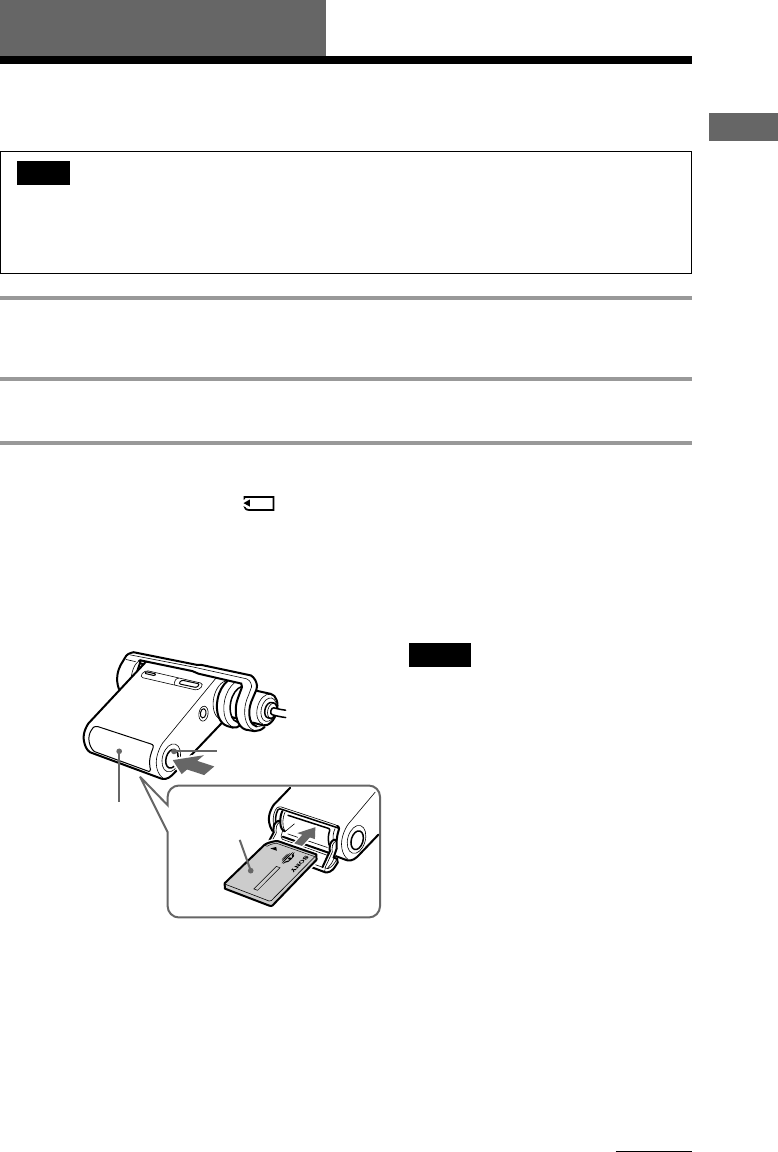
15
Basic Operations
Basic Operations
Transferring audio files from the computer
to your Network Walkman
Note
Before connecting your Network Walkman to the computer for the first time, be sure to install the
SonicStage software from the supplied CD-ROM in your computer. Even if the SonicStage software is
already installed, you need to install SonicStage software with this package before connecting your
Network Walkman to the computer (update programs may be available.)
1 Install the SonicStage software in your computer using the supplied CD-ROM.
Follow step 1 only for the first time when you connect your Network Walkman to the computer.
For details, refer to the manual “SonicStage Operating Instructions.”
2 Import audio files into the SonicStage software.
For details, refer to the manual “SonicStage Operating Instructions.”
3 Prepare the device to which you transfer data.
Insert MagicGate-compatible “Memory Stick Duo” (not supplied) into the slot of your Network Walkman.*
While a “Memory Stick” is inserted,
is indicated in the display of your Network Walkman.
* Your Network Walkman comes equipped with 256MB (NW-MS70D/MS77DR)/512MB (NW-MS90D) built-in
flash memory. You can use your Network Walkman without external memory. When you do not use “Memory
Stick”, skip step 3 and follow step 4
.
MagicGate-
compatible
“Memory
Stick Duo”
“Memory Stick”
slot
Notes
• When connecting your Network Walkman to
the computer, make sure that the erasure
prevention switch (page 46) of “Memory Stick
Duo” is not set to “LOCK.”
• Insert “Memory Stick Duo” into the slot until it
clicks into the place.
• To remove “Memory Stick Duo”, refer to page
24.
• Do not label “Memory Stick Duo” to prevent
sticking it in the slot.
“Memory Stick”
Eject button
continued