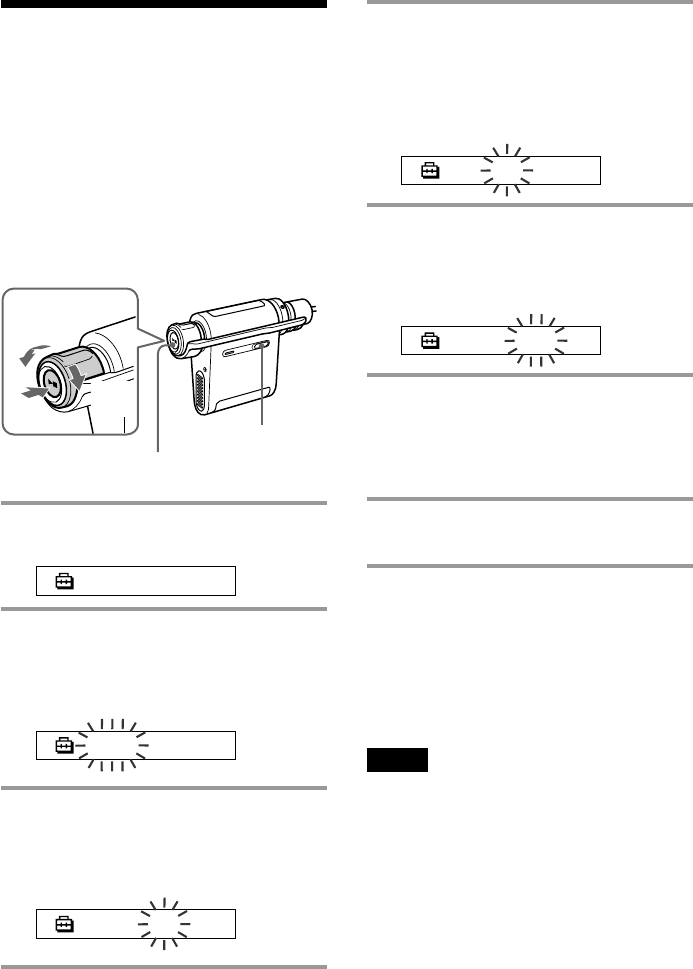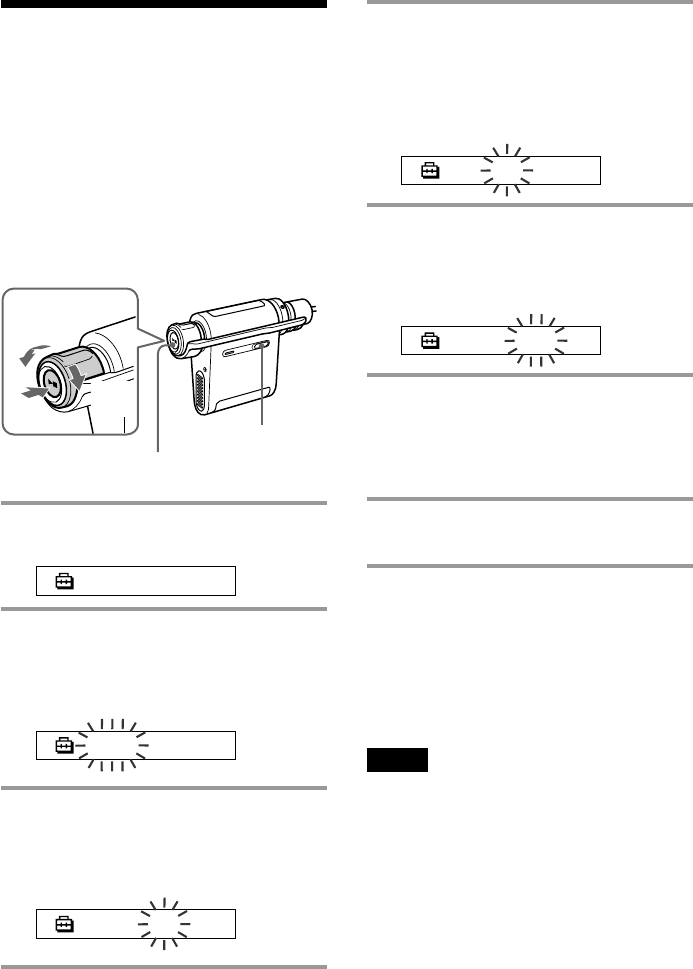
34
4 As you did in step 3, adjust the settings
for “month” and “date.”
After rotating the Shuttle switch to adjust the
“date” setting, press the Play/Stop button to
confirm, the display switches to the time
setting screen.
1:00
5 Rotate the Shuttle switch to adjust the
“hour” setting and press the Play/Stop
button to confirm.
The “minute” digit blinks.
1:00
6 As you did in step 5, adjust the settings
for “minute.”
After rotating the Shuttle switch to adjust the
“minute” setting, press the Play/Stop button
to confirm.
7 Press the MENU button.
The display returns to the normal screen.
To cancel the menu mode
Select [RETURN] in the menu screen or press the MENU
button.
To display the current time
Press the MENU button and hold it.
You can display the current time while pressing the
button.
Notes
• If the unit is not used for a long time, your settings of
the date and time may be reset.
• If the current time is not set, the display for the date and
time will be “-- --.”
• If PC CLK is set to “ON” (page 33), the time setting of
your Network Walkman is automatically adjusted to a
computer’s built-in clock when your Network
Walkman is connected to the computer.
• Depending on the shipping area, the time display
format of the unit is set to a 12-hour display or a 24-
hour display.
You cannot switch between a 12-hour display and a 24-
hour display in the unit.
A 24-hour display is shown in this manual.
Adjusting the
current time
setting (DATE-
TIME)
You can set and display the current time.
You can also adjust the time setting of your
Network Walkman to a computer’s built-in clock
by connecting your Network Walkman to the
computer. (Page 33)
1 Press the MENU button.
The menu screen is displayed.
PLAYMODE>
2 Rotate the Shuttle switch to select
“DATE-TIME” and press the Play/Stop
button to confirm.
The “year” digit blinks.
2004y 1m 1d
3 Rotate the Shuttle switch to adjust the
“year” setting and press the Play/Stop
button to confirm.
The “month” digit blinks.
2004y 1m 1d
Shuttle switch
Press
(Confirm)
Play/Stop button
MENU button
to
(>)
to
(.)