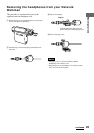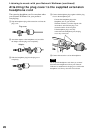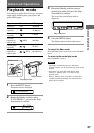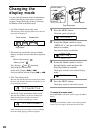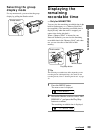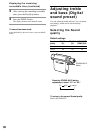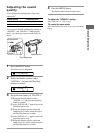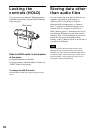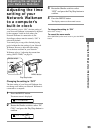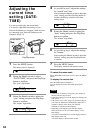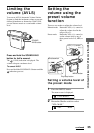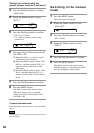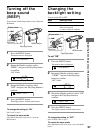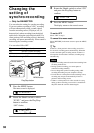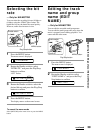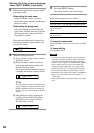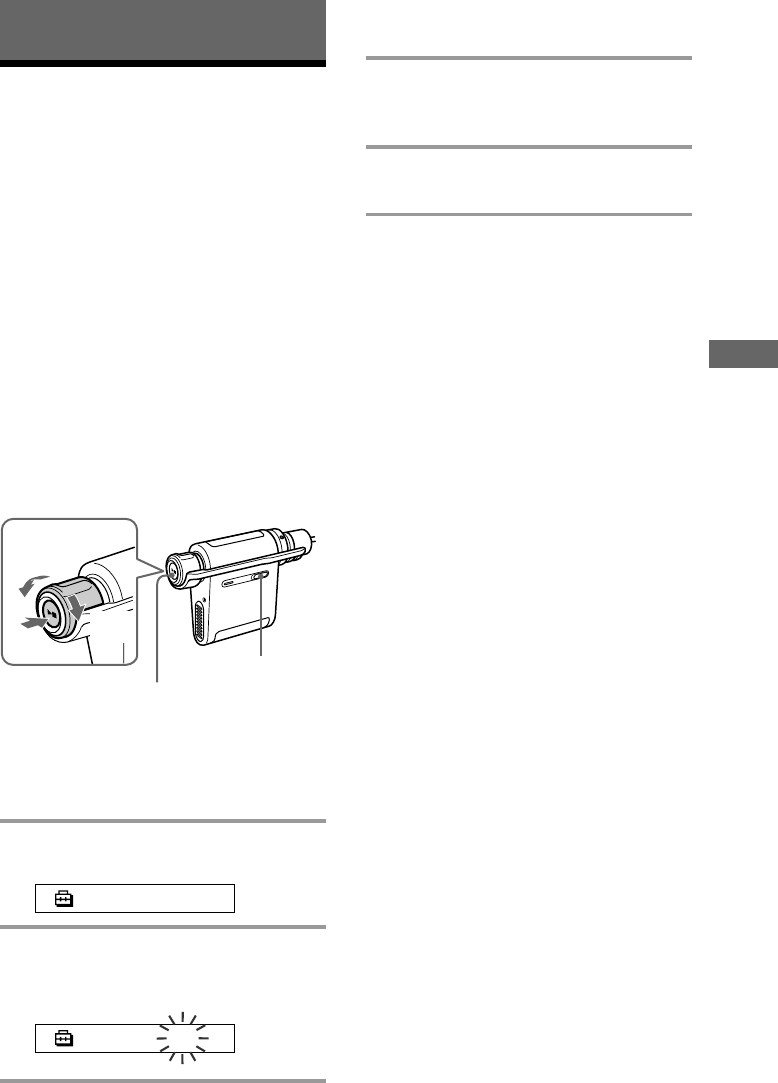
33
Adjusting the settings of your Network Walkman
Adjusting the time
setting of your
Network Walkman
to a computer’s
built-in clock
If the function is set to “ON,” the time setting of
your Network Walkman is automatically adjusted
to the computer’s built-in clock when your
Network Walkman is connected to it (the
SonicStage software must be started). “ON” is
selected by default.
You cannot play a song with a limited playing
period without the time setting of your Network
Walkman. Be sure to adjust the time setting.
To set the date and time on your Network
Walkman, refer to “Adjusting the current time
setting (DATE-TIME)” on page 34.
Changing the setting to “OFF”
The time setting of your Network Walkman does
not change even when your Network Walkman is
connected to a computer.
1 Press the MENU button.
The menu screen is displayed.
PLAYMODE>
2 Rotate the Shuttle switch to select “PC
CLK:” and press the Play/Stop button to
confirm.
PC CLK:ON
Adjusting the settings of
your Network Walkman
3 Rotate the Shuttle switch to select
“OFF” and press the Play/Stop button to
confirm.
4 Press the MENU button
The display returns to the normal screen.
To change the setting to “ON”
Select “ON” in step 3.
To cancel the menu mode
Select [RETURN] in the menu screen or press the MENU
button.
Shuttle switch
Press
(Confirm)
to (.)
Play/Stop button
MENU button
to
(>)