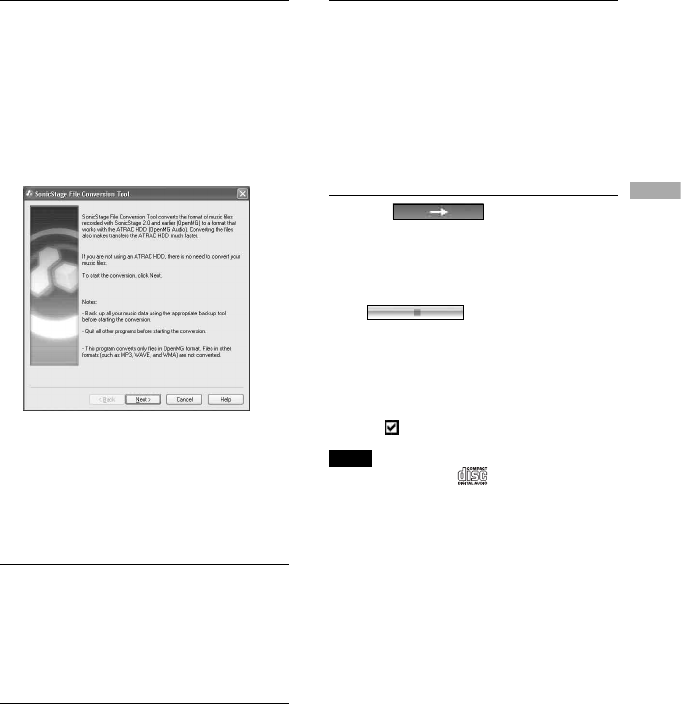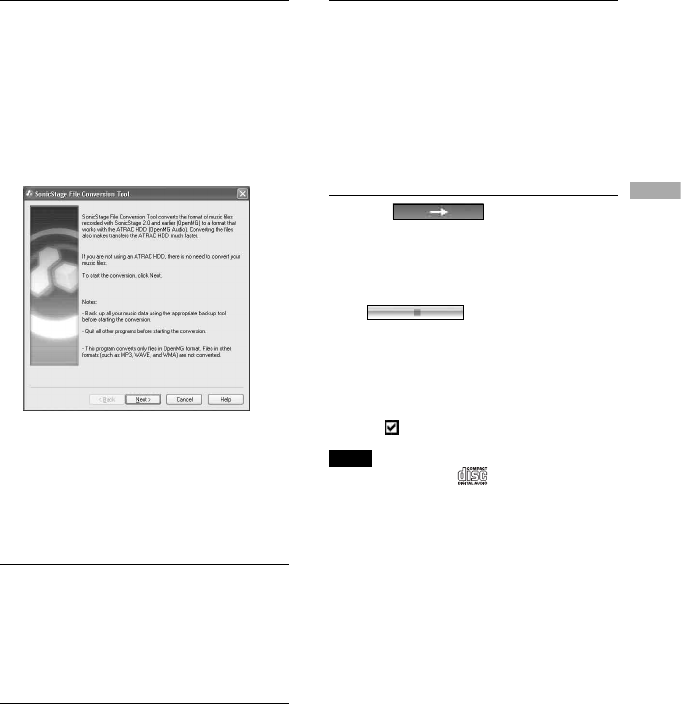
1
Select “Start” – “All Programs”* –
“SonicStage” – “SonicStage.”
SonicStage starts up.
If you use the earlier version of
SonicStage, the “SonicStage fi le
conversion tool”
**
window appears when
you start up SonicStage for the fi rst time
after installing it. Follow the instructions
in the window.
* “Programs” in the case of Windows Millennium
Edition/Windows 2000 Professional/Windows
98 Second Edition
**This tool converts the audio fi les that were
imported to your computer with SonicStage2.0
or a prior version into the optimum data format
(OpenMG) for this player, in order to transfer
audio data to the player at high speed.
2
Insert the audio CD that you want
to record into the CD drive of your
computer.
The source indication in the top-left of the
SonicStage window changes to “Record
a CD.”
3
Click “Music Source” on the
SonicStage window.
The contents of the audio CD appear in
the music source list. If CD information
such as album title, artist name, and
track names could not be obtained
automatically, click “CD Info” on the
right side of the window (connection to
the Internet is necessary).
4
If necessary, change the format and
bit rate for audio CD recording.
Click “Format/Bit Rate” on the right side
of the SonicStage window to display “CD
Recording Format [My library]” dialog
box.
The default setting is OpenMG Audio
(ATRAC3plus) for format and 64 kbps for
bit rate.
5
Click on the
SonicStage window.
The recording of the selected tracks starts.
To stop recording
Click on the SonicStage
window.
To select the tracks you do not want to
record
Before step 5, click the track number to
uncheck
on the SonicStage window.
Note
Only audio CDs with a mark can be used with
SonicStage. We do not guarantee normal operation
in the case of the copy-controlled CDs.
Continued
13
Playback