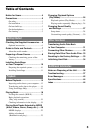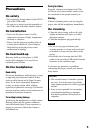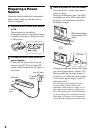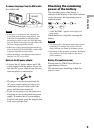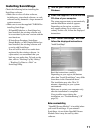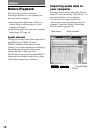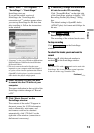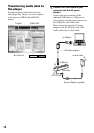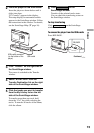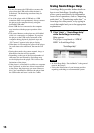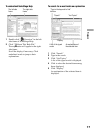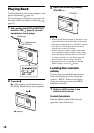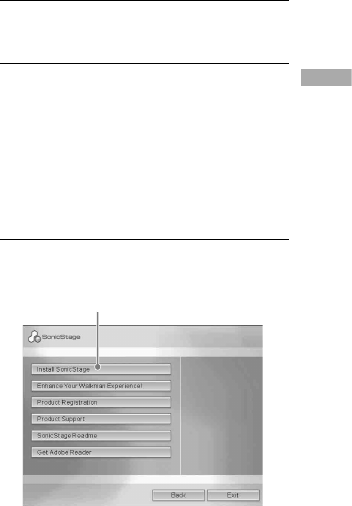
Installing SonicStage
Check the following before installing the
SonicStage software.
• Make sure to close all other software,
including any virus-check software, as such
software usually demands a large amount of
system resources.
• Make sure to use the supplied CD-ROM for
installing SonicStage.
– If OpenMG Jukebox or SonicStage has
been installed, the existing software will
be overwritten by the new version with the
new functions.
– If SonicStage Premium, SonicStage
Simple Burner, or MD Simple Burner has
been installed, the existing software will
co-exist with SonicStage.
– You will still be able to use audio data
registered by the existing software. As
a precaution, we recommend that you
back up your audio data. To back up the
data, refer to “Backing Up My Library”
– “Backing Up Data to a Disk” on
SonicStage Help.
1
Turn on your computer and start up
Windows.
2
Insert the supplied CD-ROM into the
CD drive of your computer.
The setup program starts up automatically
and the installation window appears.
Depending on the region, a window
may appear asking you to select your
country. In this case, follow the displayed
instructions.
3
Click “Install SonicStage,” and then
follow the displayed instructions.
“Install SonicStage”
Read the instructions carefully.
Depending on your region, the buttons
other than “Install SonicStage” may differ
from those in the illustration above.
The installation may take 20 to 30
minutes, depending on your system
environment.
Make sure to restart your computer only
after the installation is completed.
If any trouble occurs during the
installation, see “Troubleshooting” (
page 39).
Note on uninstalling
“OpenMG Secure Module” is installed when
you install SonicStage. If you uninstall
SonicStage, do not delete OpenMG Secure
Module since it may be used by other
software.
11
Getting Started