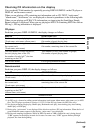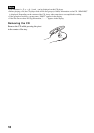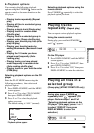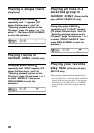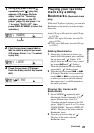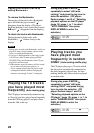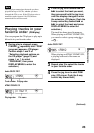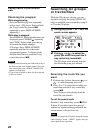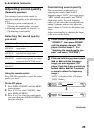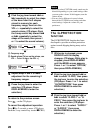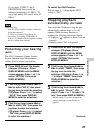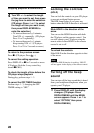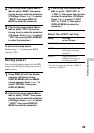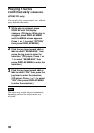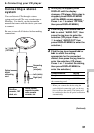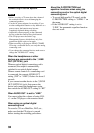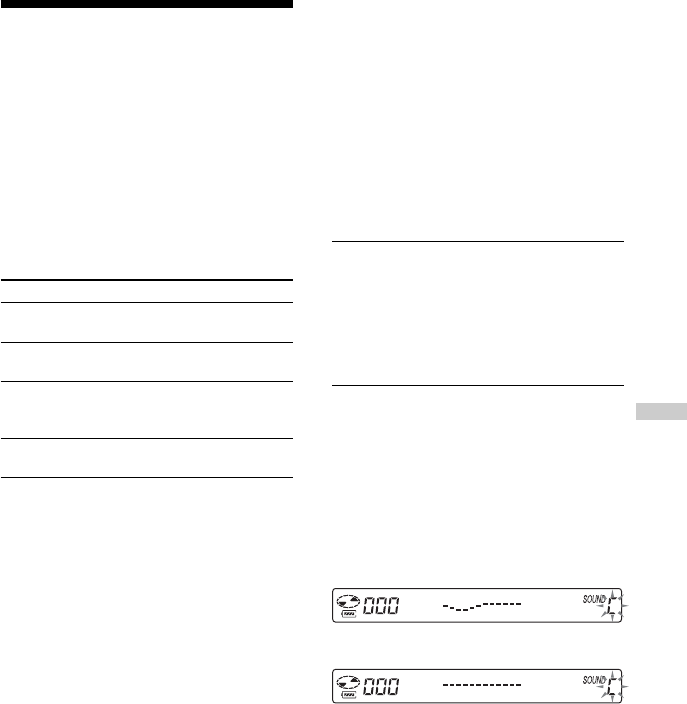
25
B
Available features
Adjusting sound quality
(Parametric equalizer)
You can enjoy your favorite sounds by
adjusting sound quality in the following two
ways:
• Selecting a preset sound pattern t
“Selecting the sound quality you want”
• Adjusting sound quality by yourself t
“Customizing sound quality”
Selecting the sound quality
you want
Indication Sound quality
SOFT/ For vocals, stressing middle
SOUND S range audio
ACTIVE/ Lively sounds, emphasizing
SOUND A high and low range audio
HEAVY/ Powerful sounds, further
SOUND H emphasizing high and low ranges
compared with ACTIVE sound
CUSTOM/ Customized sound
SOUND C
Using the remote control
Press SOUND repeatedly to select the sound
qaulity you want.
On the CD player
1 Press DISPLAY/MENU until the MENU
screen appears.
2 Press F or f to select “SOUND,” then
press DISPLAY/MENU .
3 Press F or f to select the sound quality
you want, then press DISPLAY/MENU to
enter the selection.
Customizing sound quality
You can customize sound quality by
adjusting the sound volume in the 3
frequency ranges “LOW” (low range audio),
“MID” (middle range audio) and “HIGH”
(high range audio). For each frequency
range, you can select the wave pattern from
among 3 patterns, and can also adjust the
sound volume in 7 levels for the pattern you
select.
Adjust sound quality by checking the shape
of the wave on the display.
1
Press SOUND repeatedly to select
“SOUND C”, then press SOUND
until the display changes. (CD
player: Perform steps 1 - 3 of
“Selecting the sound quality you
want” and select “CUSTOM.”)
2
Flick and hold the jog lever toward
. or > until the frequency
range you want appears. (CD
player: Push the 5-way control key
toward . or > for 2 seconds
or more to select the frequency
range.)
“LOW” is displayed first. (CD player:
“LOW” flashes.)
LOW
m
MID
Available features
(Continued)