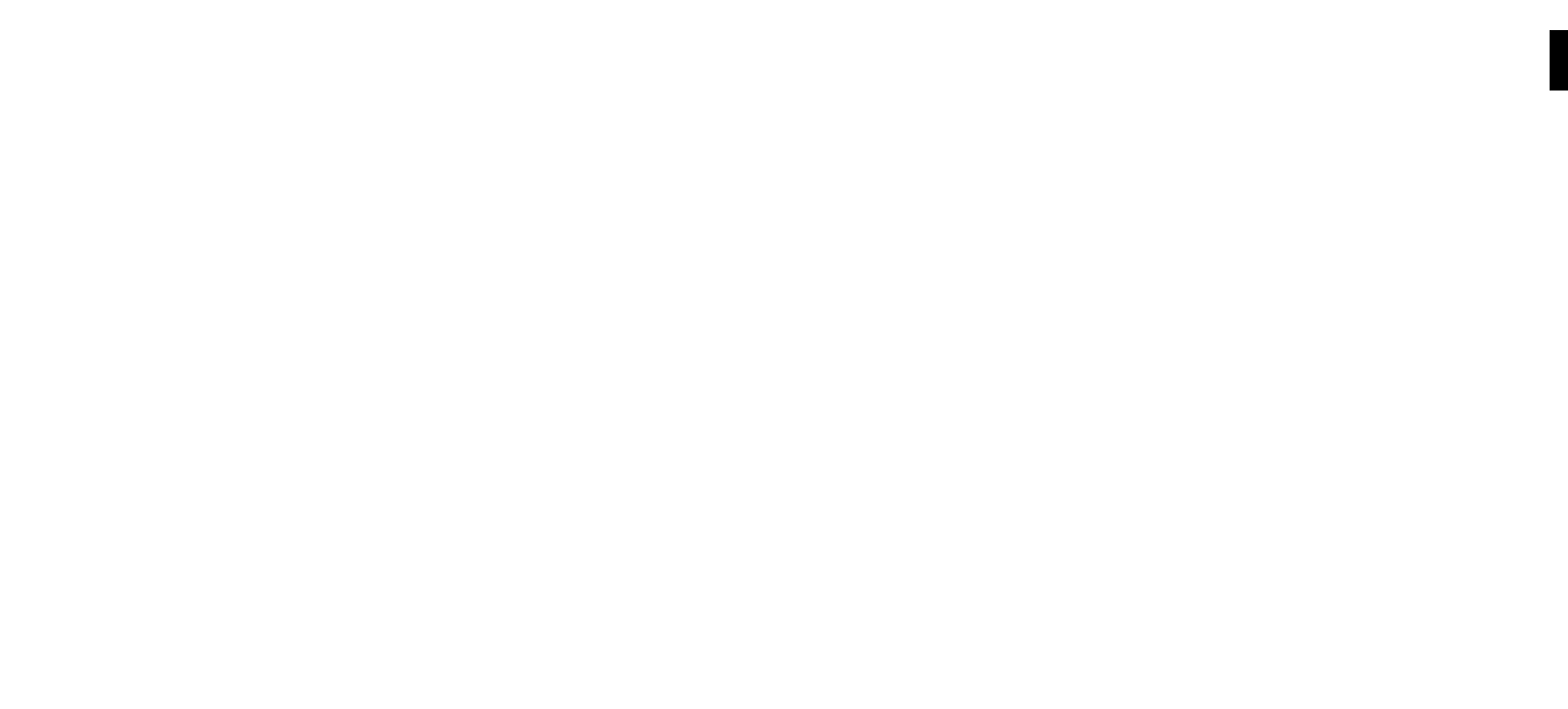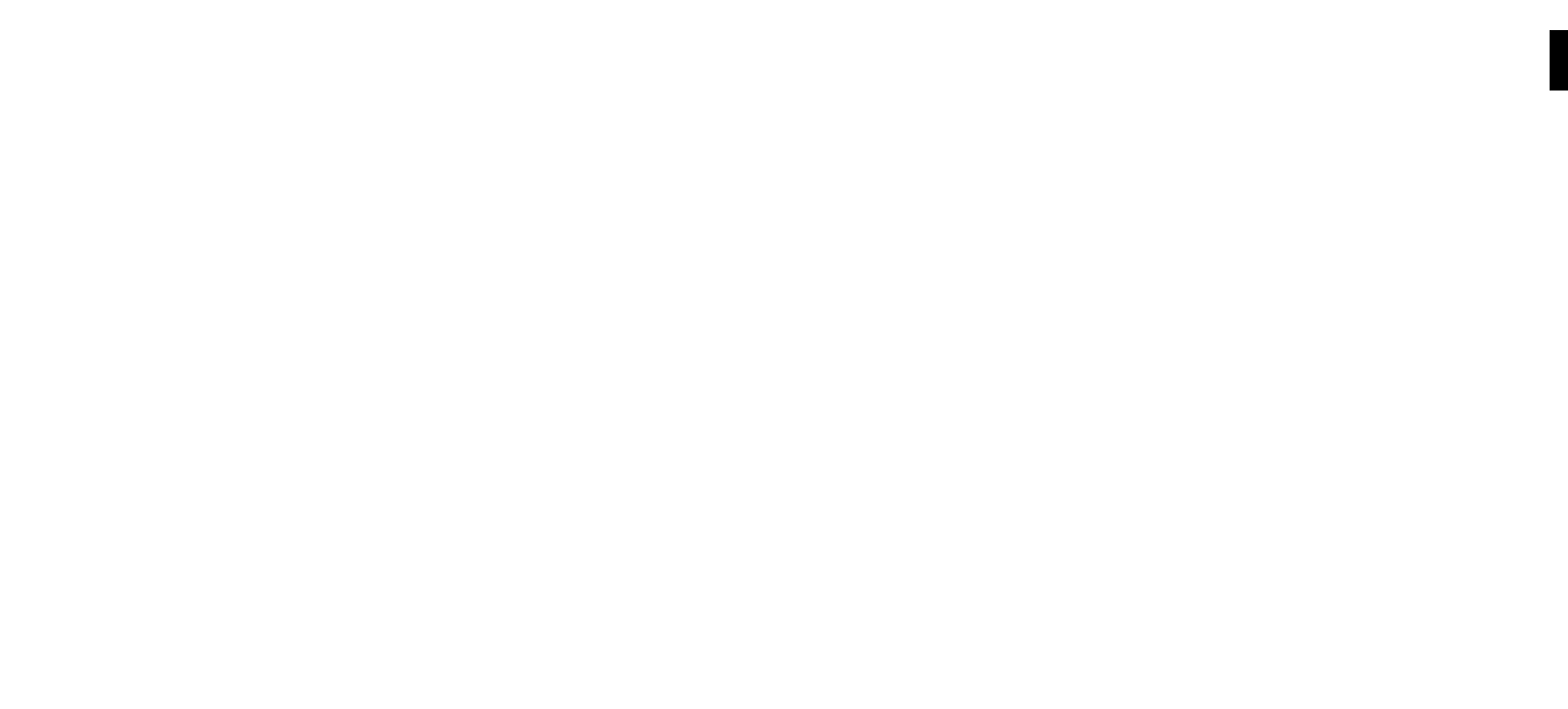
Personal Firewall
If you are using iTunes and have trouble connecting, your computer may have a firewall
installed that is not set correctly. Make sure your firewall is configured to allow iTunes music
sharing by doing the following:
Mac users:
1. Open System Preferences.
2. Select Sharing and click the Firewall tab.
3. Select the iTunes Music Sharing option.
4. Restart your SoundBridge by unplugging, wait 5 seconds, then plug it back in.
PC users:
1. Refer to your firewall’s documentation for opening incoming ports.
2. Configure your firewall to allow incoming connections on port TCP 3689 and UDP 5353.
WindowsXP Service Pack 2 users:
1. Open Security Center and click on “Windows Firewall” at the bottom right of the window.
2. In the window that pops up, click on the Exceptions tab.
3. Verify that iTunes appears in the list of Programs and Services. If iTunes is not listed, select
the iTunes check box and then click OK.
After these changes have been made, restart your SoundBridge by unplugging it, waiting 5
seconds, and plugging it back in.
For additional help with Firewall troubleshooting, please visit the troubleshooting section of
our support area at www.rokulabs.com/support or visit our user forums at www.rokulabs.com/
forums.
VIII. Setting Display Preferences
The brightness of your display can be adjusted by pressing the Bright [] button.
Text size and fonts can also be controlled for the SoundBridge M1000’s VFD display by pressing
the Bright [] button.
Also, from the Home Menu, you can navigate down to the “Settings” option to change certain
options, such as the style of music visualizer, whether the music visualizer appears full screen
during playback, and what kind of information is displayed when a song is playing.
For a complete list of SoundBridge settings, please see the “Advanced Features” section of this
user guide.
IX. Checking for the Latest Software
When a software update is available, your SoundBridge will automatically offer you the choice
to upgrade. Please take a minute to do so. You’ll just need SoundBridge connected to a network
with a high-speed Internet connection.
Note: You will be offered the chance to upgrade when coming out of standby mode or after
accessing your “source” menu (which lists your available music libraries and Internet radio). If
for some reason you never access this menu, like you always stay connected to the same library,
we recommend checking for new software manually.
See Options for System Configuration section for instructions on how to check for new
software manually. Roku will release a revised user guide in PDF format periodically to explain
new features or functions that have been added to the SoundBridge software. Please visit
www.rokulabs.com/support to download the latest manual.
X. Wall or Under-Cabinet Mounting (optional)
SoundBridge ships with a portable black rubber table stand which looks great on your shelf or
nightstand. An optional wall mounting kit is available for sale at www.rokulabs.com/buy. This
allows SoundBridge to be mounted to the wall or under a cabinet using a sleek, hidden bracket
which screws into your wall. For more information, please visit the Roku web site at
www.rokulabs.com.
1
Section 1: Getting Started Section 1: Getting Started