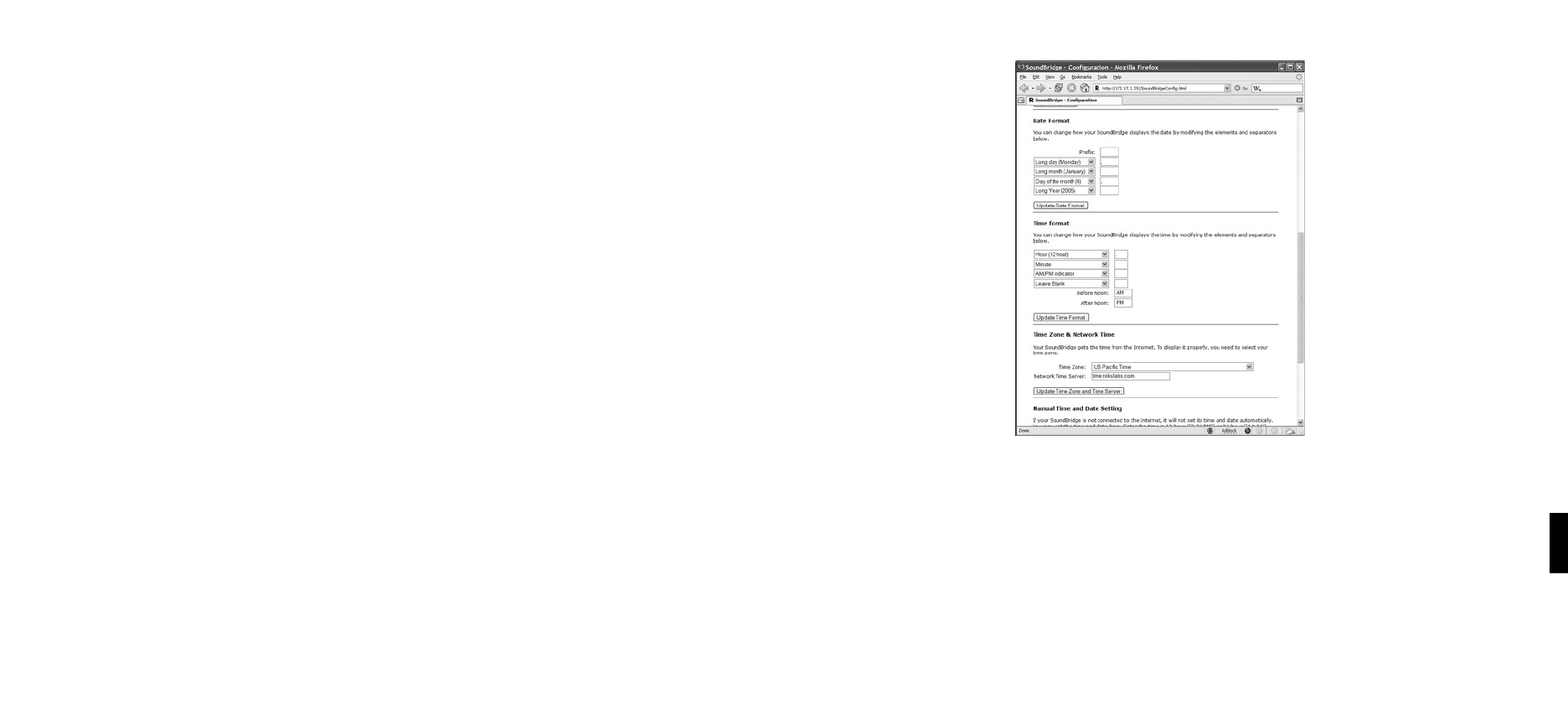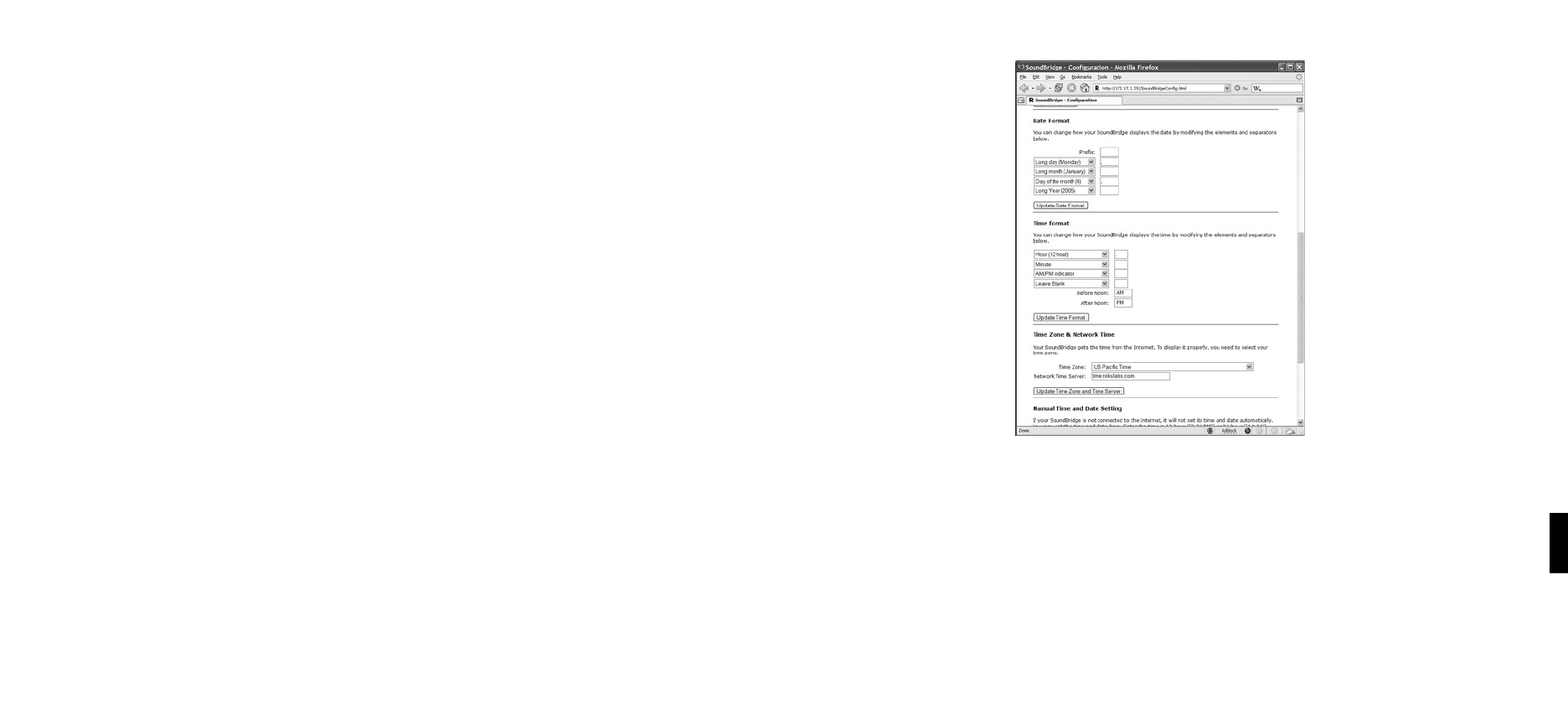
side of the Now Playing screen, and other options. Use the “Visualizer Settings” command on the
Settings screen to explore these options. (See appendix for full listing of visualizer options.)
Clock Settings
When in Standby mode, SoundBridge can display the date and time, similar to the screen
below.
1:17:49 PM
Monday, April 17, 2006
You can customize the clock display in a number of ways:
1. When in Standby mode, use the Left/Right
arrows to adjust the brightness of the clock
display. (This will not affect the brightness settings of the display when in regular playback
mode.) Turn the brightness all the way down until you see the word “Standby” to have the
screen go completely blank when in Standby. If the screen is blank, pressing the Select [4]
key will momentarily display the time and date.
2. When in Standby mode, use the up/down
arrows to cycle through modes of display.
For example, you can display large and small fonts, display the time but not the date, etc.
(Again, these settings will not be applied to your display when you resume SoundBridge’s
regular playback mode.)
3. Use the SoundBridge web page to configure the format of the date and time. You can also
turn off the clock display altogether. Please see the “SoundBridge Web Interface” chapter of
this user guide for instructions on launching your SoundBridge web page.
After your web page is launched, click on the Configuration tab. Scroll down on the page until
you see a screen that looks similar to the one on page 43.
Here, you can customize how your time appears and correct errors in the display of your date
and time. First, be sure that your time zone is selected correctly. SoundBridge uses an Internet
connection to display the proper time for your time zone. If your Internet connection is not
available, SoundBridge will be unable to display the date and time in Standby mode.
Note that the default configuration of the date and time fields depends upon the language you
have selected for your SoundBridge display, but may be edited to suit your needs.
Format your time display by choosing what to display in each of four fields. SoundBridge
“strings together” all the fields to create the time display. For example, if you don’t want to
see seconds, or don’t want to see “AM/PM”, select the hour and minute format, then choose
the “Leave Blank” in the remaining drop down menus. Take note of the small text-entry boxes
to the right of the pop-up menus. This is where you enter the character that should appear
between the sections of the time. For example, enter a colon (“:”) for the usual “12:15” format.
Section 9: Advanced Features
9
Section 9: Advanced Features