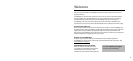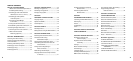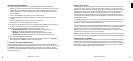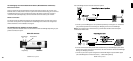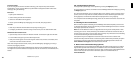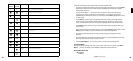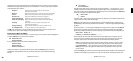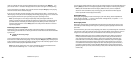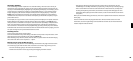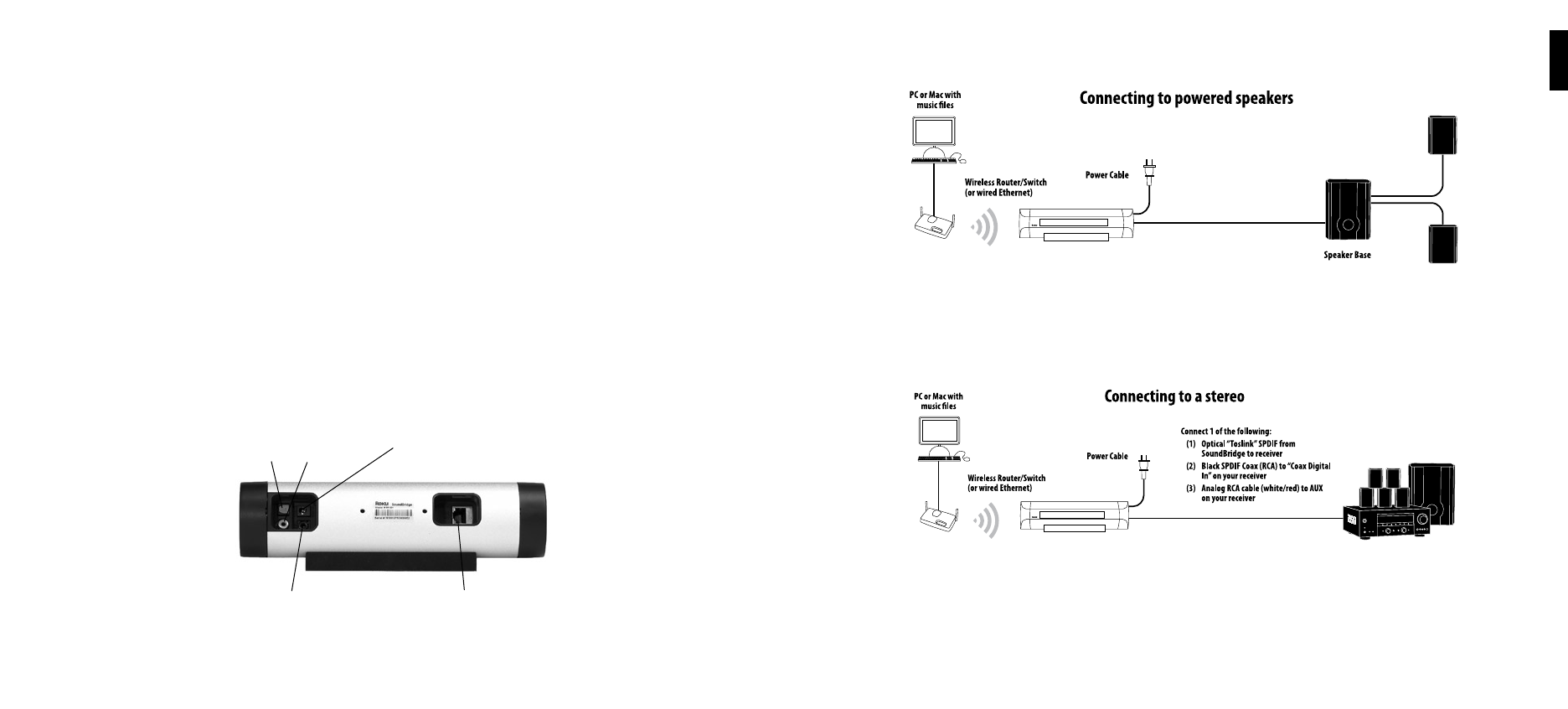
10
11
III. Hooking Up Your Home Network Hardware (Wired Ethernet or Wireless)
Ethernet Connection
Plug your cable into the jack provided on the right side of the rear of the unit. Connect your
Ethernet cable to a hub, switch or router on your home network. Alternatively, you can connect
SoundBridge directly to your computer (and bypass a hub/switch/router), but only with a
“crossover” cable (sold separately). Connect the other end of the cable to your network.
Wireless Connection
No need to install any additional hardware into SoundBridge. Please note that most, but not
all, wireless access points are compatible with SoundBridge. You can find a list of supported
wireless hardware at www.rokulabs.com/support.
IV. Hooking Up Your Speakers or Stereo System
Connect your choice of audio cables into the back left side of SoundBridge depending on your
preferred connection option.
Audio cable connectors
Digital Audio Outputs AC Adapter Connection
Optical
Analog 1/8” Miniplug Wired Ethernet
Network Connection
Coax
Your SoundBridge has several audio connection options:
a. Connect your SoundBridge to a set of powered speakers by inserting the 1/8” cable from
your powered speakers into the Analog 1/8” Miniplug connector on SoundBridge.
Note: If your speakers have a male connector, you will need a female-to-female coupler
available from Radio Shack.
b. Connect the RCA (red/white) audio cable included with your SoundBridge to your stereo
system’s Aux or other “Line Input” and connect the other end of this cable to SoundBridge’s
Analog 1/8” Miniplug connector.
c. Connect to your stereo system using either coaxial SPDIF digital or optical SPDIF digital
(the SoundBridge has connectors for both) — cables sold separately.
1
Section 1: Getting StartedSection 1: Getting Started