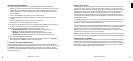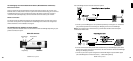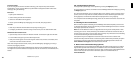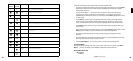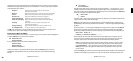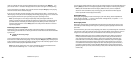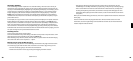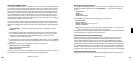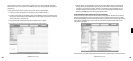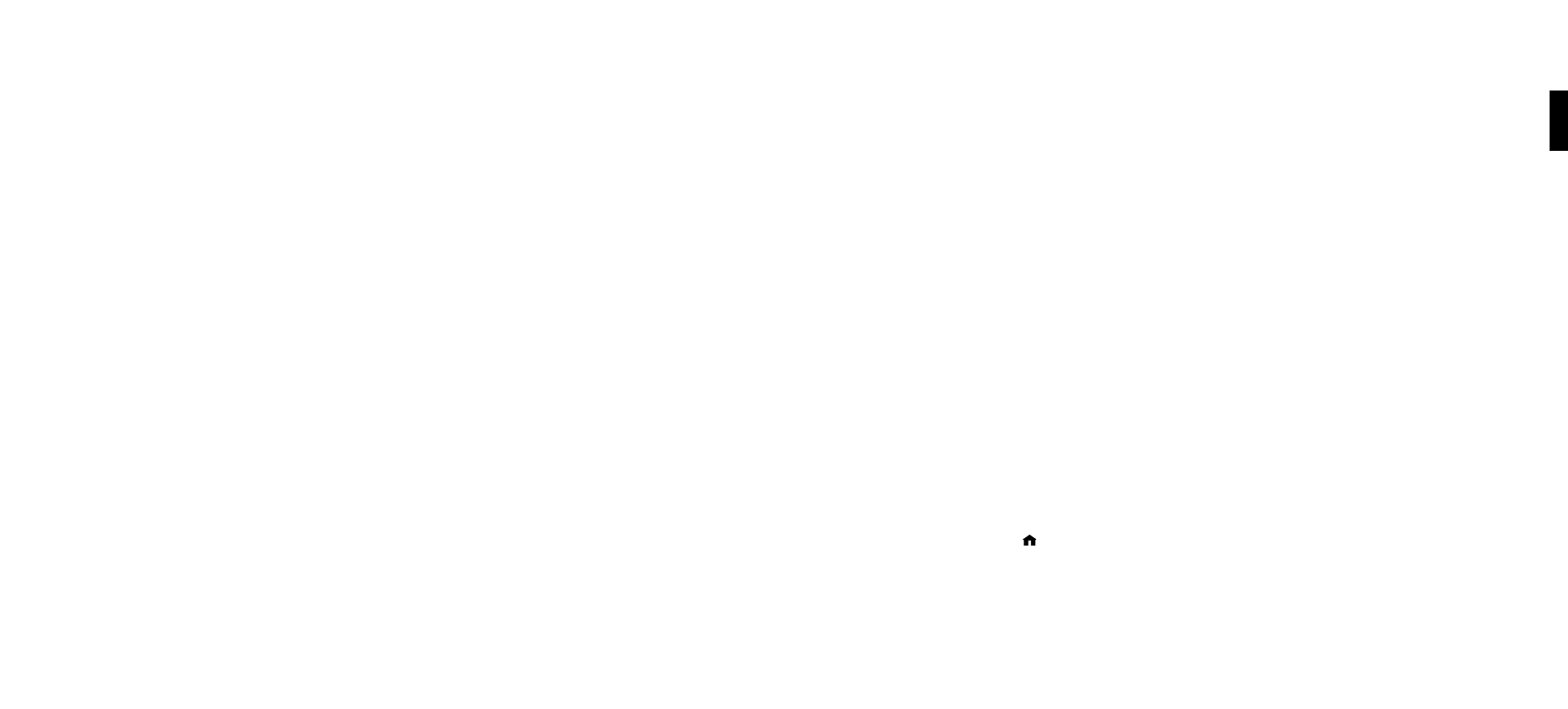
20
21
Only the first two lines of the Home Menu are displayed at once (or one line if you are using an
M1000 with the largest font size), but you can use the Down arrow on your remote control to
scroll through all these options:
Playlists [Displays all the playlists available for the selected music
library from your network.
]
Browse [Browse the music library by artist, album, song, genre, and composer]
Search [Enter text for song title, album, artist, composer, and keyword.]
Play Preset [Select one of 18 different preset stations or playlists.]
Show Song Queue [Shows past and upcoming songs selected for playback]
Show Now Playing [Shows song now playing. Press Select to get more info about the
selection.
]
Settings [Set options for the music visualizer, iTunes playback, and
memorizing radio playlists.
]
Change Library [Exit the current music library and connect to another one, or
or Conguration change your network or system configuration.]
The Ë arrow to the left of a menu item denotes the current item. You can also refer to the
scroll bar (at the right of your display) to see your position in the list.
Browsing Your Music by Album
From the Home Menu, press the Down button until you see the “Browse” option highlighted
and press Select [4]. You will see a list of options:
Ë Browse Artists
Browse Albums
If you scroll down, you will see these browsing options:
Browse Songs
Browse Genres
Browse Composers
Now, if you navigate to the “Browse Albums” option and press Select [4], you will see an
alphabetical listing of Albums found in your music library. The screen will look something
like this:
Ë Parachutes
Paul’s Boutique
Navigate to the album that you want to hear using the Up/Down arrow buttons — in our
example, “Parachutes.” Or, for faster browsing, press the right arrow to skip ahead in the album
list to the next letter of the alphabet. When the album you want is selected, press the Select [4]
button for a listing of songs found on this album.
Ë Don’t Panic
Shiver
The music note next to each song name indicates the selection is an individual track (and not
a playlist, album or other collection of songs).
Note: Songs purchased from the Apple Music Store will be displayed with a padlockœicon.
SoundBridge is not able to play back these “locked” files — they will simply be skipped during
playback.
Use the Up/Down arrows again to highlight the song you want to play. Press the Play []
button (or press the Select button twice) to start that song playing. When the song begins
playback, the display will switch to the “Now Playing” screen, which looks something like this:
Don’t Panic 0:10/2:17 4
Coldplay - Parachutes (2000) (|||------)
Please note that the artist and album information may be abbreviated, or appear one line
at a time, if the total number of characters exceeds what can be displayed at once. See the
“Settings” chapter at the end of this manual for more information on display options.
Hint: If you would like to go back to the above “Now Playing” screen at any time in order
to see what’s playing, press Back [] several times until you see this screen. Alternatively,
press Home Menu [ ], then scroll down to the “Show Now Playing” option and press
Select [4]. This screen also appears by default after a few minutes of inactivity on the
remote control.
If you press Play [] on an album track, that track will play, followed by each track remaining on
the album. For example, if you press Play on track #5 on an album containing 10 tracks, then
2
Section 2: Browsing Music Section 2: Browsing Music