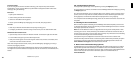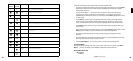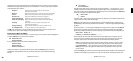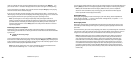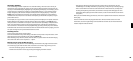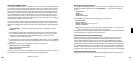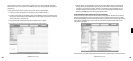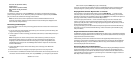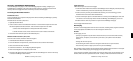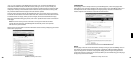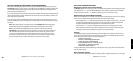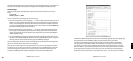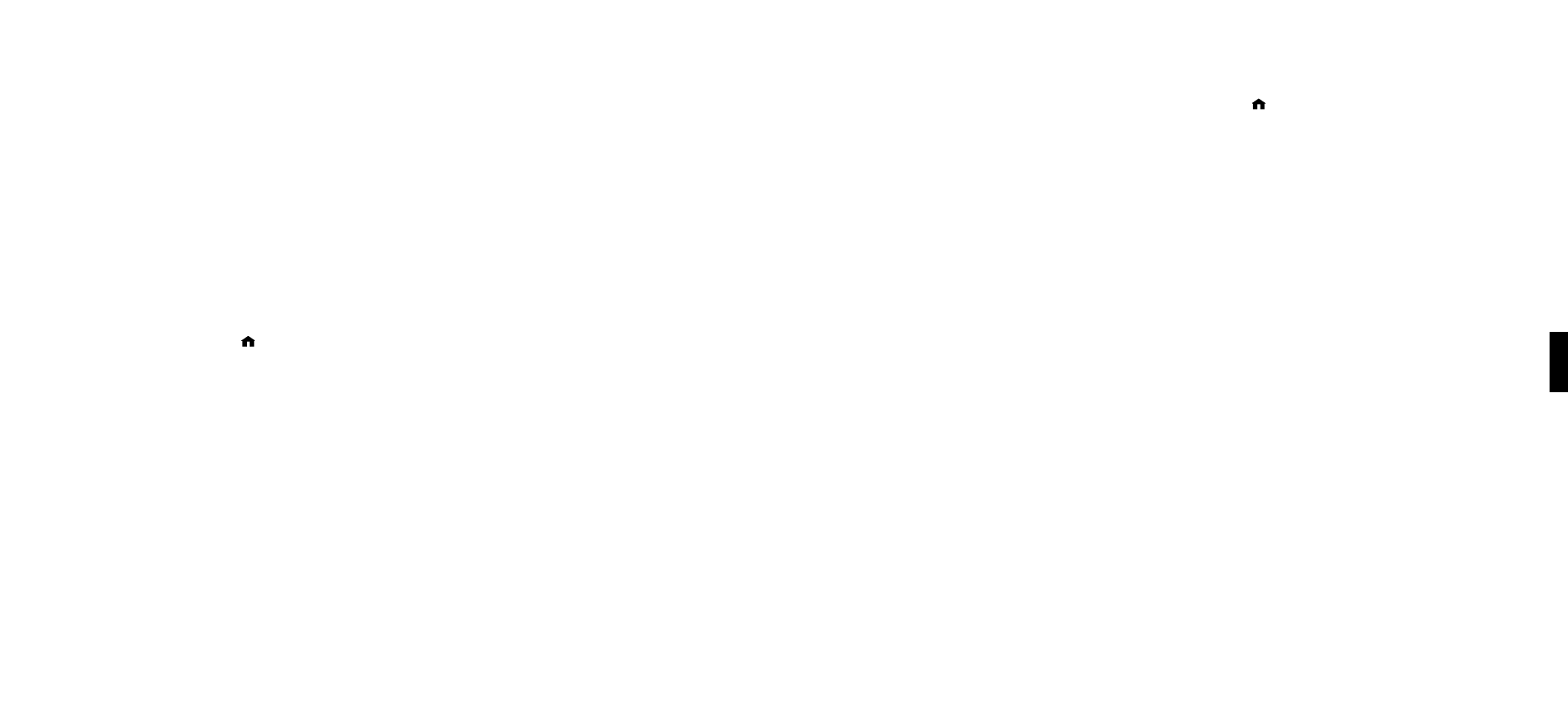
30
31
SECTION 6: INTERNET RADIO
You can listen to Internet radio in one of three ways. First, you can listen to SoundBridge’s built-
in set of radio stations located in the “Internet Radio” Library. Your computer does not need to
be on - all you need is an active Internet connection on your home network. Second, you can
enter a URL of a radio station playlist on the Internet Radio tab of the SoundBridge web page.
(This feature is described more in the “Web Page Control” chapter of this user guide.) Be sure
to try using Roku Radio Snooper to easily find the urls, test the streams, and set new Internet
radio stations as presets. Third, you can use iTunes to tune in to other stations, and then play
them back on SoundBridge. (Note: You can use iTunes for radio tuning even if you normally use
Windows Media Connect as your music server.)
The easiest way to play Internet Radio on SoundBridge is through the “Internet Radio” Library,
where you can access a large and growing number of Internet Radio stations, browseable by
Name, Genre, Language, and Location. To navigate to the “Internet Radio” Library, follow these
steps:
1. Press
Home Menu [ ]. Navigate down to ”Change Library or Configuration” and press
Select [4].
2. Your available music libraries will be displayed, including the one named “Internet Radio.”
Select that library and you will see a list of Internet radio stations. These are your Presets,
and they are pre-loaded when your SoundBridge is first set up. See below for more
information on how to edit these Presets.
3. Scroll to the station you want to play and press
Play []. (Alternatively, you can press Select
[4] and choose “Get Station Info” to view the genre/format of the station, its language and
location.)
When the station is playing, the “Now Playing” screen looks similar to this,:
Michelle Shocked — Black Widow
http://www.radioparadise.com
RadioParadise.com
The song and artist information is provided by each Internet radio station. Therefore, it may not
be available for every Internet radio station, or it may look slightly different.
Browsing Internet Radio Stations
You can browse SoundBridge’s built-in stations by Name, Genre, Language or Location. From
anywhere in the Internet Radio Library, press Home Menu [ ]. You will see the following
options:
My Favorites
Browse
Play Preset
Show Now Playing
Select “Browse” and choose the method of browsing that you prefer:
Browse Names
Browse Genres
Browse Locations (by country of origin)
Browse Languages
Hint: You can “Fast Browse” a list of results by pressing the Left/Right arrows on your
remote; your results will skip to the next letter of the alphabet.
Choose your desired browse option and press Select. Scroll down to the station you would like
to hear and press Play (or Select twice) to begin playback.
Find Station URLs Using Roku Radio Snooper
Roku Radio Snooper is a free Windows application that enables you to quickly and easily
discover the URL for your favorite Internet radio stations and determine if the station is
supported by SoundBridge and then make it one of your 18 SoundBridge presets with the
click of a button. Go to www.rokulabs.com/snooper to download Roku Radio Snooper. Once
launched, the lightweight application runs in the background. And while you are listening to
any Internet radio stream on your PC, Snooper will test the stream, determine compatibility in
an instant, and then present you with the option to set a compatible station as a preset with
one button click. Snooper requires version 2.5 or later software running on your SoundBridge.
Playing Internet Radio from iTunes
If you want to listen to a station that is not among SoundBridge’s built-in list of stations, you
6
Section 6: Internet RadioSection 6: Internet Radio